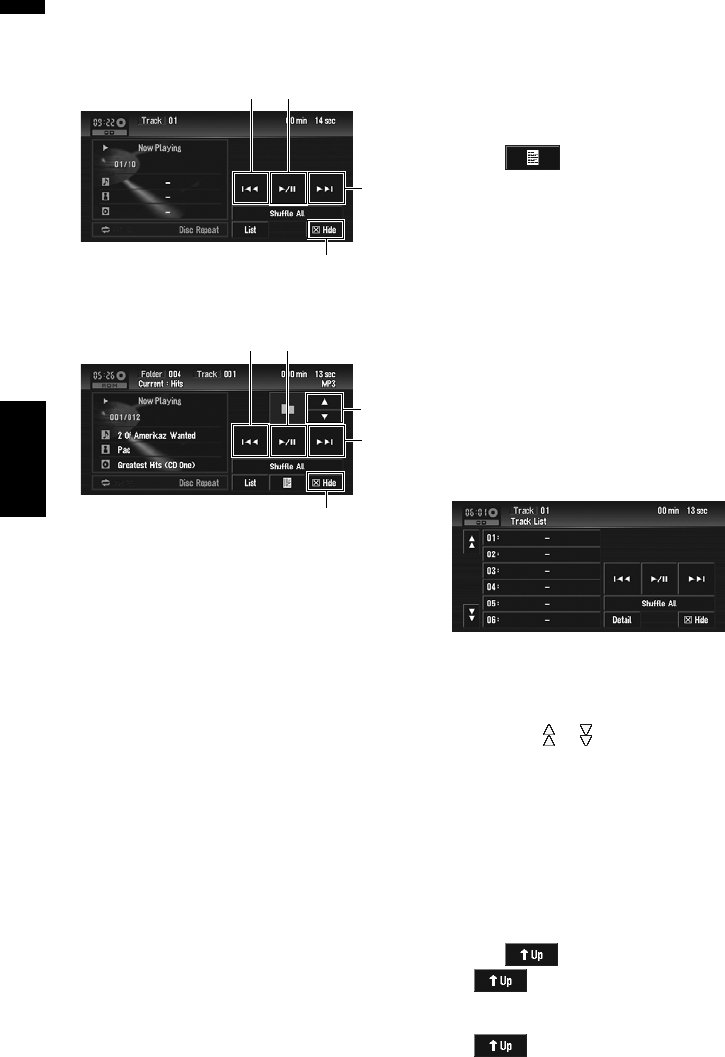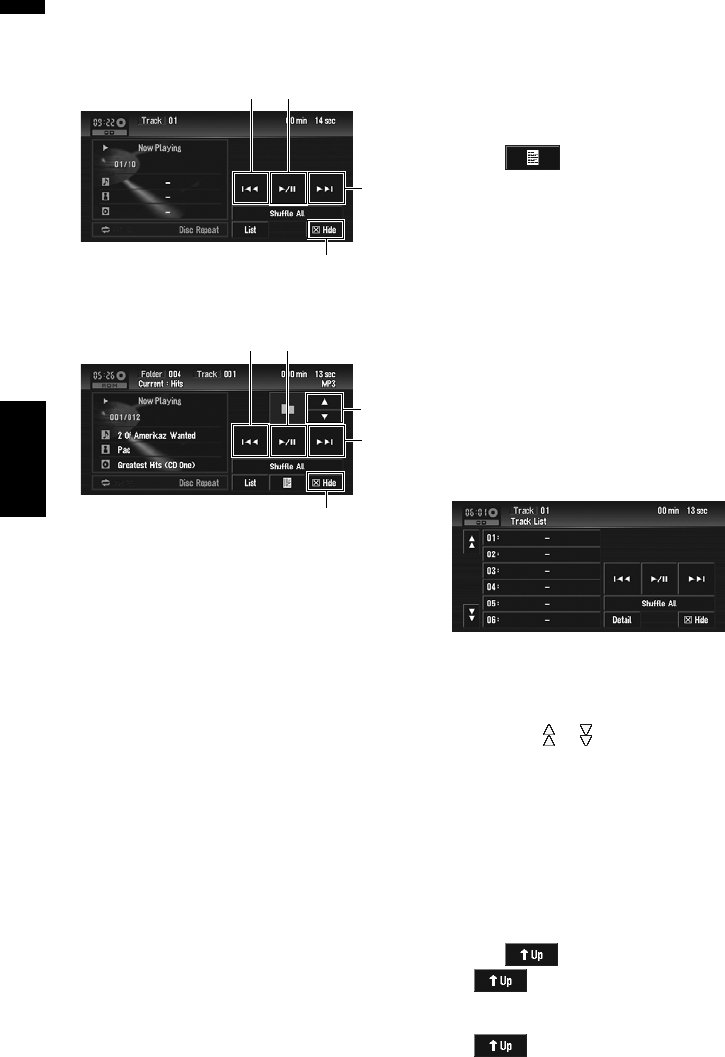
86
Chapter 6
Using the AV Source (Built-in DVD Drive and Radio) AV
2 Touch the screen to display the touch
panel keys.
Touch keys (CD)
Touch keys (ROM)
(1) Playback and Pause
Pause lets you temporarily stop disc playback.
Touching switches between “playback”
and “pause”.
PAUSE is displayed and playback is paused.
(2) Skip the track forward or backward
Touching skips to the start of the next
track. Touching once skips to the start of
the current track or file. Touching again will
skip to the previous track or file.
❒ You can also select a track or file by press-
ing the or button on the hardware.
Fast rewind or forward
Keep touching or to perform fast
rewind or forward.
❒ You can also perform fast rewind/fast for-
ward by holding the or button on
the hardware.
(3) Hide the touch keys
Touching “Hide” clears the touch keys.
Touch anywhere on the LCD screen, display
the touch keys again.
(4) Move the folder up or down
When a ROM is played, touch or to select
the desired folder.
You cannot select a folder that does not have
a MP3/WMA/AAC file recorded in it.
Displaying text information
1 Touch .
The next piece of information is displayed.
• Album Title (album title)
• Track Title (track title)
• Folder Title (folder title)
• File Name (file name)
• Artist Name (artist name)
• Genre (genre)
• Year (year)
If specific information has not been recorded
on MP3/WMA/AAC files on disc, nothing may
be displayed.
Select the track from the list
The list lets you see the list of track titles, file
names or folder names on a disc and select one
of them to play back.
1 Touch “List”.
To return to the previous screen, touch
“Detail”.
❒ Touching or switches to the next or
previous page in the list.
❒ The “–” mark is displayed if there is no cor-
responding information.
Moving to upper folders
When using a MP3/WMA/AAC disc in which the
data is divided into folders, you can move a track
or file to upper folders. This is used to play back
tracks or files recorded in other folders.
1 Touch .
❒ is only displayed when the list is
displayed.
❒ If the current folder is the ROOT folder,
is displayed in gray.
(3)
(2)
(2)
(1)
(3)
(2)
(2)
(1)
(4)
Built-in DVD drive source