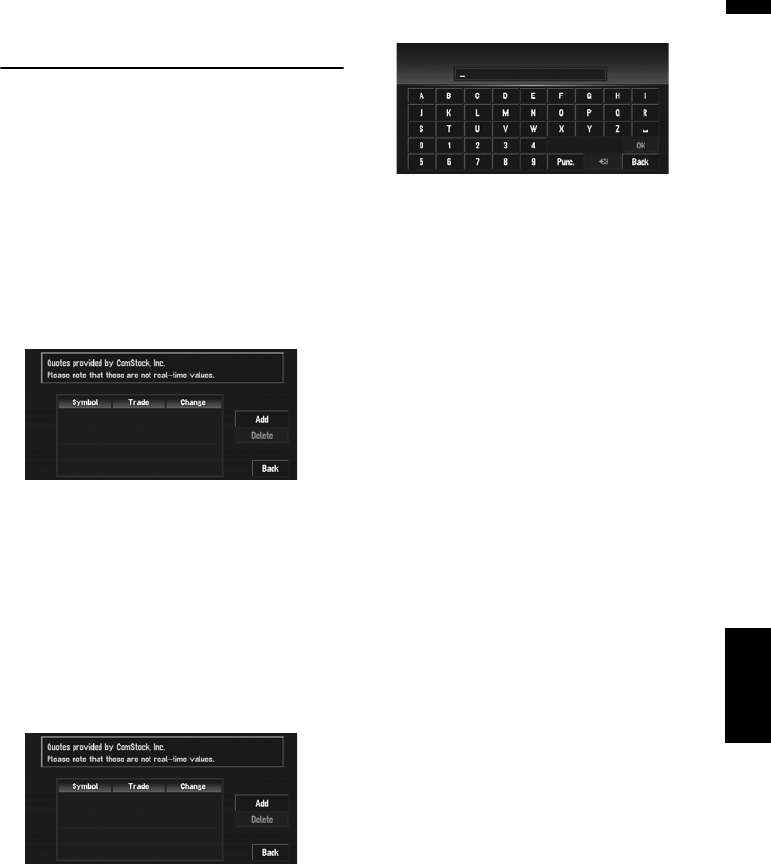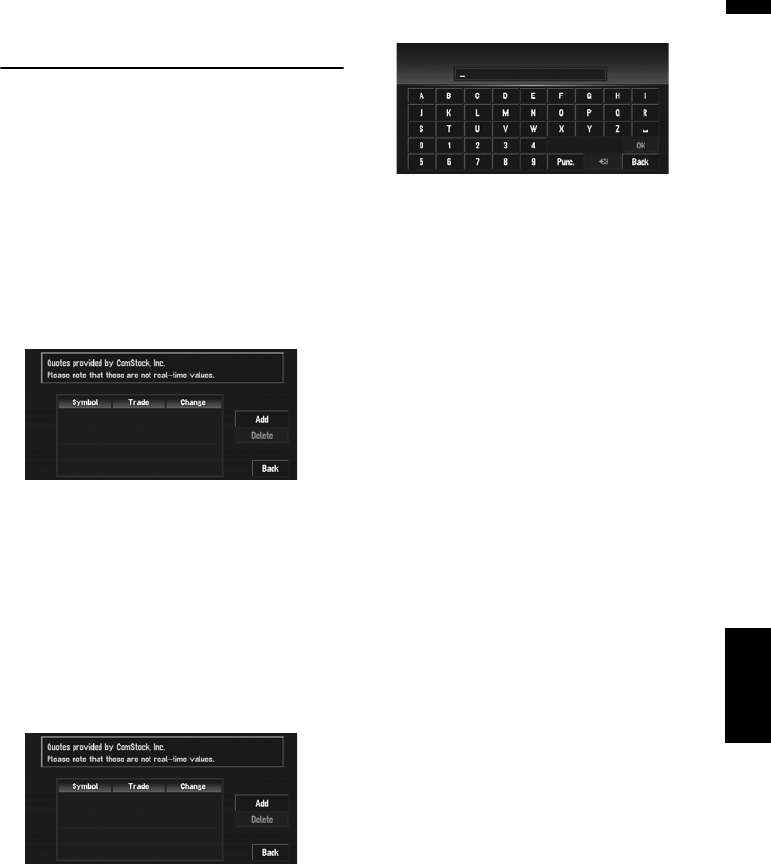
63
Chapter 4 Editing the Navigation UtilitiesNAVI
Using the XM Tuner to View
Stock, Sports, and Other Infor-
mation
When an XM tuner (GEX-P10XMT) is connected,
you can receive stock price, sports, and other
information, and display it onscreen. You may
also register favorite information on the naviga-
tion system.
Displaying stock prices
This navigation system can display the prices of
up to 12 stocks.
1 Touch “Info/Traffic” in the NAVI MENU,
and then touch “Stock Info”.
The screen displays a list of stock prices.
❒ Although the stock price information dis-
played onscreen is updated every 30 sec-
onds (approx.), these prices are not real-
time values.
Registering stocks to be displayed
1 Touch “Info/Traffic” in the NAVI MENU,
and then touch “Stock Info”.
2 Touch “Add”.
3 Input the Ticker text for the stocks you
wish to display, then touch “OK”.
“Punc”:
You can input punctuation such as “!”and “:”.
“Oper”:
You can input operators such as “+”and “–”.
❒ The method for inputting the text is the
same as for inputting street names.
➲ Text input method ➞ Page 29
❒ If the input ticker symbol does not match
the actual ticker symbol for the stock com-
pletely, you may not be able to find it.
Deleting stocks to be displayed
onscreen
This navigation system can display the prices of
up to 12 stocks. If 12 stocks are already regis-
tered, delete as many entries as necessary to add
new stocks.
1 Touch “Info/Traffic” in the NAVI MENU,
and then touch “Stock Info”.
2 Touch “Delete”.
3 Touch the ticker of the stock you wish to
delete.
A red check appears next to the ticker you
touched.
❒ To delete all the registered stocks, touch
“All”. Red checks will appear next to all the
tickers.
4 Touch “Delete”.
5 A message will appear asking you to con-
firm the deletion. Touch “OK”.