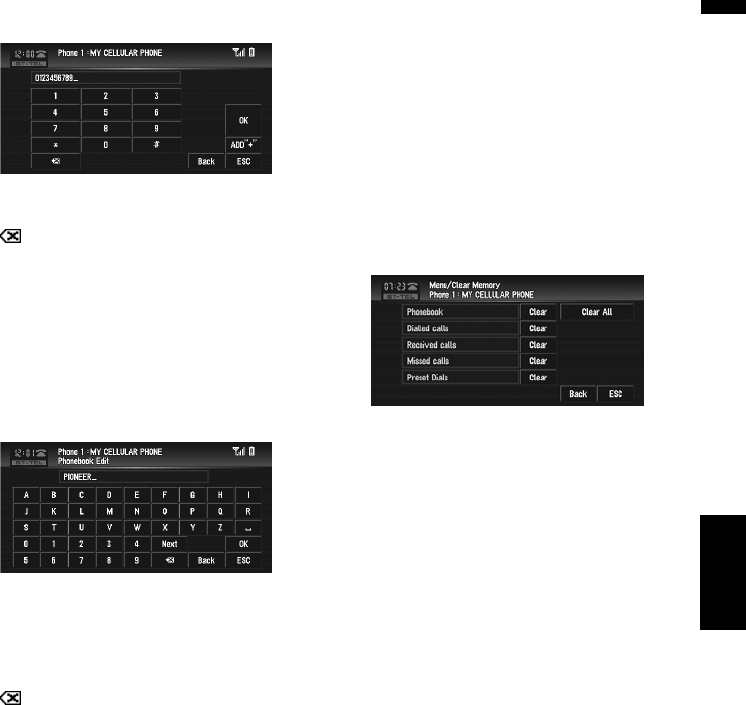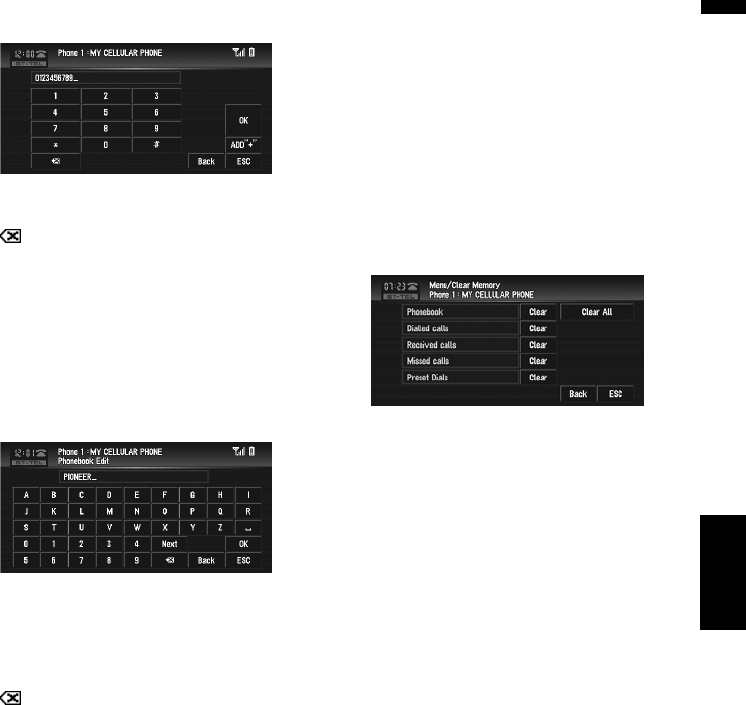
113
Chapter 7AV
Using the AV Source (Pioneer AV Equipment)
Phone number edit screen
You can input numbers.
“ADD ”+””:
Adds or deletes + before the phone number.
:
The input number is deleted letter by letter
from the end of the numbers. Continuing to
press deletes all of the numbers.
“OK”:
The change is fixed, and the phone book edit
screen reappears.
Name edit screen
You can input letters or numbers.
“Next”:
Each touch of the “Next” changes the charac-
ters that can be input as follows:
Upper case letters — lower case letters —
upper case symbols — lower case symbols
:
The input text is deleted letter by letter from
the end of the text. Continuing to press
deletes all of the text.
“OK”:
The change is fixed and the phone book edit
screen reappears.
❒
Each name can be input 16 characters long.
Clearing memory
You can clear the memory of each item that cor-
responds to the connected cellular phone: phone
book, dialled/received/missed call history list and
preset dials.
1 Touch “Clear Memory” in the Function
menu.
The clear memory screen appears.
2 Touch “Clear” on the right-hand side of
the item that you want to clear memory
for.
On this screen, you can select the following
items:
Phonebook:
You can clear the registered phone book.
Dialled Calls:
You can clear the dialed call history list.
Received Calls:
You can clear the received call history list.
Missed Calls:
You can clear the missed call history list.
Preset Dials:
You can clear the registered preset dials.
❒ Touching “Clear” displays the confirma-
tion message for clearing the memory.
❒ Touching “Clear All” clears all the data
that correspond to the connected cellular
phone.
3 Touch “Yes”.
Data on the selected item is cleared from this
navigation system’s memory.
❒ If you do not want to clear memory that you
have selected, touch “No”.
BT-TEL