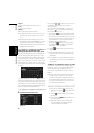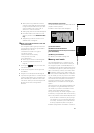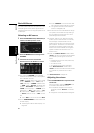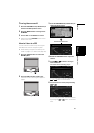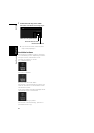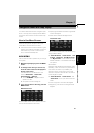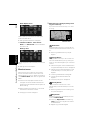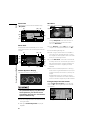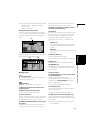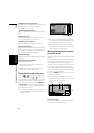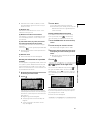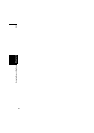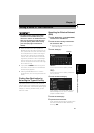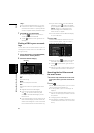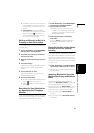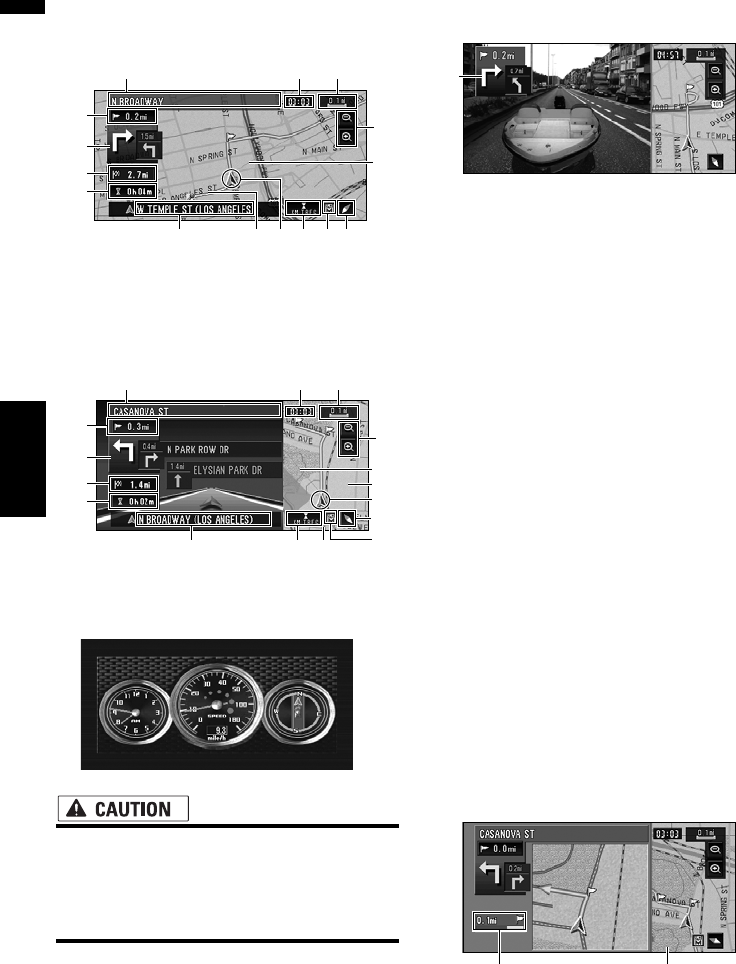
38
Chapter 2
Navigation Menu and Map Display NAVI
Guide View
Overlays two arrows onto the standard map
(“Map View”).
Route View
Displays the name of the street you will travel
along next and an arrow indicating the direction
of travel.
Vehicle Dynamics Display
Indicates the status of your vehicle.
• In the Vehicle Dynamics Display mode,
the speedometer display may show a dif-
ferent speed than your vehicle’s actual
speedometer, because your unit measures
speed in a different way.
❒ You can change the items indicated on the left
and right meters.
➲ Setting the Vehicle Dynamics Display ➞
Page 69
Rear View
Rear view image is displayed on of the screen.
❒ If you touch the screen briefly, the screen
changes Map View with shortcut menu. If
you close the shortcut menu the screen
returns to Rear View.
❒ If the “Camera” is set to “Off”, the rear view
image is not displayed. Please set it to “On”.
➲ Camera setting ➞ Page 131
❒ When using a camera set to turn ON/OFF in
conjunction with the reverse signal, no cam-
era images will be displayed in rear view mode
while you are moving forward.
❒ To use “Rear View”, the camera must be set
to always remain on. In that case, you should
ask the camera maker or dealer whether the
camera’s functions or longevity would be
affected.
❒ Rear View can be displayed at all times (e.g.
when monitoring an attached trailer) as a split
screen where map information is partially dis-
played.
Please beware that in this setting, camera
image is not resized to fit to screen, and that a
portion of camera image may not be viewable.
Enlarged map of the intersection
When “Close-up of Junction” in the Settings
menu is “On”, an enlarged map of the intersec-
tion appears.
(1)
(5)
(4)
(15)
(10) (8)
(2)
(11)
(3) (6)
(7)
(12) (17)(9)
(16)
(1)
(5)
(4)
(15)
(10) (8)
(2)
(11)
(3)
(13)
(12)
(7)
(9)
(6)
(17)
(16)
(15)
(13)(14)