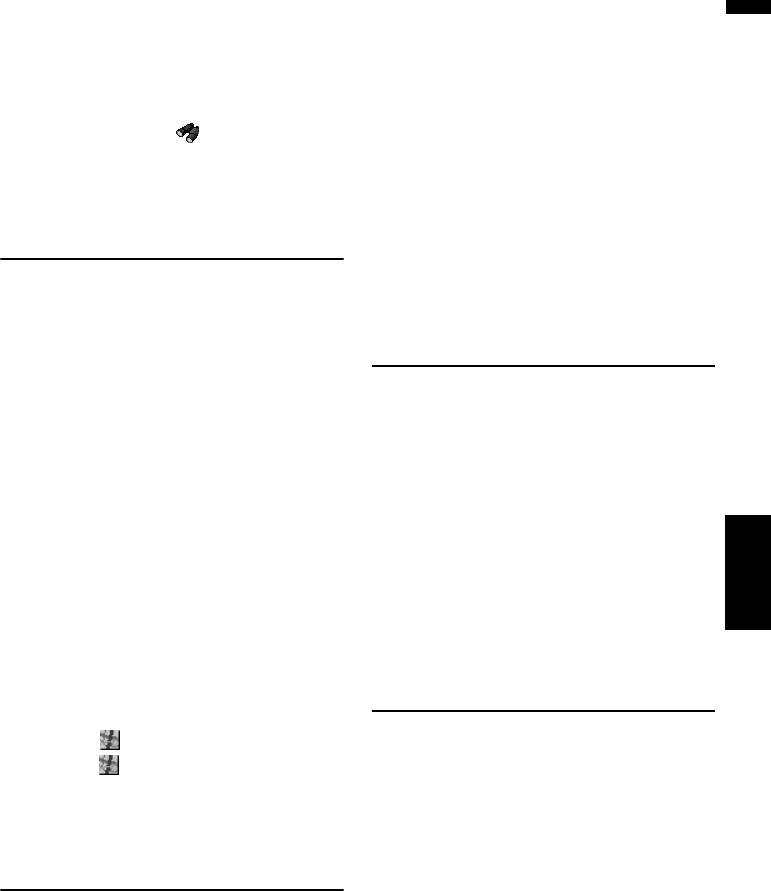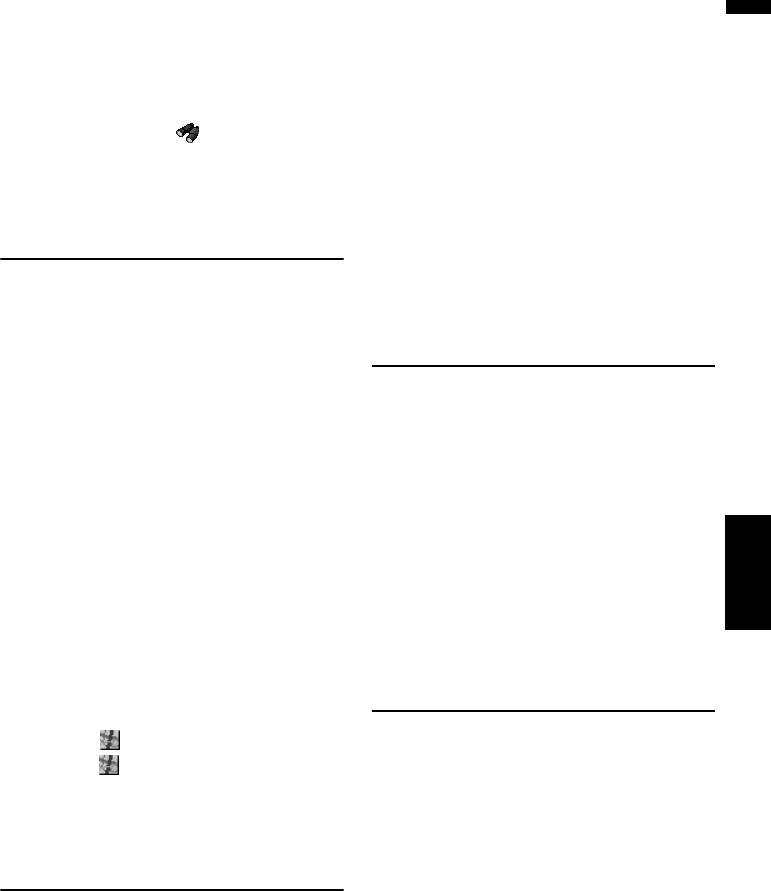
45
Chapter 3 Setting a Route to Your DestinationNAVI
❒ The bottom icons are for shortcuts to your
favorite categories. Touching a shortcut
icon displays a list of the facilities in the
category.
❒ “Vicinity Search” in the NAVI MENU
searches your surroundings. On the other
hand, when using in the Shortcut
menu (➞ Page 36), the area around the
scroll cursor will be searched.
Setting an Entrance or Exit of a
Freeway as Your Destination
You can set the entrance or exit of a freeway as
your destination.
1 Touch “Destination” in the NAVI MENU,
and then touch “Freeway Search”.
2 Touch the zone code key of the destina-
tion and touch “OK”.
3 Enter the name of the freeway and touch
“OK”.
4 Touch the freeway.
The display for selecting your destination to
the entrance or to the exit of the freeway
appears.
5 Touch “Entrance” or “Exit”.
The list of entrances to, or exits from, the
selected freeway appears.
6 Touch your destination.
❒ You can also see the destination by touch-
ing the on the right of the list.
➲ “When appears to the right of the list”
➞ Page 41
Searching for Your Destination
by Specifying the Telephone
Number
If you know the telephone number of your desti-
nation, you can quickly search for your destina-
tion by specifying the telephone number.
1 Touch “Destination” in the NAVI MENU,
and then touch “Telephone Search”.
2 Input a telephone number.
❒ If there is more than one place for the
number input, a list of those places is dis-
played. Touch the item you want in the list
and proceed to step 3.
3 If the displayed place is satisfactory,
touch “OK”.
Touching “Scroll” changes the destination.
➲ Searching the destination by map ➞
Page 41
Route Calculation to Your Home
Location or to Your Favorite
Location
If your home location is registered, the route
home can be calculated by a single touch of the
touch key from the NAVI MENU. Also, you can
register one location, such as your workplace, as
your favorite location, and the route is calculated
in a similar way.
1 Touch “Destination” in the NAVI MENU,
and then touch “Return Home” or “Go to”.
➲ “Registering your home and your favorite loca-
tion” ➞ Page 55
Selecting Destination from the
Destination History and Address
Book
Any place that has been searched before is
stored in the “Destination History”. Places that
you have registered manually, such as your
home, are stored in the “Address Book”. Simply
select the place you want to go to from the list
and a route to that place will be calculated.
➲ For information on the Address Book ➞
Chapter 4
➲ For information on the Destination History
➞ Chapter 4