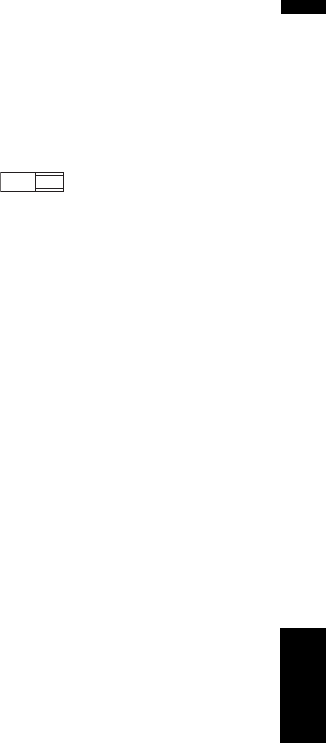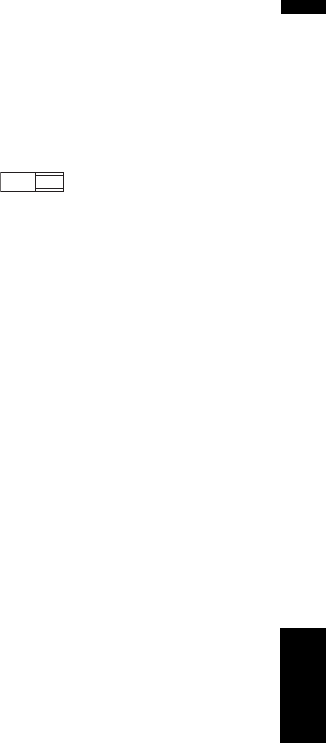
127
Chapter 8 Customizing the AV Source SettingAV
❒ You can also switch the subtitle and audio
language by touching “S.Title” or “Audio”
during playback.
➲ “Changing the subtitle language during
playback (Multi-subtitle)” ➞ Page 85
➲ Changing audio language during play-
back (Multi-audio) ➞ Page 85
❒ Even if you use “S.Title” or “Audio” to
switch the subtitle or audio language, this
does not affect the settings here.
Setting assist subtitles on or off
Assist subtitles offer explanations for the aurally
impaired. However, they are only displayed if they
are recorded on the DVD.
You can turn assist subtitles on or off as desired.
1 Touch “Assist Subtitle”.
Touching “Assist Subtitle” switches
between “On” and “Off”.
Setting angle icon display
You can set to display the angle icon on scenes
where the angle can be switched.
1 Touch “Multi Angle”.
Touching “Multi Angle” switches between
“On” and “Off”.
Setting the aspect ratio
There are two kinds of display. A wide screen dis-
play has a width-to-height ratio (TV aspect) of
16:9, while a regular display has a TV aspect of
4:3. Be sure to select the correct TV aspect for the
display connected to REAR OUT (VIDEO
OUT).
❒ When using a regular display, select either
Letter Box or Panscan. Selecting 16:9 may
result in an unnatural picture.
❒ If you select the TV aspect, navigation sys-
tem’s display changes to the same setting.
1 Touch “TV Aspect”.
Each touch of the TV Aspect changes the
settings as follows:
• 16:9 — Wide screen picture (16:9) is dis-
played as it is (initial setting)
• Letter Box — The picture is in the shape of
a letter box with black bands at the top and
bottom of the screen
• Panscan — The picture is cut short at the
right and left of the screen
❒ When playing discs that do not specify
Panscan, playback is with Letter Box
even if you select the Panscan setting.
Confirm whether the disc package bears
the mark. (See “What the Marks
on DVDs Indicate” on page 18.)
❒ Some discs do not enable changing of the
TV aspect. For details, refer to the disc’s
instructions.
Setting the parental lock
Some DVD-Video discs let you use parental lock
to restrict the viewing of violent and adult ori-
ented scenes by children. You can set the paren-
tal lock level in steps as desired.
❒ When you set a parental lock level and then
play a disc featuring parental lock, code
number input indications may be displayed. In
this case, playback will begin when the cor-
rect code number is input.
Setting the code number and level
When you first use this function, register your
code number. If you do not register a code num-
ber, parental lock will not operate.
1 Touch “Parental”.
2 Touch “Parental”.
3 Touch 0 — 9 to input a four digit code
number.
4 While the input number is displayed,
touch “Enter”.
The code number is registered, and you can
now set the level.
5 Touch any of 1 — 8 to select the desired
level.
The parental lock level is set.
• Level 8 — Playback of the entire disc is
possible (initial setting)
• Level 7 — Level 2 — Playback of discs for
children and non-adult oriented discs is
possible
16 : 9 LB
Setting Up the DVD/DivX Player