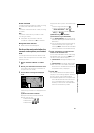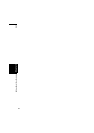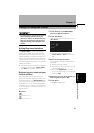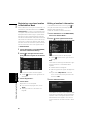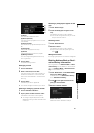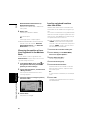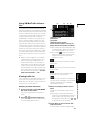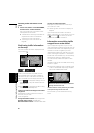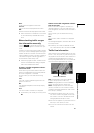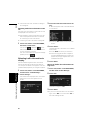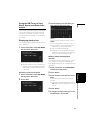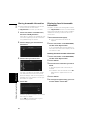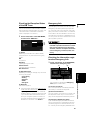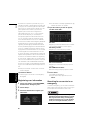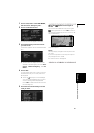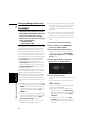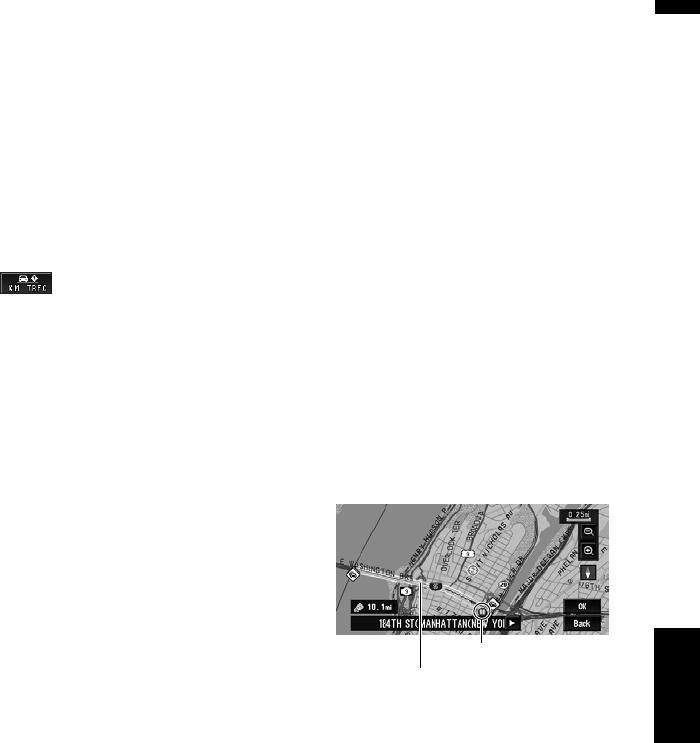
61
Chapter 4 Editing the Navigation UtilitiesNAVI
New:
A new route is displayed on the screen.
Current:
The current route is displayed on the screen.
OK:
Select the route to that displayed on the screen.
❒ When no selection is made, the current route
will be automatically selected after a short
while.
When checking traffic conges-
tion information manually
Touching on the screen allows you to
check for traffic congestion information on your
route.
If there is any information about a traffic conges-
tion on your route, a message appears asking you
whether to search for another route to avoid the
traffic congestion. If there is no traffic congestion
information along the route being guided, it is
announced on screen and by voice.
❒ The following types of traffic incidents on the
route will be checked: stop and go, stopped
traffic and closed/blocked roads.
If there is a traffic congestion informa-
tion on the route
When receiving information about a traffic con-
gestion, the message announcing the presence
of a traffic congestion is indicated.
On this screen, you can select the following
items:
Yes:
The route is recalculated taking the traffic con-
gestion into account.
No:
The message disappears, and the map display
reappears.
List:
The list with traffic information is displayed.
❒ In the memory navi mode, you can only touch
No.
If there is no traffic congestion informa-
tion on the route
If there is no traffic congestion information, a
message appears to inform you that there is no
traffic congestion information on the route that is
shown.
On this screen, you can select the following
items:
List:
The list with all traffic information is displayed.
Back:
The message disappears, and the screen returns
to the map screen.
❒ In Memory Navi mode, no detailed informa-
tion is available for traffic information on List.
Traffic flow information
When the map scale is between 0.02 mi (25 m) to
0.75 mi (1 km), red, yellow, or green blinking lines
may appear on either side of a road. These colors
indicate the average speed at which traffic is
flowing along these streets. Here is a guide to the
colors and the average speed they indicate:
Red: average speed in this area is between
5 mph to 15 mph (8 km/h to 24 km/h)
Yellow: average speed in this area is between
20 mph to 40 mph (32 km/h to 64 km/h)
Green: average speed in this area is 45 mph
(72 km/h) or faster (An icon without a number
indicates the average speed of the road is more
than 70 mph (112km/h).)
❒ In addition to these blinking lines, a round
icon with a number may appear on the map.
The number in the icon indicates the actual
average speed of that specific area.
❒ The flow icon appears only when the scale on
the map is 10 mi (20 km) or lower.
❒ You can turn off the use of Traffic flow infor-
mation.
The line for traffic flow
Flow Icon