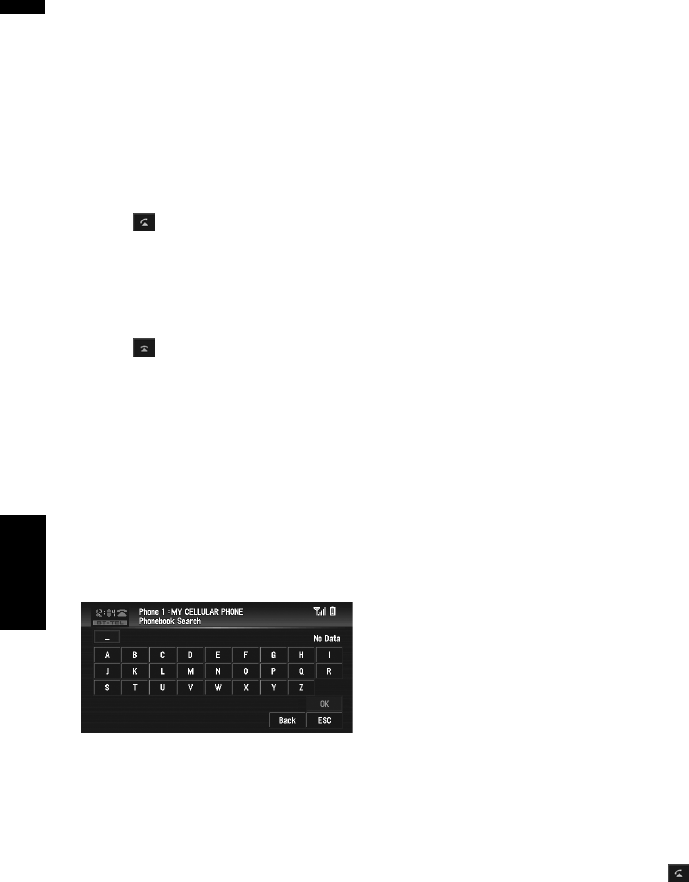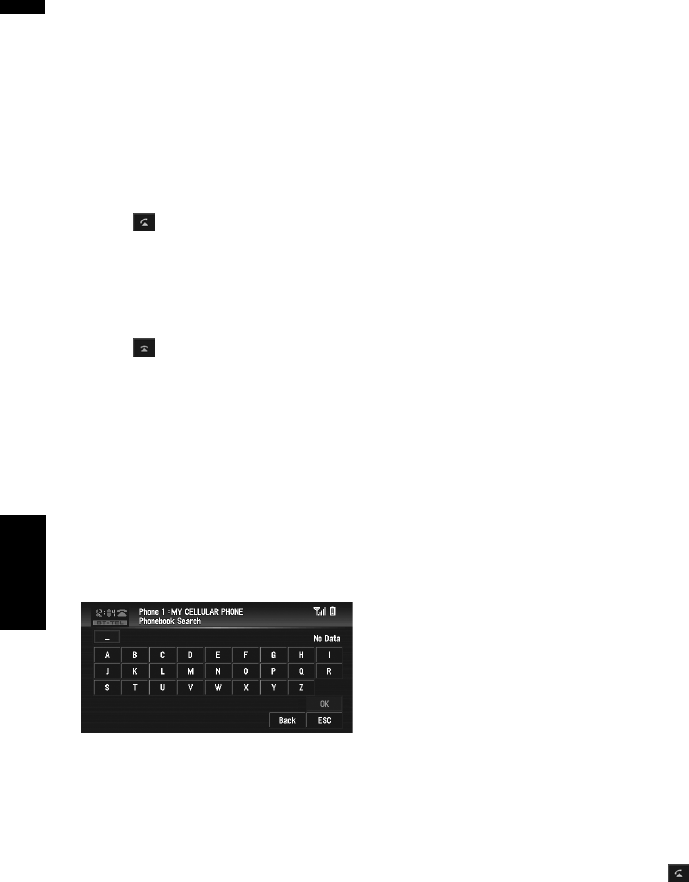
108
Chapter 7
AV
Using the AV Source (Pioneer AV Equipment)
➲ “Searching the phone book entry by alpha-
bet” ➞ Page 108
2 Touch a phone book entry you want to
call.
The detailed list of the selected entry appears.
3 Touch a number you want to call.
❒ Touching “ADD ”+”” adds or deletes +
before the phone number.
4 Touch to make a call.
❒ The estimated call time appears in the dis-
play.
❒ The estimated call time in the display may
differ from the actual call time.
5 Touch to end the call.
Searching the phone book entry by
alphabet
If there are many entries in the phone book list, it
can be useful to display them in the alphabetical
order for easier searching.
1 Touch “PH.Book”.
The phone book list screen appears.
2 Touch “Search”.
The phone book search screen appears.
3 Input the first letter of the entry in the
phone book list you want to search, then
touch “OK”.
The phone book list screen reappears. The
search result is reflected, and the matched
entry in the phone book list is displayed.
❒ If no entry is found by the search, “No
Data” is displayed and “OK” is inactive.
❒ Touching “Clear” resets the search result
and displays the original phone book list.
The characters contained in “Next” in the
phone book edit screen are treated in the
same way as other alphabets when searching.
For example, when you use such as “A”, “a” or
“Å” the result to come out is the same.
Making a call via voice recogni-
tion
If your cellular phone features voice recognition
technology, you can make a call by voice com-
mands.
❒ This function is available only if your cellular
phone features voice recognition function.
❒ Operation varies depending on the type of
your cellular phone. For more details concern-
ing operation, refer to the instruction manual
of your cellular phone.
❒ This function can be operated only when the
connection is established by HFP (Hands Free
Profile).
1 Touch “Voice”.
Voice recognition function of the cellular
phone is now ready.
❒ If your cellular phone does not feature
voice recognition function, No voice dial
appears in the display and operation is not
available.
2 Pronounce the name of your contact.
For more details concerning the voice recog-
nition operation, refer to your cellular phone’s
instruction manual.
Taking a phone call
Answering an incoming call
Even when a source other than BT-TEL is
selected, you can still answer an incoming call.
1 When a call comes in, touch .
The estimated call time appears in the display.
❒ The estimated call time in the display may
differ from the actual call time.
❒ You can set this navigation system to auto-
matically answering incoming calls.
➲ “Setting the automatic answering” ➞
Page 114
BT-TEL