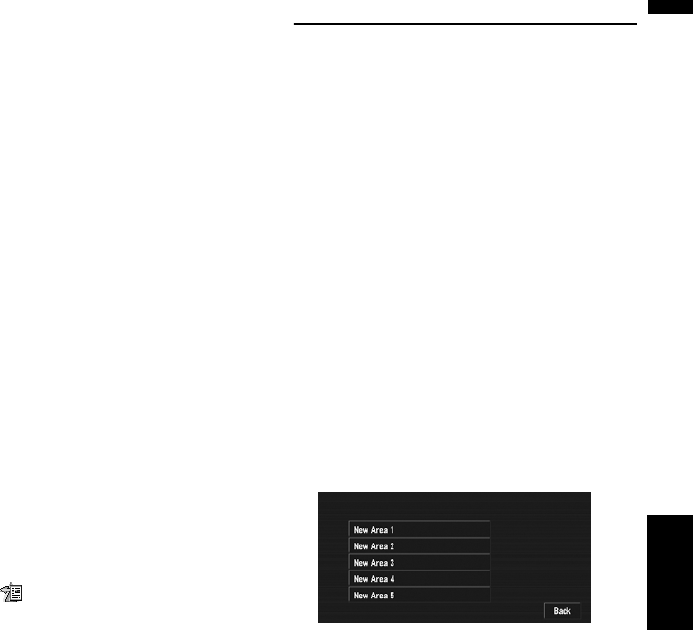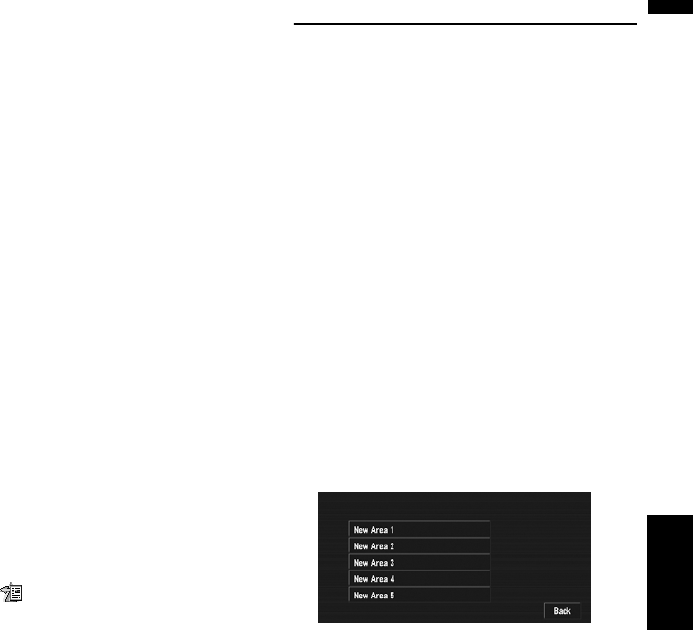
49
Chapter 3 Setting a Route to Your DestinationNAVI
Automatic:
You can sort the destination and way points
automatically. The system will show the near-
est way point (distance in a straight line) from
the current location as way point 1, and sort
the other points (including your destination)
in order of distance from your current loca-
tion.
Original:
Returns to the original order.
Select from manual order, “Automatic” or
“Original” and touch “Done” to start the
route search.
3 Touch “Done”.
❒ If you set a way point(s) in the route to your
destination, the route up to the next way
point will appear light green. The rest of
the route will be light blue.
Skipping a way point
If the points are set, the next way point along the
route can be skipped.
1 Touch the map screen.
The Shortcut menu appears.
2 Touch .
3 Touch “Skip Way Point”.
A message asking whether you want to skip
the next way point appears.
4 Touch “Yes”.
A new route to your destination through all
the remaining way points, except for the
skipped way point, is calculated.
Setting Areas to Avoid
If you register Areas to Avoid, such as crowded
intersections or congested areas, routes can be
calculated that avoid those areas.
❒ An area not stored on the disc cannot be set
as an Area to Avoid.
Registering an area to avoid
This section describes how to register an Area to
Avoid for the first time. You can register up to five
Areas to Avoid.
1 Touch “Route Options” in the NAVI
MENU, then touch “Designate Areas to
Avoid”.
2 Touch “Yes”.
3 Select one of the items shown in “New
Area”.
When registering for the first time, any item
on the list is shown as “New Area”.
4 Select the place to register and display
the map.
➲ Address Search ➞ Page 28
➲ Searching places to register ➞ Page 43 to
45
Once a search is complete, a map with the
specified location at its center appears.
❒ If you select the “Map Search”, move the
scroll cursor to the place you want to set
and touch “OK”.
5 Change the map scale and decide the size
of the Area to Avoid.
The Area to avoid is enclosed in a red frame.
You can also change the map scale though
the maximum map scale for registering Areas
to Avoid is 0.1 mile (100 m).