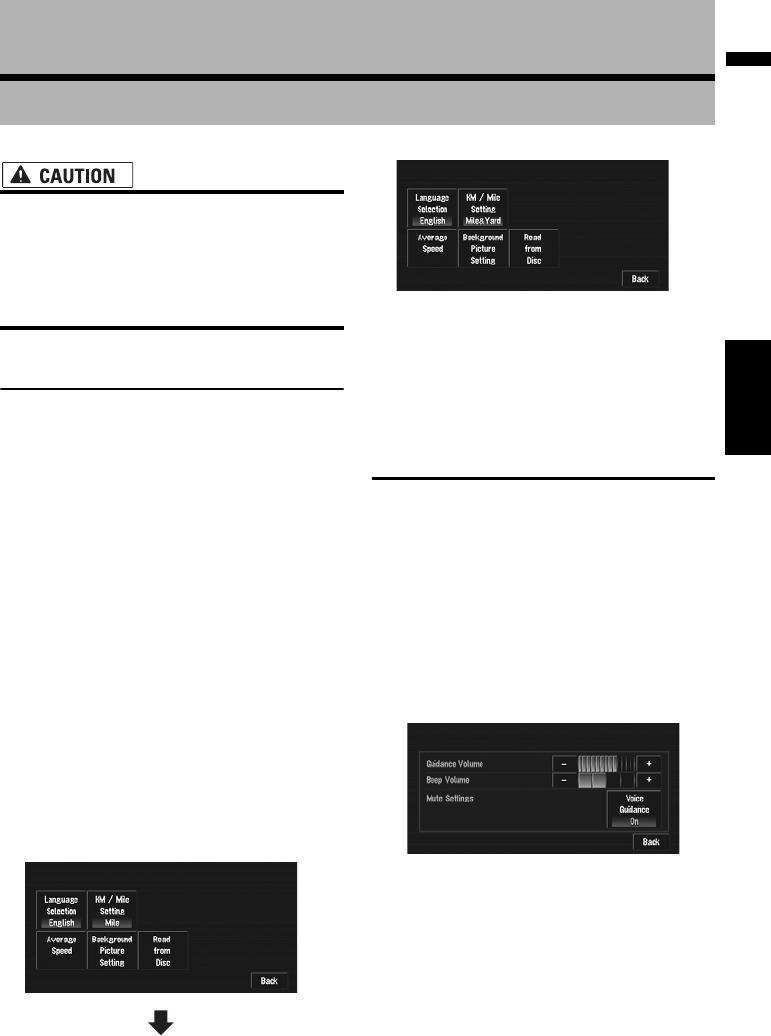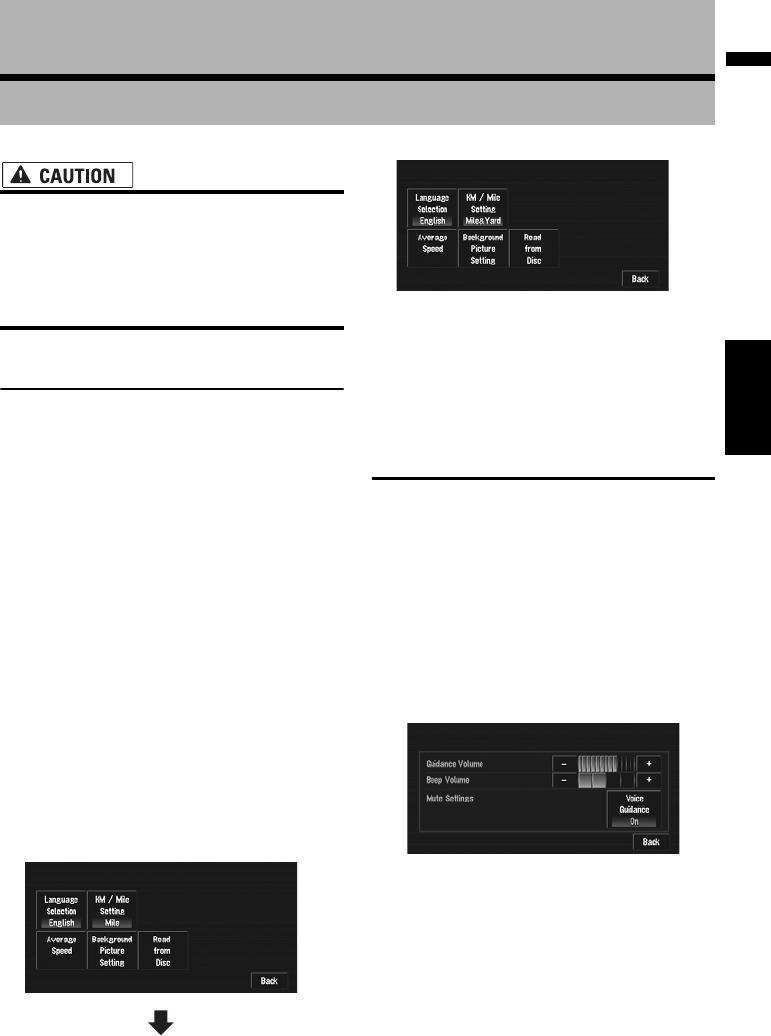
73
Chapter 5 Customizing Your Navigation SystemNAVI
Chapter 5
Customizing Your Navigation System
• For safety reasons, you cannot use some of
these navigation functions while your
vehicle is in motion. To enable these func-
tions, you must stop in a safe place and
apply the parking brake (see page 13 for
details).
Modifying the Default Settings
You can tailor default settings, such as naviga-
tion functions and information display, for ease of
use.
The following example describes how to change
settings. In this example, the “KM/Mile Setting”
settings is set to “Mile & Yard”.
1 Touch “Settings” in the NAVI MENU.
The Settings menu appears.
2 Touch “System Options”.
The screen changes. “Mile” is displayed
below “KM/Mile Setting”, indicating that
this function is currently set to “Mile”.
❒ When you touch items with a setting below
them, their setting changes. When you
touch items with no setting below them, a
setting screen appears.
❒ Touching “Back” switch to Settings
Menu.
3 Touch “KM/Mile Setting”.
“Mile & Yard” is displayed below “KM/Mile
Setting”, indicating that “KM/Mile Setting”
is set to “Mile & Yard”.
If you want to change another setting, select
the item you want to change and repeat the
procedure in step 3.
Items Users can Change
This section describes the details of the setting
for each item. Settings marked with an asterisk
(*) show that they are default or factory settings.
Volume
The sound volume for the navigation can be set.
You can set the volume of the route guidance and
the beep sound separately.
To display the Volume setting screen, touch “Vol-
ume” in the Settings menu.
❒ When you move to the Volume setting screen
by touching “Volume” in the Settings menu,
touching “Back” returns you to the Settings
menu screen.
Guidance Volume
Touch “+” or “–” to change the Guidance volume.
Beep Volume
Touch “+” or “–” to change the Beep volume.