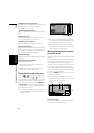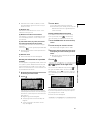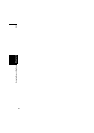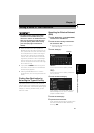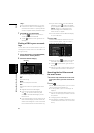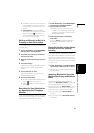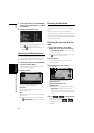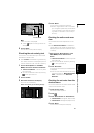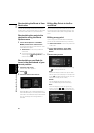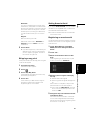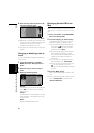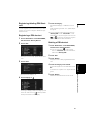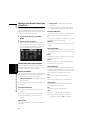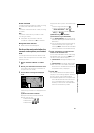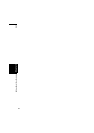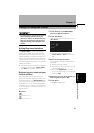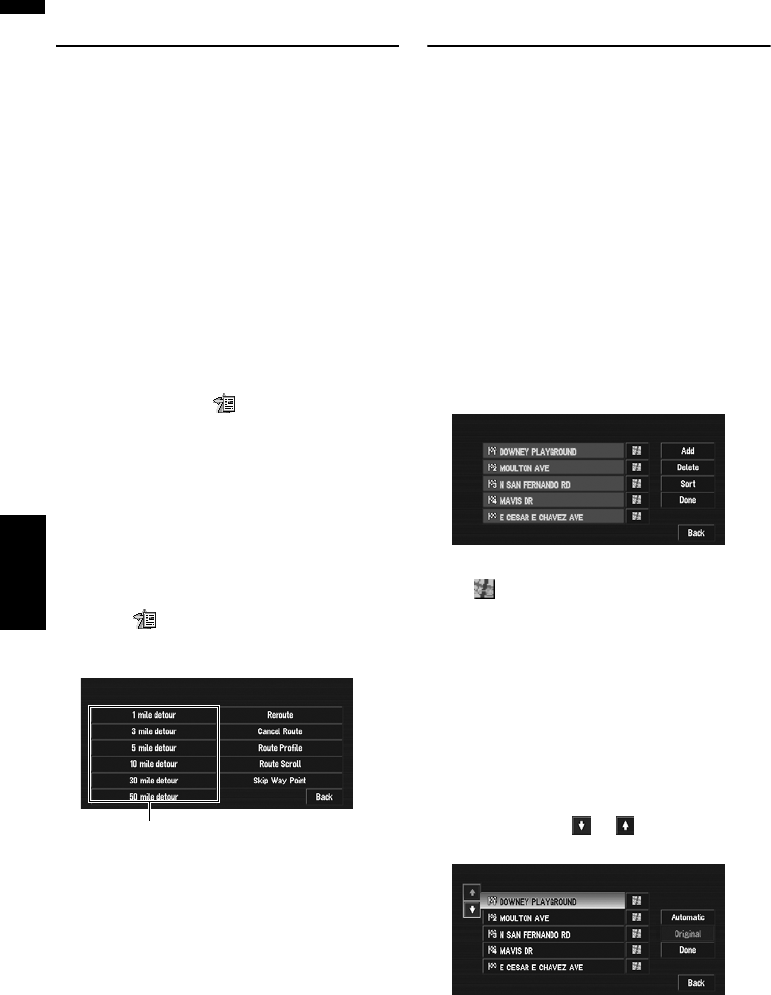
48
Chapter 3
Setting a Route to Your Destination NAVI
Recalculating the Route to Your
Destination
You can set the length of the area, avoid just a
certain area, or you can even search a new route
from the current location to your destination.
Recalculating the route to the
destination using the Route
Options menu
1 Touch “Route Options” in the NAVI
MENU, and then touch “Recalculate”.
This option automatically searches the route
to the destination again.
❒ “Recalculate” is active only when the
route is set.
❒ You can also recalculate (reroute) your
route using the Change Route in the
shortcut menu.
Recalculating a specified dis-
tance in the route ahead of your
current position
1 Touch the map screen.
The Shortcut menu appears.
2 Touch .
3 Touch the distance from the list.
Searches detours for a specified distance in
the route ahead of your current position. After
the route is calculated, the map screen shows
your surroundings and route guidance is
resumed.
Editing Way Points to the Cur-
rent Route
You can select way points (locations you want to
visit on the way to your destination) and you can
recalculate the route to pass through these loca-
tions.
Editing a way point
Up to 5 way points are selected, and selected
points can be sorted automatically or manually.
❒ “Edit Current Route” is active only when the
route is set.
1 Touch “Route Options” in the NAVI
MENU, and then touch “Edit Current
Route”.
2 Select editing method.
❒ You can also see the location by touching
on the right of the list.
Add:
Switch the display to search for points. After
searching for a point, display it on a map, then
touch “OK” to add to the way points. (You can
add up to five way points in total.)
Delete:
You can delete way points from the list.
(You can delete way points successively.)
Sort:
Touch to display a screen listing the way
points. Touching or on the left of the
list allows you to sort the way points manually.
Detour distance