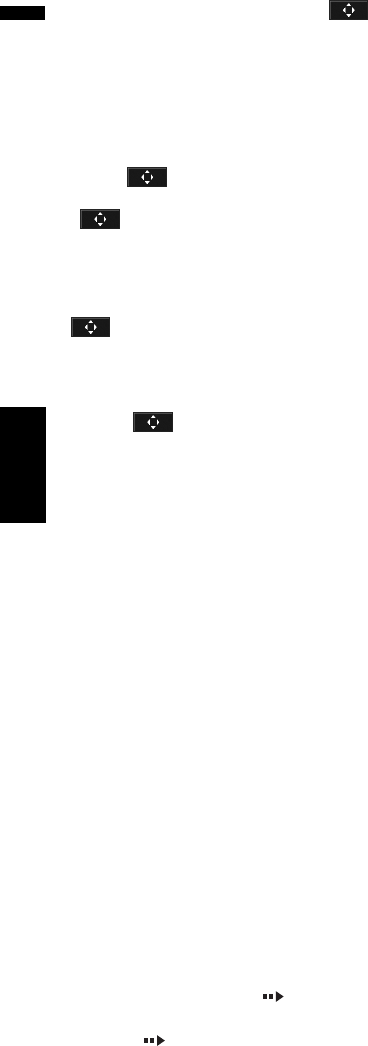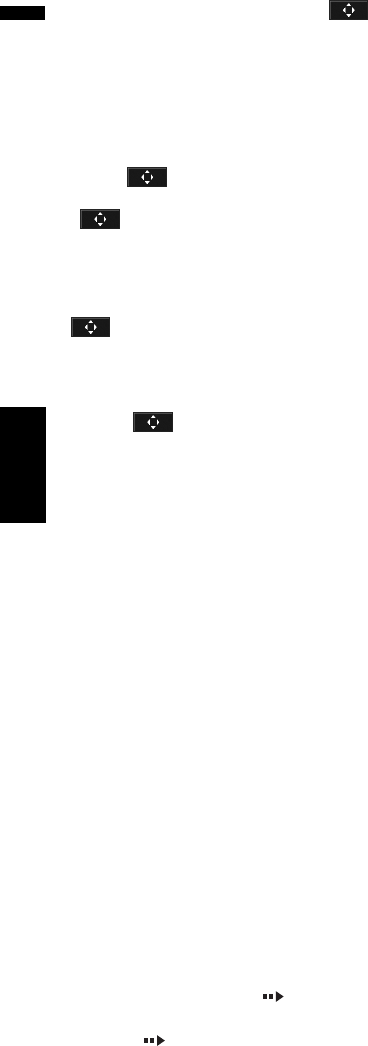
84
Chapter 6
Using the AV Source (Built-in DVD Drive and Radio) AV
❒ This function can be used when the key
is displayed on the lower right corner of the
LCD screen.
❒ Depending on the contents of DVD discs, this
function may not work properly. In this case,
use touch panel keys to operate the DVD
menu.
❒ Touch key to display touch panel keys
to operate DVD menu. And then touch “ESC”,
key is not displayed.
➲ “Using DVD menu by touch panel keys” ➞
Page 84
Using DVD menu by touch panel keys
If key is not displayed, DVD menu is oper-
ated by touch panel keys.
1 Touch to display touch panel keys.
2 Touch .
Touch panel keys to operate DVD menu
appear.
3 Touch , , or to select the desired
menu item, and touch ENTER.
Playback starts from the selected menu item.
❒ Touch “Touch” to switch direct touch con-
trol.
➲ “Using DVD menu direct touch control” ➞
Page 83
❒ The way to display the menu differs depending
on the disc.
Frame-by-frame playback
This lets you move ahead one frame at a time dur-
ing playback.
1 Touch during playback.
Each time you touch , you move ahead one
frame.
To return to normal playback, touch .
❒ With some discs, images may be unclear
during frame-by-frame playback.
Slow motion playback
This lets you slow down playback speed.
1 Keep touching until is displayed
during playback.
The icon is displayed, forward slow
motion playback begins.
To return to normal playback, touch .
2 Press to adjust playback speed during
slow motion playback.
Each time you press it changes the speed
in four steps in the following order:
1/16 — 1/8 — 1/4 — 1/2
❒ There is no sound during slow motion play-
back.
❒ With some discs, images may be unclear
during slow motion playback.
❒ Reverse slow motion playback is not possi-
ble.
Searching for a playback location
When playing back a DVD-Video, you can search
for a specific title, chapter or time to begin play-
back.
❒ Chapter search and time search are not possi-
ble when disc playback has been stopped.
1 Touch “Search” and then touch desired
item.
When playing a DVD, touch “Title” (title),
“Chapter” (chapter) or “Time” (time).
2 Touch 0 — 9 to input the desired number.
For titles and chapters
• To select 3, touch 3.
• To select 10, touch 1 and 0 in order.
• To select 23, touch 2 and 3 in order.
For time (time search)
• To select 21 minutes 43 seconds, touch 2, 1,
4 and 3 in order.
• To select 1 hour 11 minutes, convert the
time into 71 minutes 00 seconds and touch
7, 1, 0 and 0 in order.
❒ To cancel the input numbers, touch
“Clear”.
3 While the input number is displayed,
touch “Enter”.
This starts playback from the selected scene.
Built-in DVD drive source