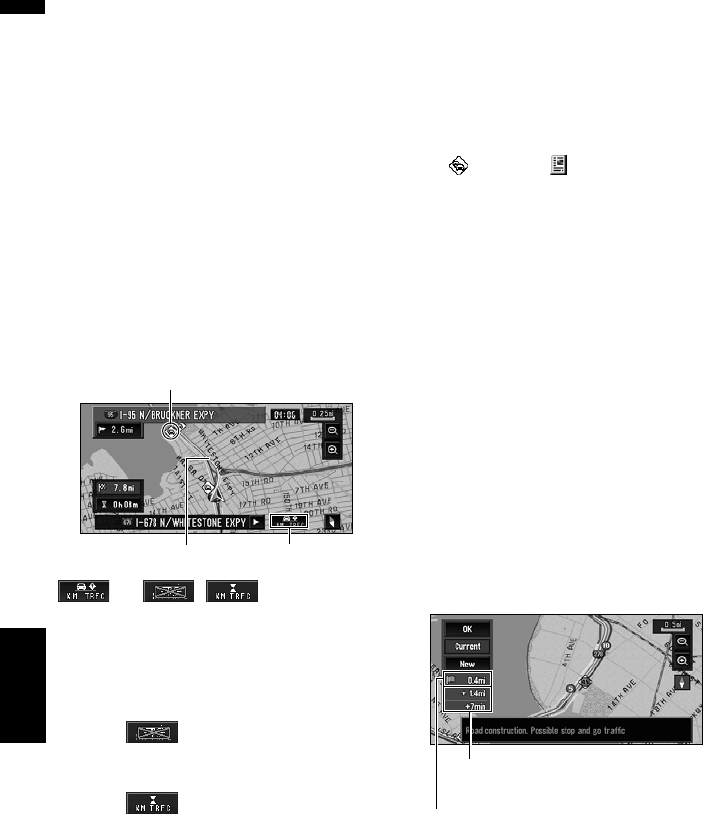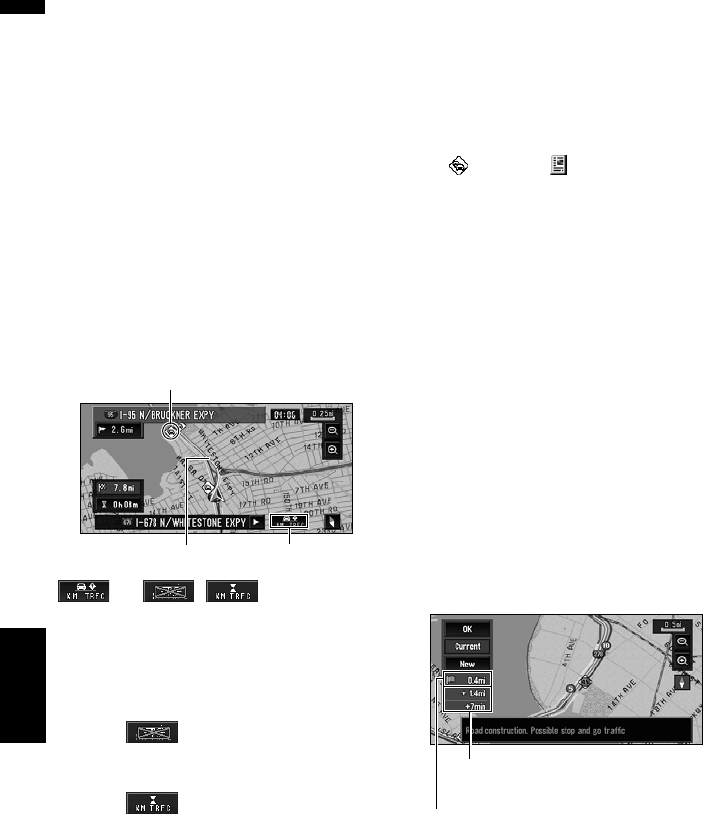
60
Chapter 4
Editing the Navigation Utilities NAVI
Checking traffic information on the
route
1 Touch “Info/Traffic” in the NAVI MENU,
and then touch “Traffic On Route”.
The currently set traffic information on the
route appears on the screen.
❒ The method for checking the content dis-
played on the screen is the same for
“Checking all traffic information”.
➲ “Checking all traffic information” ➞
Page 59
Confirming traffic information
on the map
The traffic-related information displayed on the
map is as follows.
(or , ):
(1) TRAFFIC icon
When a route has been calculated, touch to
check whether there is any traffic congestion
information on your route. When no route has
been calculated, touch to display the traffic list.
❒ When is displayed, reading from the
DVD Map Disc is required. Please insert the
DVD Map Disc.
❒ When is displayed, the data is being
loaded from the DVD Map Disc.
(2) A line to indicate the length of the traffic
congestion
Displayed only when the scale on the map is
0.75 mile (1km) or lower.
Traffic congestion:
Orange with white outline: stop and go traffic
Red with white outline: stopped traffic
Black with white outline: closed/blocked roads
(3) Icon for traffic information
Displayed only when the scale on the map is
10 mi (20 km) or lower.
➲ “Selecting traffic information to display” ➞
Page 62
If you want to check the traffic information
details, move the scroll cursor onto an icon such
as and touch . This allows you to view
place names and other information.
Information on avoiding traffic
congestion on route ahead
If you are approaching traffic on your current
route, the navigation system has the ability to rec-
ommend an alternative route. Depending on the
information of traffic congestion you have
received and the setting of Use traffic flow infor-
mation, the navigation system will recommend
an alternate route automatically. On the freeway,
the navigation system will detect at least
1.6 miles (2.6 km) ahead of the specific traffic
incident.
If a better route can be calculated, the following
screen will appear.
❒ The following types of traffic incidents on the
route will be checked: stop and go, stopped
traffic and closed/blocked roads.
On this screen, you can select the following
items:
(3)
(2) (1)
Distance from the current position of your vehicle
to the point of entry into the new route
Difference in distance and travel time between
existing route and new route