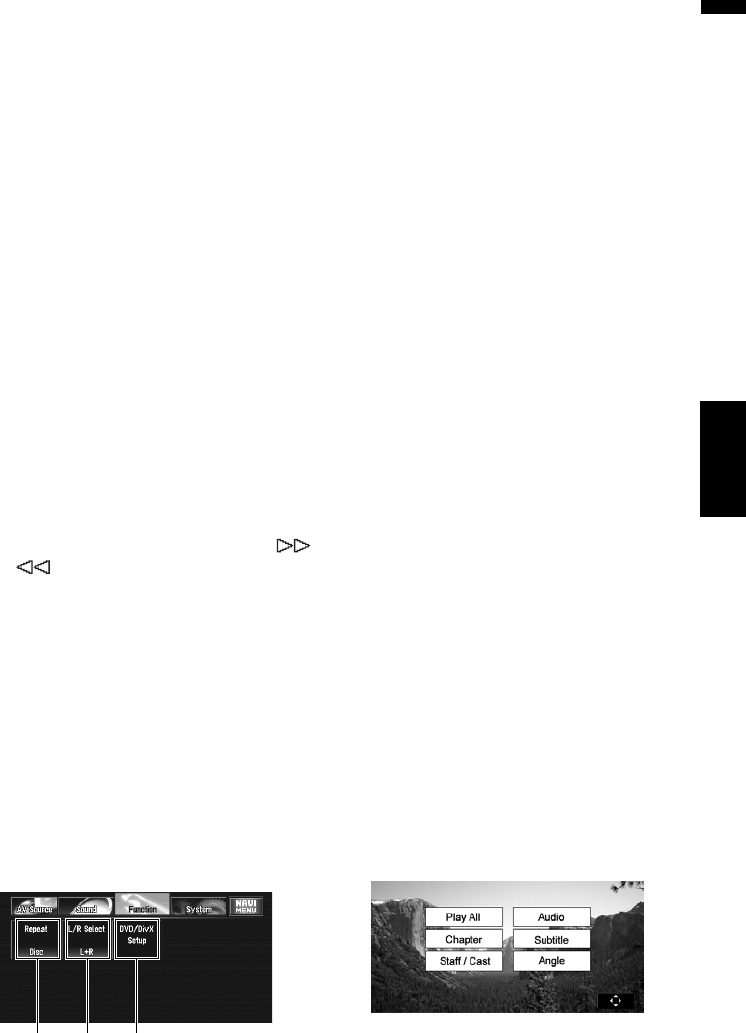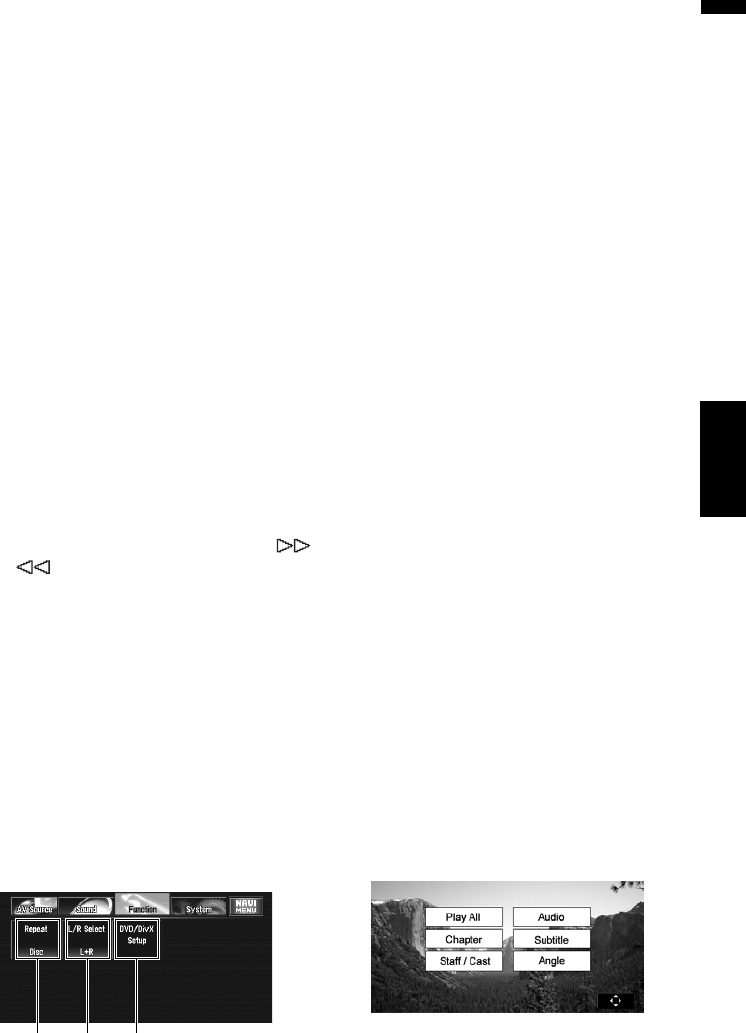
83
Chapter 6 Using the AV Source (Built-in DVD Drive and Radio)AV
(3) Hide the touch keys
Touching “Hide” clears the touch keys.
Touch anywhere on the LCD screen, display
the touch keys again.
(4) Switch the display
Touching “Disp” changes the information as
follows:
Disc information display — Repeat range dis-
play
(5) Skip the title forward or backward
Touching skips to the start of the next title.
Touching skips to the start of the previous
title.
(6) Stop playback
When you stop playback by touching , that
location on the disc is memorized enabling
playback from that point when you play the
disc again.
❒ To play the disc again, touch .
(7) Switch to other pages of touch keys
(8) Fast rewind or forward
Touching or to perform fast rewind or
forward.
If you keep touching or for five sec-
onds, the icon or changes into
or . When this happens, fast rewind/ fast
forward continues even if you release or
. To resume playback at a desired point,
touch , or opposite to key
pushed for five seconds .
❒ You can also perform fast rewind/fast for-
ward by holding the or button on
the hardware.
Operation using the Function
menu (DVD-V)
➲ How to display the Function menu ➞
Page 79 to 80
Function menu
(1) Repeating play
Each touch of “Repeat” changes the settings as
follows:
• Title — Repeat just the current title
• Chapter — Repeat just the current chapter
• Disc — Play throughout the current disc
❒ If you perform chapter (title) search, fast for-
ward/rewind or slow motion playback, the
repeat play range changes to “Disc”.
(2) Selecting audio output
When playing DVD-Video discs recorded with
LPCM audio, you can switch the audio output.
Touch “L/R Select” repeatedly until the desired
audio output appears in the display.
• L+R — Left and right
• L — Left
• R — Right
• Mix— Mixing left and right
❒ This function is not possible when disc play-
back has been stopped.
(3) Setting Up the DVD/DivX Player
➲ “Setting Up the DVD/DivX Player” ➞ Page 126
Other functions (DVD-V)
Operating the DVD menu
Some DVDs allow you to select from the disc con-
tents using a menu.
❒ This function is available for DVD-Video.
❒ You can display the menu by touching Menu
or TOP M. while a disc is playing. Touching
either of these keys again lets you start play-
back from the location selected from the
menu. For details, refer to the instructions
provided with the disc.
Using DVD menu direct touch control
This function allows you to operate the DVD
menu by touching the menu item on the screen
directly.
(1) (2) (3)
Built-in DVD drive source