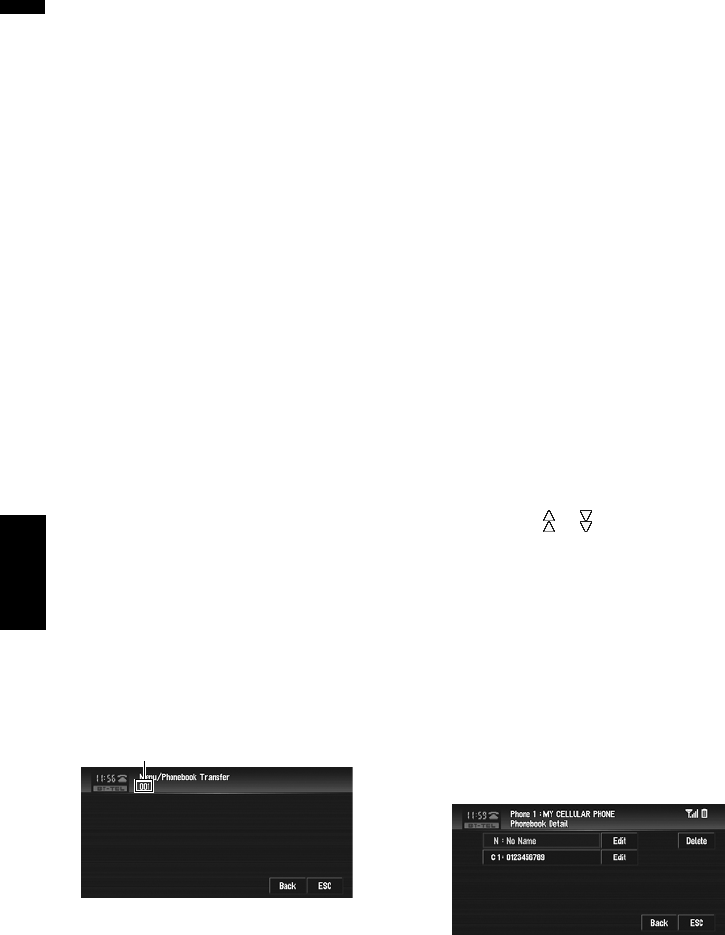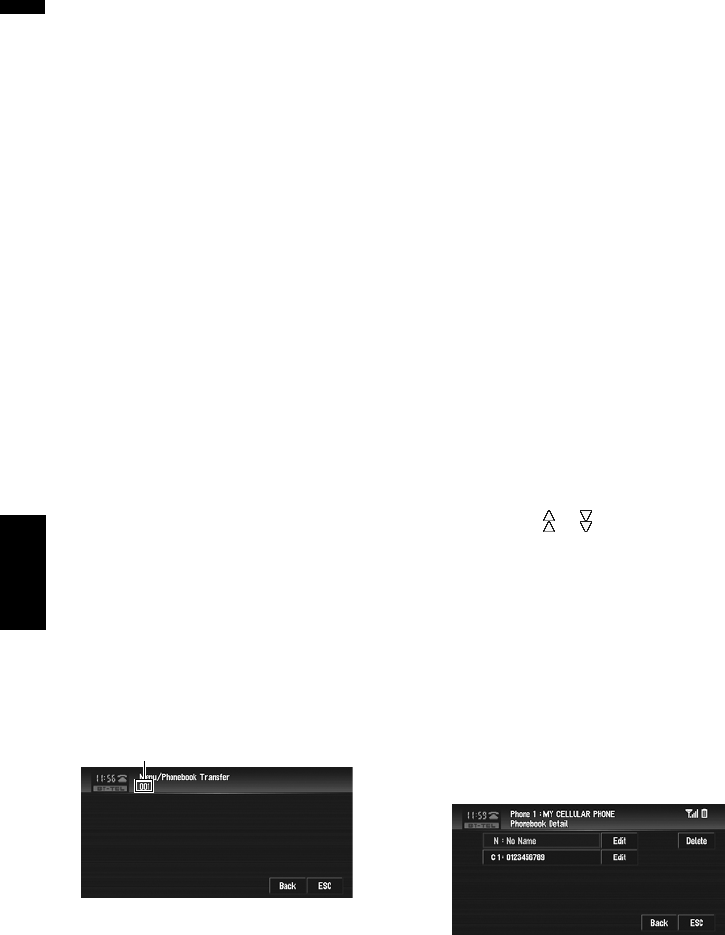
112
Chapter 7
AV
Using the AV Source (Pioneer AV Equipment)
❒ With some cellular phones, it may not be pos-
sible to transfer the entire phone book at
once. In this case, transfer addresses one at a
time from your phone book using your cellular
phone.
❒ The phone book can hold a total of 500
entries;
User phone 1: 300 entries
User phone 2: 150 entries
User phone 3: 50 entries
❒ Each entry can hold up to 5 phone numbers.
❒ Depending on the cellular phone that is con-
nected to this navigation system via Bluetooth
technology, this navigation system may not be
able to display the phone book correctly.
(Some characters may be garbled.)
❒ If the phone book in the cellular phone con-
tains image data, phone book may not be cor-
rectly transferred.
1 Touch “Phonebook Transfer” in the Func-
tion menu.
The phonebook transfer screen appears.
❒ Hands-free phoning connection is discon-
nected to establish the connection for
phone book transfer. The navigation sys-
tem now ready to be transferred the phone
book from the phone.
2 Use cellular phone to perform phone book
transfer.
The phone book in the cellular phone is trans-
ferred to the navigation system. Transfer
progress is displayed.
Completed is displayed when the phone
book transfer is finished.
❒ If all the phone book entries are not trans-
ferred at a time, repeat Step 2 to transfer
the phone book entries one by one.
Changing the phone book dis-
play order
You can choose to display the phone book sorted
alphabetically by first name or family name.
❒ This function is available while the registered
phone is connected.
1 Touch “Phonebook Name View” in the
Function menu.
Touching “Phonebook Name View”
switches between “Invert” and “Original”.
❒ If a phone book entry is edited, the display
order of first name and family name will
not be changed.
❒ With some cellular phones, this feature
may not be possible.
Editing the phone book
You can edit the phone numbers or names regis-
tered in the phone book.
1 Touch “PH.Book”.
The phone book list screen appears.
❒ Touching or switches to the next or
previous page in the list.
❒ You can search the phone book alphabeti-
cally.
➲ “Searching the phone book entry by alpha-
bet” ➞ Page 108
2 Touch a phone book entry you want to
edit.
The detailed list of the selected entry appears.
3 Touch “Edit” on the right-hand side of the
phone number or the name of the informa-
tion you want to edit.
The phone number edit screen or the name
edit screen appears.
4 Input the text or number.
Number of completed transfers
BT-TEL