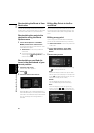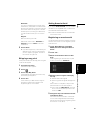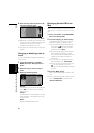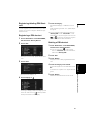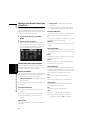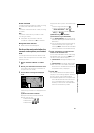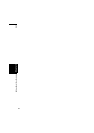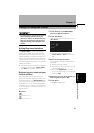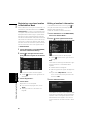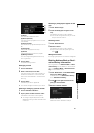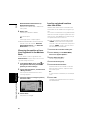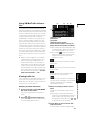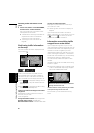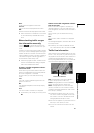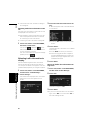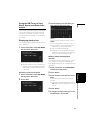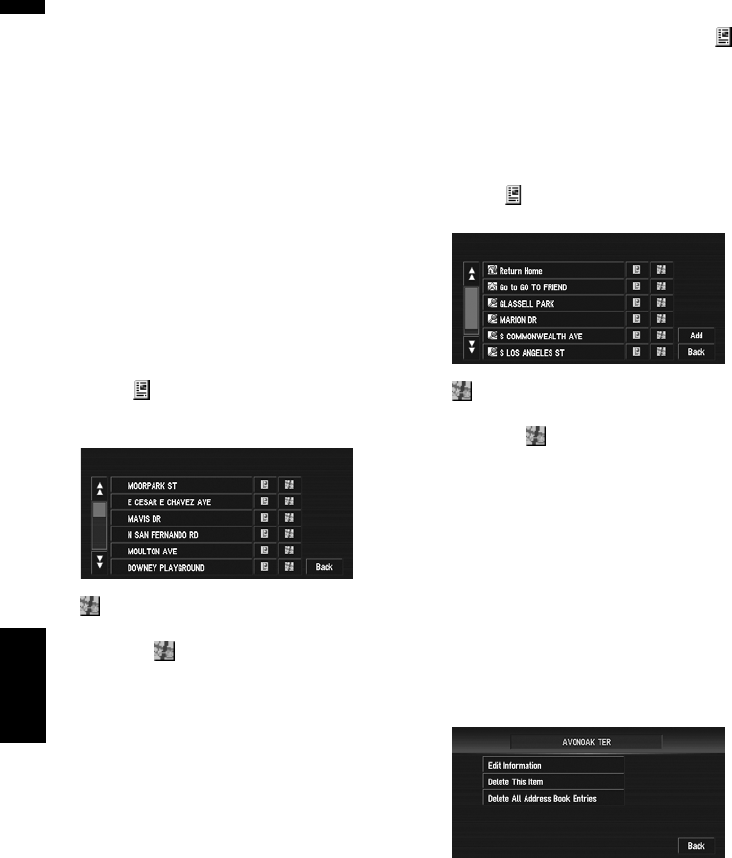
56
Chapter 4
Editing the Navigation Utilities NAVI
Registering a previous location
in the Address Book
Once a destination or way point is searched, it is
automatically retained and stored in the Desti-
nation History. If a search is canceled while still
in progress, only the places where the map was
displayed and scrolled through or places where
the shortcut menu was displayed are retained
and stored. Note that after 100 places are stored,
new places are automatically overwritten on top
of old ones, in order from oldest to most recent.
Therefore, to ensure that certain places are kept
and not overwritten, be sure to register them in
the Address Book.
1 Touch “Destination” in the NAVI MENU,
then touch “Destination History”.
2 Touch on the right-hand side of the
place you want to register in the Address
Book.
:
The map of that place can be displayed.
➲ “When appears to the right of the list”
➞ Page 41
3 Touch “Registration”.
4 Touch “Save”.
Registration is now complete.
❒ If you want to stop registration, touch
“Back”.
➲ “Editing a location’s information” ➞
Page 56
Editing a location’s information
In the Address Book menu, touching the on
the right-hand side of the place displays the
Address Book Operate menu.
To edit the information about the location:
1 Touch “Destination” in the NAVI MENU,
then touch “Address Book”.
2 Touch on the right-hand side of the
place whose information you want to edit.
:
The map of that place can be displayed.
➲ “When appears to the right of the list”
➞ Page 41
Add:
The screen for selecting the method for regis-
tering the location in the Address Book
appears.
➲ Address Search ➞ Page 28
➲ Searching places to register ➞ Page 43 to
45
❒ If you select “Map Search”, move the
scroll cursor to the place you want to set
and touch “OK”.
3 Touch “Edit Information”.
The Address Information menu appears. Refer
to the item corresponding to the subsequent
operation. After finishing the operation, the
Address Book menu appears. You can con-
tinue to edit other information items if neces-
sary.