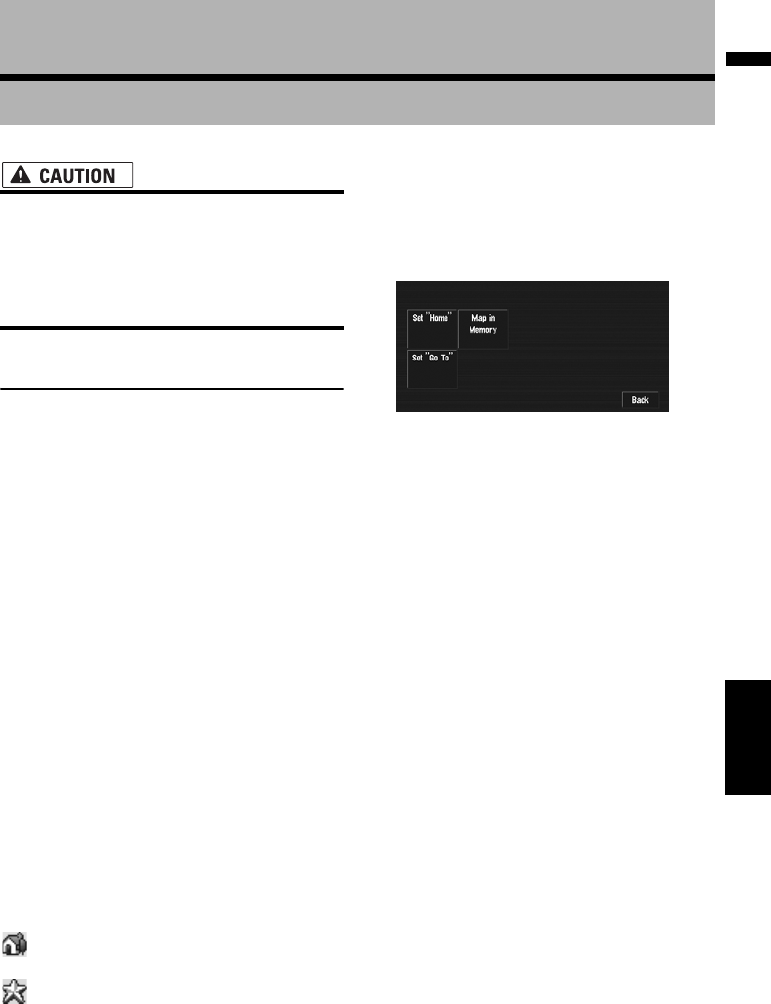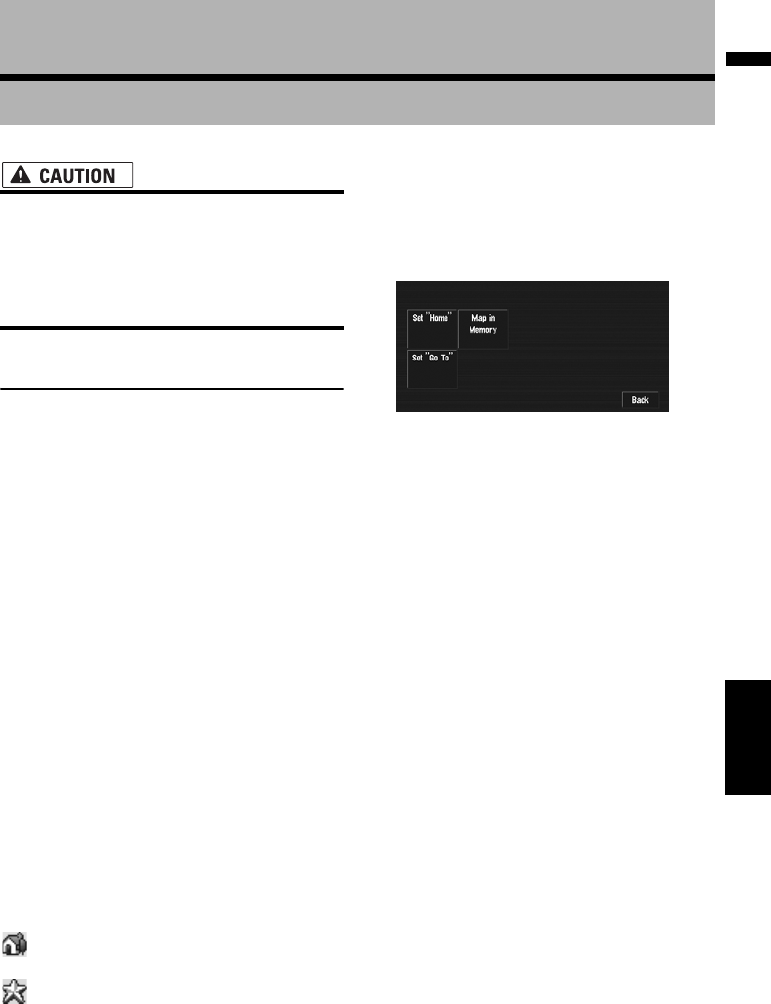
55
Chapter 4 Editing the Navigation UtilitiesNAVI
Chapter 4
Editing the Navigation Utilities
• For safety reasons, you cannot use some of
these navigation functions while your
vehicle is in motion. To enable these func-
tions, you must stop in a safe place and
apply the parking brake (see page 13 for
details).
Editing Registered Locations
The Address Book can store up to 300 regis-
tered locations. These can include home loca-
tion, favorite places and destinations you have
already registered. This registered location infor-
mation can also be modified. Also, routes to reg-
istered locations can be calculated by touching
the screen. Registering places you visit frequently
saves time and effort.
❒ The Address Book is automatically updated in
alphabetic order. However, “Return Home”
and “Go to” always appear at the top.
Registering your home and your
favorite location
Of the 300 registered locations that can be
stored, home location and favorite locations can
be stored separately in the Address Book. Reg-
istering your favorite location for the first time is
described here. You can change the registered
information later. You might find it useful to regis-
ter your workplace or a relative’s home as your
favorite location.
Map icons:
:
Home location icon
:
Favorite location icon
1 Touch “Settings” in the NAVI MENU,
then touch “Defined Locations”.
2 Touch “Set ”Go To””.
When registering your home location, touch
“Set ”Home””.
❒ The items already registered under
“Return Home” or “Go to” can be modi-
fied.
3 Search for a location to register.
You can select a method of location search on
the display.
➲ Address Search ➞ Page 28
➲ Information on searching locations to reg-
ister ➞ Page 43 to 45
❒ If you select “Map Search”, move the
scroll cursor to the location you want to set
and touch “OK”.
4 Point the scroll cursor to the location you
want to register and touch “OK”.
5 Touch “Save”.
Completes the registration.