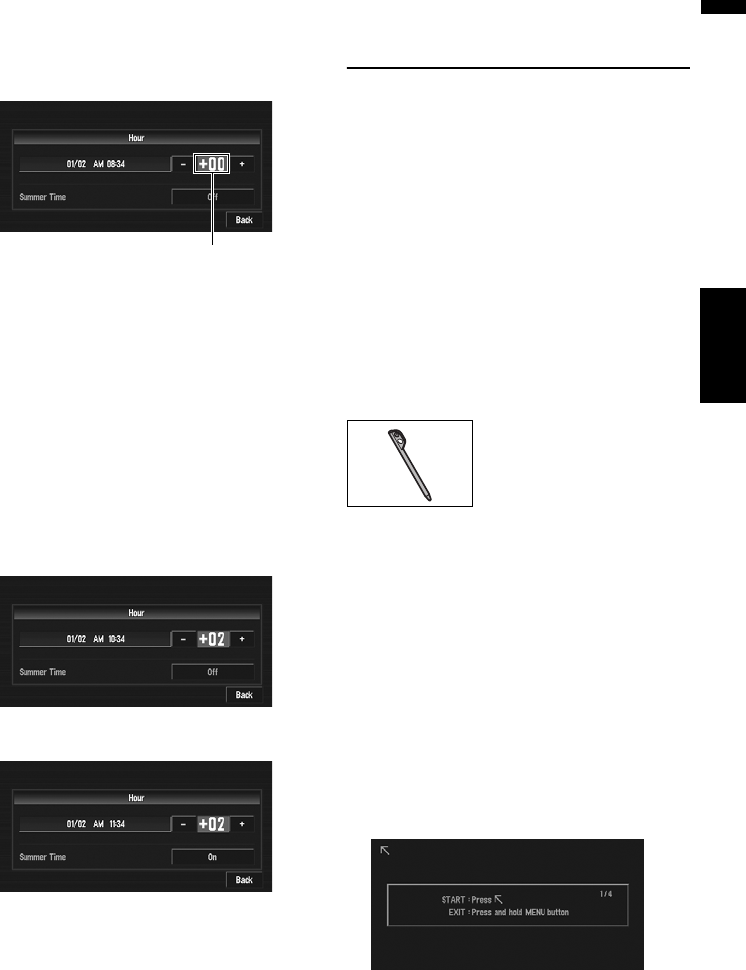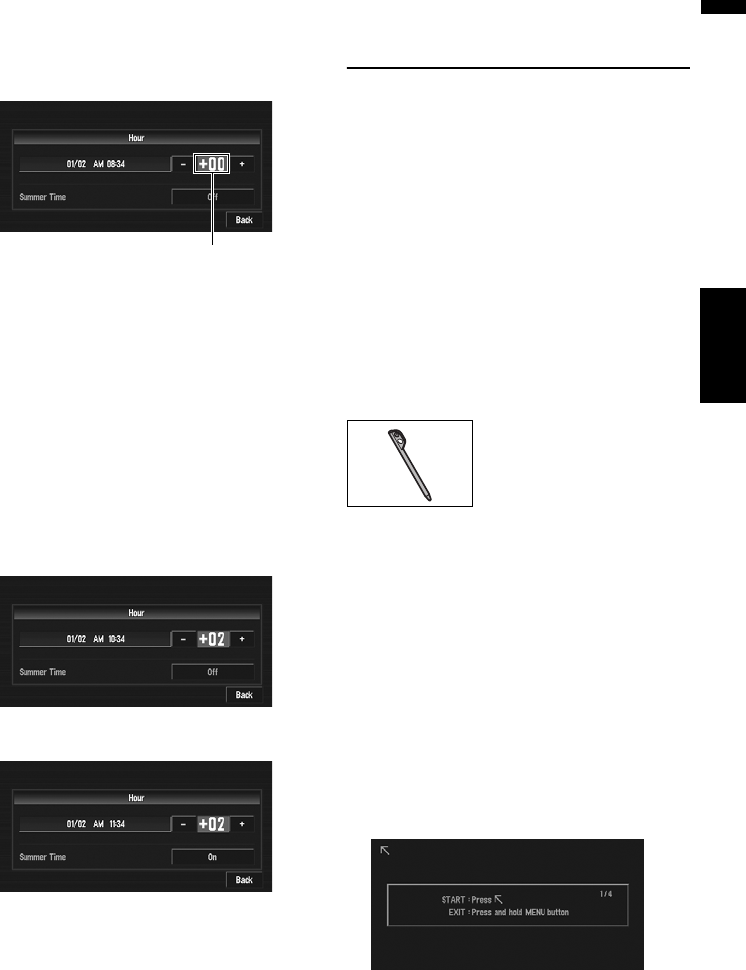
137
AppendixNAVI/AV
5 Check the details of the caution message
and touch “OK”.
6 To set the time difference, touch “+” or
“–”.
The time difference between the time origi-
nally set in the navigation system (Pacific
Standard Time) and the current location of
your vehicle is shown. If necessary, adjust the
time difference. Touching “+” or “–” changes
the time difference display in one-hour incre-
ments. The time difference can be set from
+3 to –3 hours.
7 If necessary, set to summer time.
Daylight Saving Time (DST) is off by default.
Touch “Off” to change the time if you are in
the daylight saving period. This turns the dis-
play below summer time “On”.
8 To complete the setting, touch “Back”.
The map of your surroundings appears.
This completes the setup of your navigation sys-
tem. Chapter 1 explains the basic operation of
your navigation system.
➲ To change the time later ➞ Page 76
Adjusting the Response Posi-
tions of the Touch Panels
(Touch Panel Calibration)
If you feel that the touch keys on the screen devi-
ate from the actual positions that respond to your
touch, adjust the response positions of the touch
panel. There are two adjustment methods: 4-point
adjustment, in which you touch four corners of
the screen, and 16-point adjustment, in which
you make fine-adjustments on the entire screen.
❒ Make sure to use the supplied stylus for
adjustment and gently touch the screen. If
you press the touch panel forcefully, the touch
panel may be damaged. Do not use a sharp
pointed tool such as a ballpoint pen or a
mechanical pen. Otherwise the screen is
damaged.
Stylus (supplied with navigation system)
1 Press the VOLUME knob (or AV button) to
switch to the AV operation screen.
2 Press the MENU button to change to the
AV Source screen.
3 Press and hold the MENU button for two
seconds or more.
The 4-point touch panel adjustment screen
appears.
4 Touch and hold the arrows that point to
the corners of the LCD screen with the
stylus.
The red arrow indicates the order.
Time difference