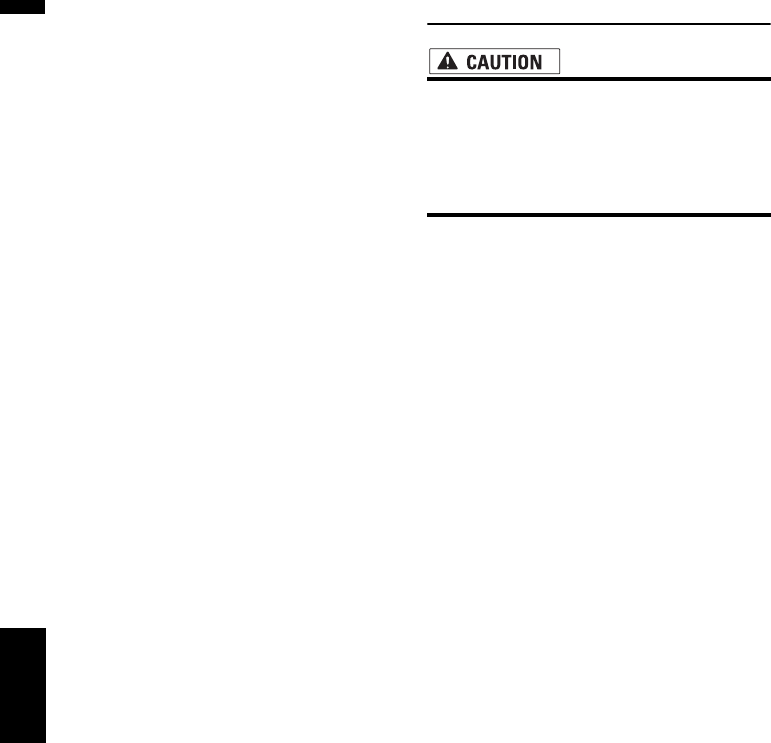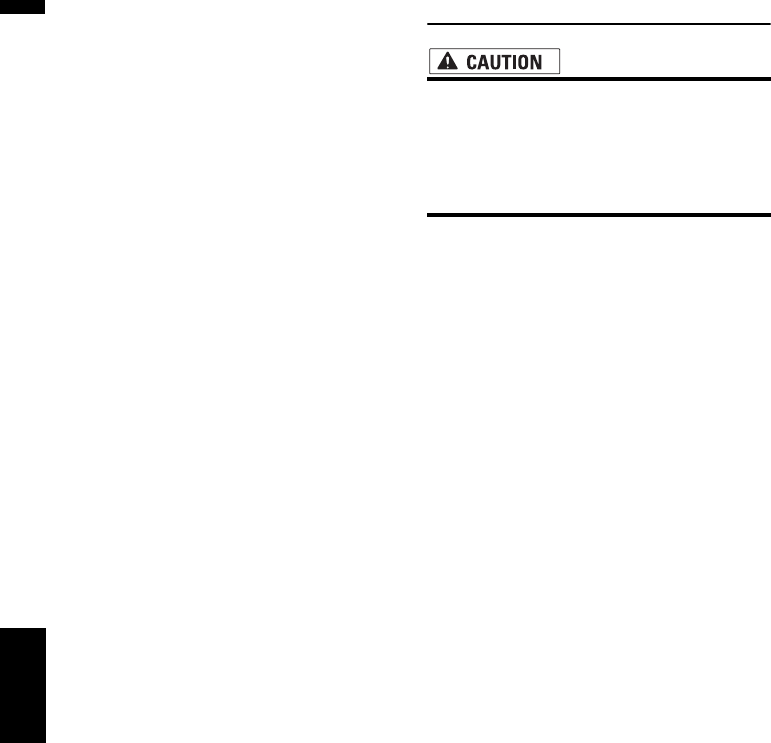
132
Chapter 8
Customizing the AV Source Setting AV
3 Touch “Polarity” to select an appropriate
setting for polarity.
Each time you touch “Polarity” switches
between the following polarity:
• Battery — When the polarity of the con-
nected lead is positive while the shift lever
is in the REVERSE (R) position
• GND — When the polarity of the connected
lead is negative while the shift lever is in the
REVERSE (R) position
Switching the auto antenna set-
ting
If the blue lead of the navigation system is con-
nected to the auto antenna of the vehicle, select
either of the following settings.
• Radio — Extends the antenna only for the
Radio source. The antenna is stored when the
source is switched to another source.
• Power — Extends the antenna when the igni-
tion switch is turned on. The antenna is stored
when the ignition switch is turned off.
1 Touch “Antenna Control” in the System
menu.
Touching “Antenna Control” switches
between “Radio” and “Power”.
❒ Regardless of whether “Radio” or
“Power” is selected, turning off the igni-
tion switch will cause the antenna to auto-
matically retract.
Setting the illumination color
The illumination color can be selected Blue or
Red.
1 Touch “Illumi Color” in the System menu.
2 Touch desired color.
Setting the screen color
You can select one of five colors as the screen
color.
1 Touch “Screen Color” in the System
menu.
2 Touch desired color.
• White/Blue/Yellow/Red/Green
Changing the Wide Screen Mode
• For safety reasons, you cannot use some of
these navigation functions while your
vehicle is in motion. To enable these func-
tions, you must stop in a safe place and
apply the parking brake (see page 13 for
details).
1 Touch “Wide Mode” in the System menu
to select the desired setting.
Touch “Wide Mode” repeatedly to switch
between the following settings:
Full (full) — Just (just) — Cinema (cinema)
— Zoom (zoom) — Normal (normal)
Full (full)
A 4:3 picture is enlarged in the horizontal direc-
tion only, enabling you to enjoy a 4:3 TV picture
(normal picture) without any omissions.
Just (just)
The picture is enlarged slightly at the center and
the amount of enlargement increases horizon-
tally toward the ends of the picture, enabling you
to enjoy a 4:3 picture without sensing any dispar-
ity even on a wide screen.
Cinema (cinema)
A picture is enlarged by the same proportion as
Just in the horizontal direction and by an inter-
mediate proportion between Full and Zoom in
the vertical direction; ideal for a cinema-sized pic-
ture (wide screen picture) where captions lie out-
side the frame.
Zoom (zoom)
A 4:3 picture is enlarged in the same proportion
both vertically and horizontally; ideal for a cin-
ema-sized picture (wide screen picture).
Normal (normal)
A 4:3 picture is displayed as it is, giving you no
sense of disparity since its proportions are the
same as that of the normal picture.
❒ Different settings can be memorized for each
video source.
Changing the Wide Screen Mode