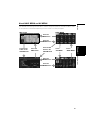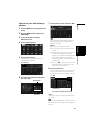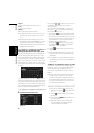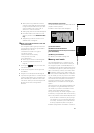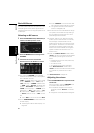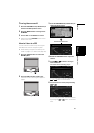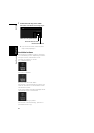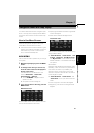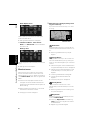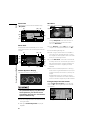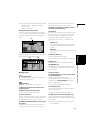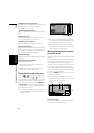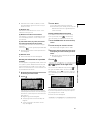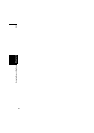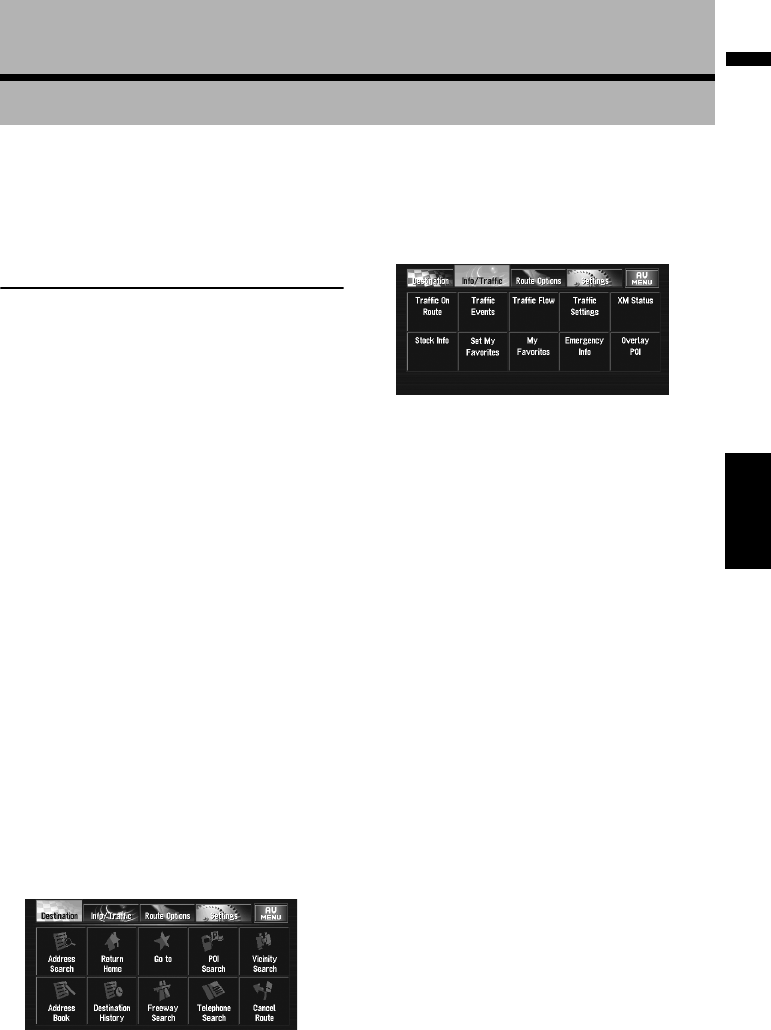
35
Chapter 2 Navigation Menu and Map DisplayNAVI
Chapter 2
Navigation Menu and Map Display
This section describes the basic navigation oper-
ations, including how to display the NAVI MENU
and how to use the shortcut menu and the map
screen.
How to Use Menu Screens
There are two types of navigation menu: the
“NAVI MENU” and the “Shortcut menu”.
❒ The functions that cannot be used during the
memory navi mode are indicated in gray with
black letters. If you want to use such func-
tions, insert the DVD Map Disc.
NAVI MENU
Use this menu for basic operation of your naviga-
tion system.
1 With the map displayed, press the MENU
button.
2 To change to the menu you want to use,
touch the name of the menu displayed at
the top of the screen.
The NAVI MENU is divided into four sub-
menus: “Destination”, “Info/Traffic”,
“Route Options”, “Settings”.
❒ Touch “AV MENU” changes to the AV
operation screen.
➲ AV operation screen ➞ Page 79
3 If you want to return to the map, press the
MENU button.
Destination menu
Select the destination search method. The route
also can be canceled from this menu.
➲ Specifying the address and searching the des-
tination ➞ Page 28
➲ Other search methods ➞ Page 43 to 45
Info/Traffic menu
Use this menu to check traffic information mainly
using the GEX-P10XMT*.
❒ “Traffic On Route”, “Traffic Events”, “Traf-
fic Flow”, “Stock Info”, “Set My Favorites”,
and “My Favorites” can be used only when
the GEX-P10XMT* is connected to the naviga-
tion system.
GEX-P10XMT*:
XM Digital Satellite Data & Audio Receiver (sold
separately). Traffic information only available for
cities where information is provided by XM
NavTraffic service. Active subscription to XM
NavTraffic required to receive traffic information
on the navigation system.
❒ ”Traffic On Route”, “Traffic Events”, and
“Traffic Flow” can only be used in DVD navi
mode.
➲ Confirming traffic information ➞ Page 59
➲ Registering information for emergencies ➞
Page 65