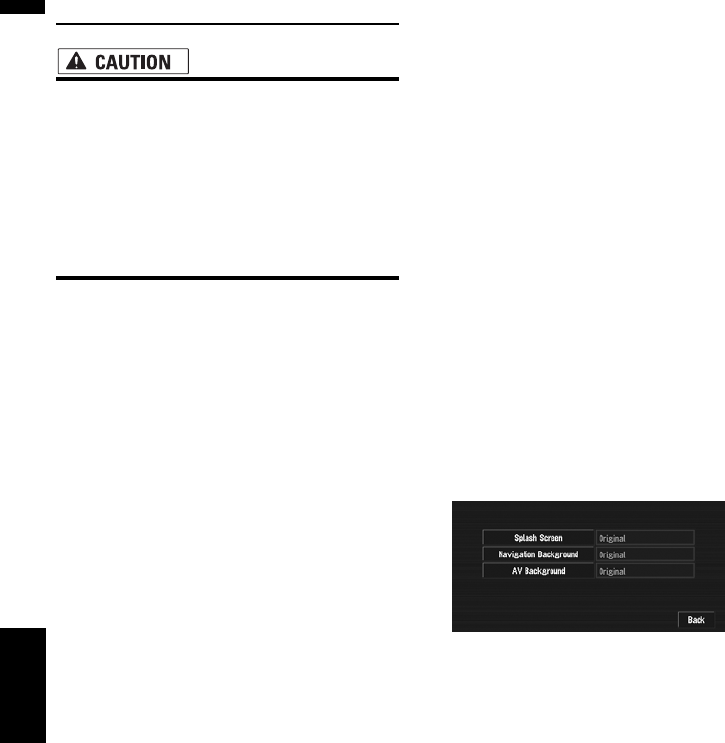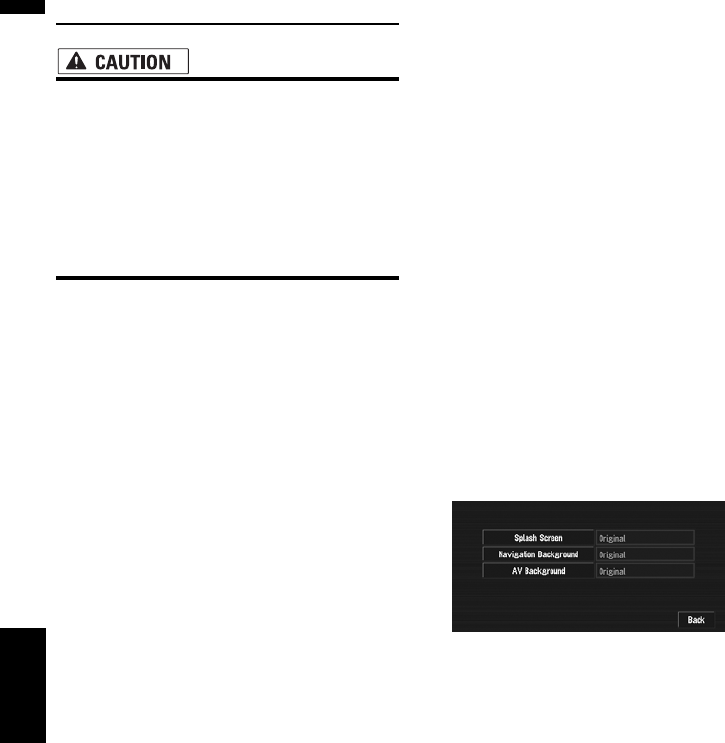
68
Chapter 4
Editing the Navigation Utilities NAVI
Changing Background Picture
• When you burn a CD-R/-RW and DVD-R/-
RW, make sure the total data size of the
CD-R/-RW and DVD-R/-RW is greater than
the amount noted below by storing
dummy data or other filler information.
Otherwise, the disc may not be recognized
by the built-in DVD drive.
—CD-R/-RW: 1.8 MB
— DVD-R/-RW: 170 MB
In the menu operation screen, you can specify a
picture for the background. Some pictures are
already stored, but you can also use pictures
(JPEG format data) created by a personal com-
puter or a digital camera. If you save the pictures
to a CD-R/-RW and DVD-R/-RW, you can use
them as background pictures. The following three
types of background pictures can be changed:
• Splash Screen: The screen that appears
when the Navigation system starts up.
• AV Background: Background for the screen
during audio operations or during playback.
• Navigation Background: Background of nav-
igation menu screen.
Several background pictures are stored in the
Pioneer DVD Map Disc. If you want to use these
pictures, insert the Pioneer DVD Map Disc.
Here, a method for changing the background pic-
ture is described with an example of loading a
picture stored on a CD-R/-RW and DVD-R/-RW
onto the navigation system as the background
picture.
❒ When storing original pictures on a CD-R/-RW
and DVD-R/-RW, create a folder named “PIC-
TURES” in the CD-R/-RW and DVD-R/-RW,
and store the picture files in this folder. Up to
20 picture files can be used in the PIC-
TURES folder.
❒ You cannot use a CD-R/-RW and DVD-R/-RW
containing MP3/WMA/AAC files or the Audio
data part (CD-DA session) for the “Back-
ground Picture Setting” function.
❒ Only JPEG format (“.jpg” or “.JPG”) pictures
can be used as a background picture.
❒ You can only use standard characters (alpha-
bets of both cases: A-Z, a-z) and numbers (0-9)
for the file name of a background picture
(international (accented) characters cannot
be used).
❒ Pictures up to a maximum of 2 048×1 536 pix-
els can be used. We cannot guarantee proper
operation for a picture bigger than this size.
❒ Progressive format JPEG pictures cannot be
used.
1 Insert a disc to the disc loading slot.
2 Touch “Settings” in the NAVI MENU,
then touch “System Options”.
3 Touch “Background Picture Setting”.
The picture selected for each screen is indi-
cated on the right side of “Splash Screen”,
“Navigation Background” and “AV Back-
ground” items.
4 Touch “Splash Screen”, “Navigation
Background” or “AV Background”.
5 Touch “Import from Disc”.
The list of the pictures stored in the disc is dis-
played.
On this screen, you can select the following
item:
“Back to Original”:
The picture originally used when the system
was purchased is selected.
❒ Only when a Pioneer DVD Map Disc is
inserted, you can select “Back to Origi-
nal”. Only when the CD-R/-RW and DVD-R/
-RW is inserted, you can select “Import
from Disc”.
❒ In step 5, touching other than “Import
from Disc” allows you to select a back-
ground image stored on the Pioneer DVD
Map Disc.