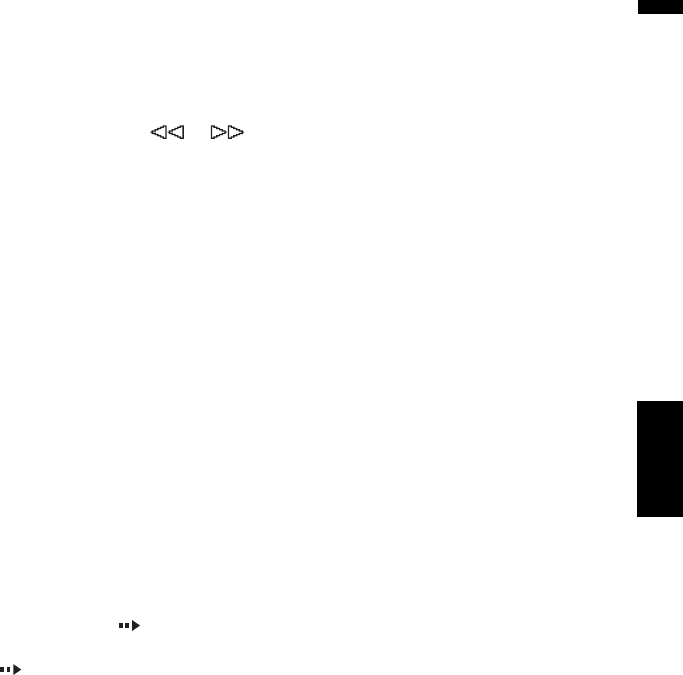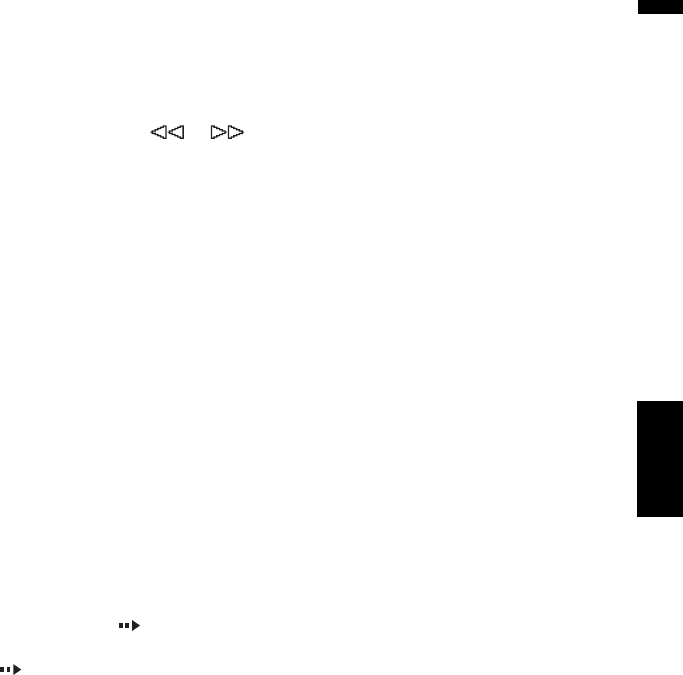
89
Chapter 6 Using the AV Source (Built-in DVD Drive and Radio)AV
Other functions (DivX)
Fast rewind or forward
Touching or to perform fast rewind or
forward.
If you keep touching or for five seconds,
the icon or changes into or .
When this happens, fast rewind/ fast forward
continues even if you release or . To
resume playback at a desired point, touch ,
or opposite to key pushed for five sec-
onds.
❒ You can also perform fast rewind/fast forward
by holding the or button on the hard-
ware.
Frame-by-frame playback
This lets you move ahead one frame at a time dur-
ing playback.
1 Touch during playback.
Each time you touch , you move ahead one
frame.
To return to normal playback, touch .
❒ With some discs, images may be unclear
during frame-by-frame playback.
Slow motion playback
This lets you slow down playback speed.
1 Keep touching until is displayed
during playback.
The icon is displayed, forward slow
motion playback begins.
To return to normal playback, touch .
❒ There is no sound during slow motion play-
back.
❒ With some discs, images may be unclear
during slow motion playback.
❒ Reverse slow motion playback is not possi-
ble.
Searching for a playback location
When playing back DivX, you can search for a
specific folder, file or time to begin playback.
❒ Time search and file search are not possible
when disc playback has been stopped.
1 Touch “Search” and then touch desired
item.
When playing DivX, touch “Folder” (folder),
“File” (file) or “Time” (time).
2 Touch 0 — 9 to input the desired number.
For titles and chapters
• To select 3, touch 3.
• To select 10, touch 1 and 0 in order.
• To select 23, touch 2 and 3 in order.
For time (time search)
• To select 21 minutes 43 seconds, touch 2, 1,
4 and 3 in order.
• To select 1 hour 11 minutes, convert the
time into 71 minutes 00 seconds and touch
7, 1, 0 and 0 in order.
❒ To cancel the input numbers, touch “Clear”.
3 While the input number is displayed,
touch “Enter”.
This starts playback from the selected scene.
Changing audio system during play-
back (Multi-audio)
With DivX featuring multi-audio recordings, you
can switch between audio systems during play-
back.
1 Touch “Audio” during playback.
Each time you touch “Audio” switches
between audio mode.
❒ Display indications such as Dolby D and
M ch indicate the audio system recorded
on the DivX file. Depending on the setting,
playback may not be with the same audio
system as the one indicated.
❒ Touching “Audio” during fast forward/fast
rewind, pause or slow motion playback
returns you to normal playback.
Changing the subtitle during playback
(Multi-subtitle)
With DivX featuring multi-subtitle recordings, you
can switch between subtitles during playback.
1 Touch “S.Title” during playback.
Each time you touch “S.Title” switches
between subtitle.
❒ Touching “S.Title” during fast forward/
fast rewind, pause or slow motion playback
returns you to normal playback.
Built-in DVD drive source