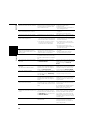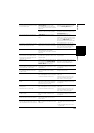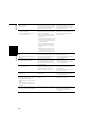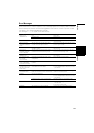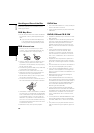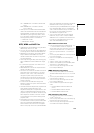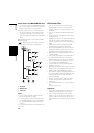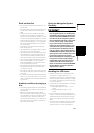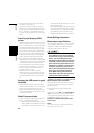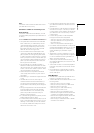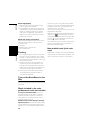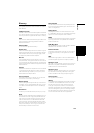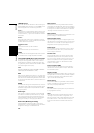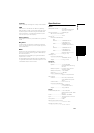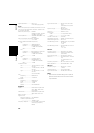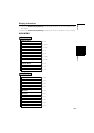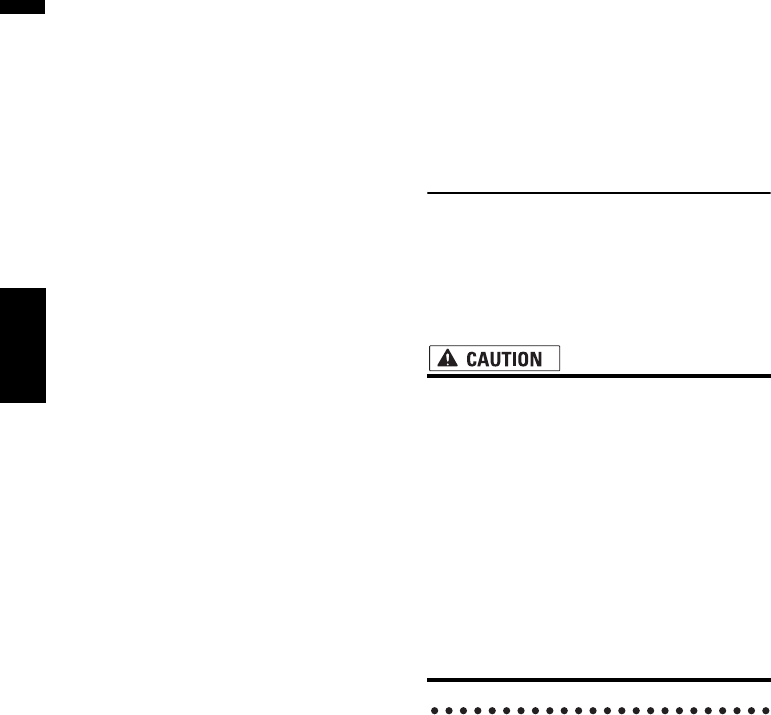
162
Appendix NAVI/AV
• Do not push the LCD screen with excessive
force as this may scratch it.
• Never touch the LCD screen with anything
besides your finger when operating the Touch
Panel functions. The LCD screen can scratch
easily. (The stylus is supplied for special cali-
brations. Do not use the stylus for normal oper-
ation.)
Liquid crystal display (LCD)
screen
• If the LCD screen is near the vent of an air con-
ditioner, make sure that air from the air condi-
tioner is not blowing on it. Heat from the heater
may break the LCD screen, and cool air from
the cooler may cause moisture to form inside
the navigation unit resulting in possible dam-
age. Also, if the LCD screen is cooled down by
the cooler, the LCD screen may become dark
or the life span of the small fluorescent tube
used in the LCD screen may be shortened.
• Small black dots or white dots (bright dots)
may appear on the LCD screen. These are due
to the characteristics of the LCD screen and do
not indicate a problem with the LCD screen.
• At low temperatures, the LCD screen may be
dark for a while after the power is turned on.
• The LCD screen will be difficult to see if it is
exposed to direct sunlight.
• When using a cellular phone, keep the
antenna of the cellular phone away from the
LCD screen to prevent disruption of the video
by the appearance of spots, colored stripes,
etc.
Keeping the LCD screen in good
condition
• When removing dust from the LCD screen or
cleaning the LCD screen, first turn the system
power off, then wipe with a soft dry cloth.
• When wiping the LCD screen, take care not to
scratch the surface. Do not use harsh or abra-
sive chemical cleaners.
Small fluorescent tube
• A small fluorescent tube is used inside the dis-
play to illuminate the LCD screen.
— The fluorescent tube should last for approx-
imately 10 000 hours, depending on operat-
ing conditions. (Using the navigation unit at
low temperatures reduces the service life of
the fluorescent tube.)
— When the fluorescent tube reaches the end
of its useful life, the LCD screen will be dark
and the image will no longer be projected. If
this happens, consult your dealer or the
nearest authorized Pioneer service station.
Route Setting Information
Route search specifications
Your navigation system sets a route to your desti-
nation by applying certain built-in rules to the
map data. This section provides some useful
information about how a route is set.
• When a route is calculated, the route and
voice guidance for the route is automati-
cally set. Also, for day or time traffic regu-
lations, only information about traffic
regulations at the time when the route was
calculated is shown. One-way streets and
street closures may not be taken into con-
sideration. For example, if a street is open
during the morning only, but you arrive
later, it would be against the traffic regula-
tions so you cannot drive along the set
route. When driving, please follow the
actual traffic signs. Also, the system may
not know some traffic regulations.
About singular route calculation
When the calculation of only one route is set, you
can search a route option by combining the fol-
lowing conditions.
➲ How to set the calculation conditions ➞
Page 52
For example, when “Fast” and “Avoid Freeway”
(“On”) are combined, a route that avoids free-
ways and has the shortest travel time will be cal-
culated and displayed on the screen.
Condition 1: whether to put priority on dis-
tance or time
Short:
Calculate a route with the shortest distance to
your destination as a priority.