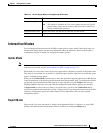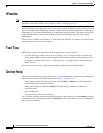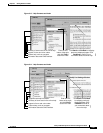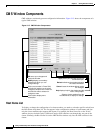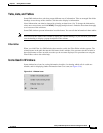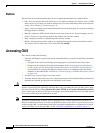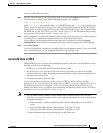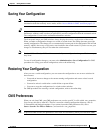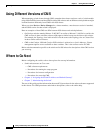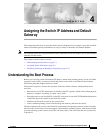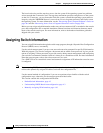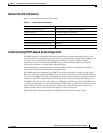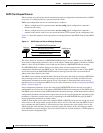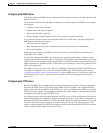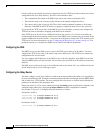3-33
Catalyst 2950 Desktop Switch Software Configuration Guide
78-14982-01
Chapter 3 Getting Started with CMS
Saving Your Configuration
Saving Your Configuration
Note The Save Configuration option is not available if your switch access level is read-only. For more
information about the read-only access mode, see the “Access Modes in CMS” section on page 3-31.
Tip As you make cluster configuration changes (except for changes to the Topology view and in the
Preferences window), make sure that you periodically save the configuration from the command switch.
The configuration is saved on the command and member switches.
The front-panel images and CMS windows always display the running configuration of the switch.
When you make a configuration change to a switch or switch cluster, the change becomes part of the
running configuration. The change does not automatically become part of the configuration file in Flash
memory, which is the startup configuration used each time the switch restarts. If you do not save your
changes to Flash memory, they are lost when the switch restarts.
Note Catalyst 1900 and Catalyst 2820 switches automatically save configuration changes to Flash memory as
they occur.
To save all configuration changes, you must select Administration > Save Configuration.For CMS
procedures for saving your switch configuration, refer to the online help.
Restoring Your Configuration
After you save a switch configuration, you can restore the configuration to one or more switches for
these reasons:
• You made an incorrect change to the current running configuration and want to reload a saved
configuration.
• You need to reload a switch after a switch failure or power failure.
• You want to copy the configuration of a switch to other switches.
For CMS procedures for restoring a switch configuration, refer to the online help.
CMS Preferences
When you exit from CMS, your CMS preferences are saved to your PC in a file called .cms_properties.
You can copy this file to other PCs. The file is stored in a default configuration directory, such as
C:\Documents and Settings\username. If you cannot locate the CMS preferences file, select
Start > Search > For Files or Folders..., and search for .cms_properties.
Note In previous CMS versions, the preferences were saved in Flash memory when you exited from CMS.