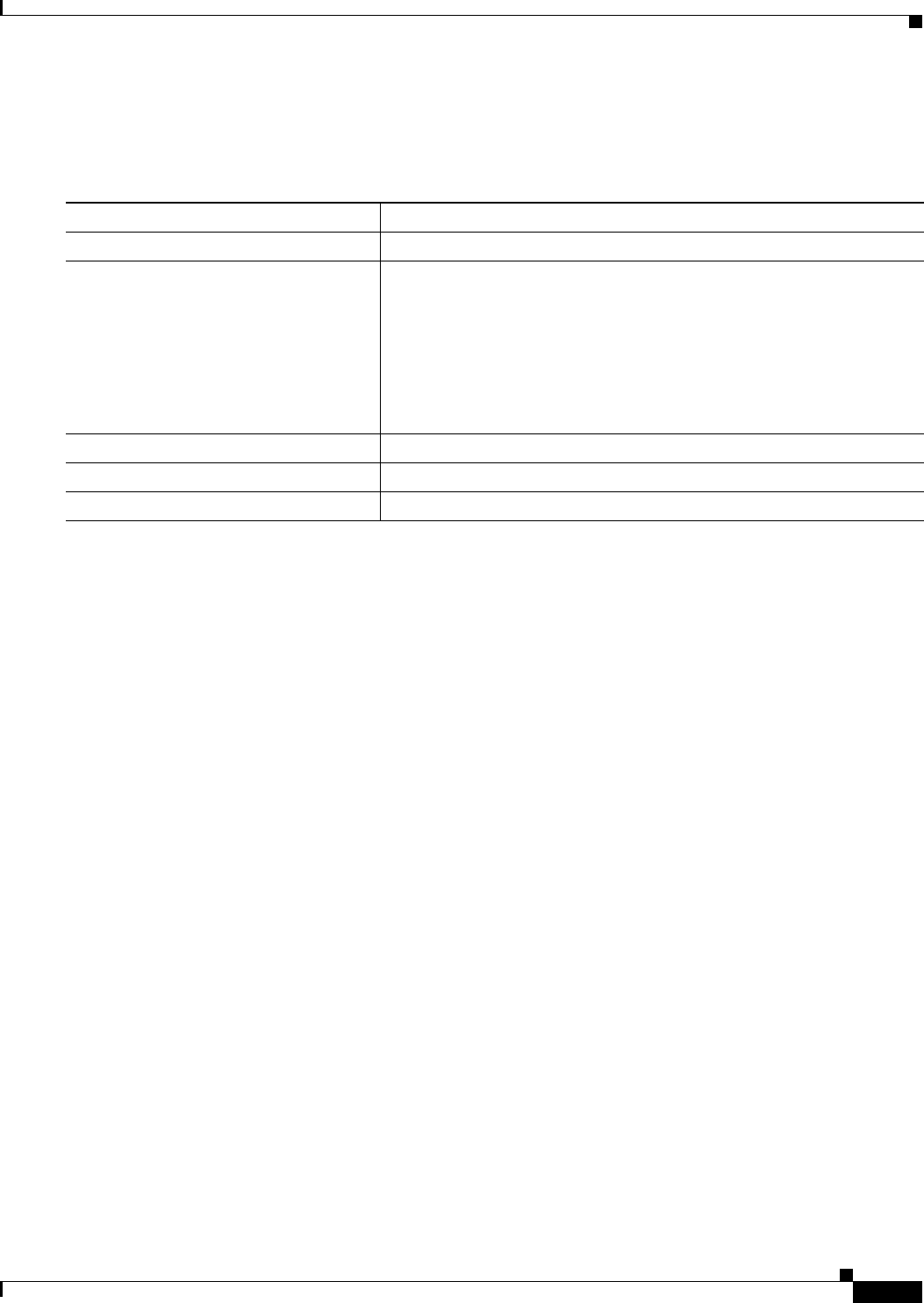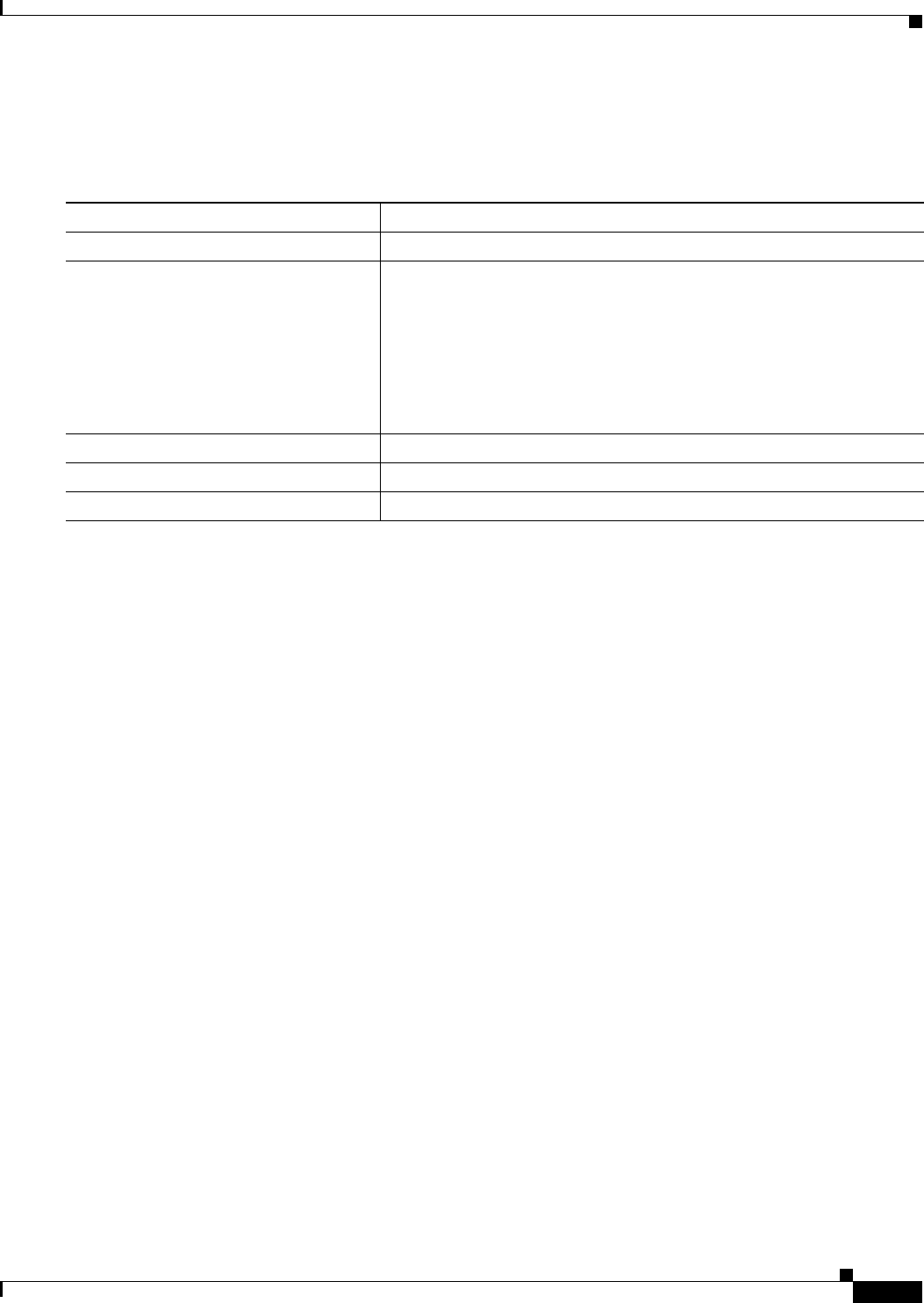
7-49
Catalyst 2950 Desktop Switch Software Configuration Guide
78-14982-01
Chapter 7 Administering the Switch
Configuring a System Name and Prompt
Configuring a System Prompt
Beginning in privileged EXEC mode, follow these steps to manually configure a system prompt:
To return to the default prompt, use the no prompt [string] global configuration command.
Understanding DNS
The DNS protocol controls the Domain Name System (DNS), a distributed database with which you can
map host names to IP addresses. When you configure DNS on your switch, you can substitute the host
name for the IP address with all IP commands, such as ping, telnet, connect, and related Telnet support
operations.
IP defines a hierarchical naming scheme that allows a device to be identified by its location or domain.
Domain names are pieced together with periods (.) as the delimiting characters. For example, Cisco
Systems is a commercial organization that IP identifies by a com domain name, so its domain name is
cisco.com. A specific device in this domain, for example, the File Transfer Protocol (FTP) system is
identified as ftp.cisco.com.
To keep track of domain names, IP has defined the concept of a domain name server, which holds a cache
(or database) of names mapped to IP addresses. To map domain names to IP addresses, you must first
identify the host names, specify the name server that is present on your network, and enable the DNS.
This section contains this configuration information:
• Default DNS Configuration, page 7-50
• Setting Up DNS, page 7-50
• Displaying the DNS Configuration, page 7-51
Command Purpose
Step 1
configure terminal Enter global configuration mode.
Step 2
prompt string Configure the command-line prompt to override the setting from the
hostname command.
The default prompt is either switch or the name defined with the
hostname global configuration command, followed by an angle
bracket (>) for user EXEC mode or a pound sign (#) for privileged EXEC
mode.
The prompt can consist of all printing characters and escape sequences.
Step 3
end Return to privileged EXEC mode.
Step 4
show running-config Verify your entries.
Step 5
copy running-config startup-config (Optional) Save your entries in the configuration file.