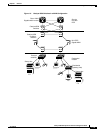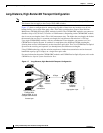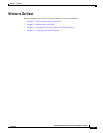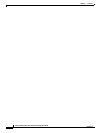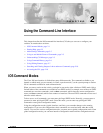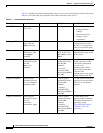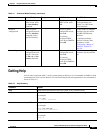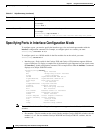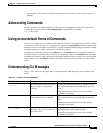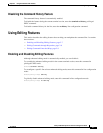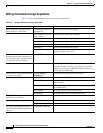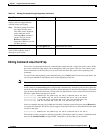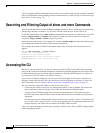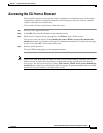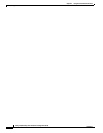2-5
Catalyst 2950 Desktop Switch Software Configuration Guide
78-14982-01
Chapter 2 Using the Command-Line Interface
Abbreviating Commands
• Port number—The number of the physical port on the switch. Refer to your switch for the port
numbers.
Abbreviating Commands
You have to enter only enough characters for the switch to recognize the command as unique. This
example shows how to enter the show configuration privileged EXEC command:
Switch# show conf
Using no and default Forms of Commands
Almost every configuration command also has a no form. In general, use the no form to disable a feature
or function or reverse the action of a command. For example, the no shutdown interface configuration
command reverses the shutdown of an interface. Use the command without the keyword no to re-enable
a disabled feature or to enable a feature that is disabled by default.
Configuration commands can also have a default form. The default form of a command returns the
command setting to its default. Most commands are disabled by default, so the default form is the same
as the no form. However, some commands are enabled by default and have variables set to certain default
values. In these cases, the default command enables the command and sets variables to their default
values.
Understanding CLI Messages
Table 2-3 lists some error messages that you might encounter while using the CLI to configure your
switch.
Table 2-3 Common CLI Error Messages
Error Message Meaning How to Get Help
% Ambiguous command:
"show con"
You did not enter enough characters
for your switch to recognize the
command.
Re-enter the command followed by a question mark (?)
with a space between the command and the question
mark.
The possible keywords that you can enter with the
command are displayed.
% Incomplete command.
You did not enter all the keywords or
values required by this command.
Re-enter the command followed by a question mark (?)
with a space between the command and the question
mark.
The possible keywords that you can enter with the
command are displayed.
% Invalid input detected
at ‘^’ marker.
You entered the command
incorrectly. The caret (^) marks the
point of the error.
Enter a question mark (?) to display all the commands
that are available in this command mode.
The possible keywords that you can enter with the
command are displayed.