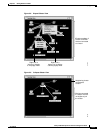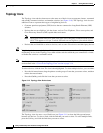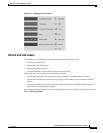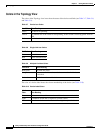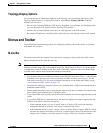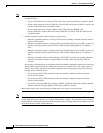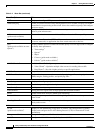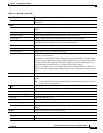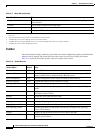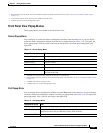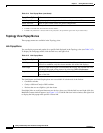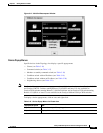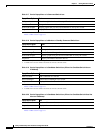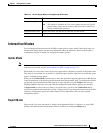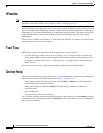3-19
Catalyst 2950 Desktop Switch Software Configuration Guide
78-14982-01
Chapter 3 Getting Started with CMS
Menus and Toolbar
Voice VLAN
2
Configure a port to use a voice VLAN for voice traffic, separating it from the VLANs for
data traffic.
Reports
Inventory Display the device type, software version, IP address, and other information about a
switch.
Port Statistics Display port statistics.
Bandwidth Graphs Display graphs that plot the total bandwidth in use by the switch.
Link Graphs Display a graph showing the bandwidth being used for the selected link.
Link Reports Display the link report for two connected devices. If one device is an unknown device or
a candidate, only the cluster-member side of the link displays.
ACL Reports Display a report about ACL statistics.
Multicast Display reports about multicast or IGMP statistics.
Resource Monitor Display masks for ACL and QoS policy maps.
System Messages Display the most recent system messages (IOS messages and switch-specific messages)
sent by the switch software.
This option is available on the Catalyst 2950 or Catalyst 3550 switches. It is not available
from the Catalyst 2900 XL and Catalyst 3500 XL switches. You can display the system
messages of the Catalyst 2900 XL and Catalyst 3500 XL switches when they are in a
cluster where the command switch is a Catalyst 2950 switch running
Release 12.1(6)EA2 or later or a Catalyst 3550 switch running Release 12.1(8)EA1 or
later. For more information about system messages, refer to the switch system message
guide.
Tools
Ping and Trace Perform a ping, Layer 2 traceroute, or Layer 3 traceroute operation on or to a specific
address.
Note If you perform a Layer 3 traceroute operation, information about Layer 2 devices
in the path are not displayed.
View
Refresh Update the views with the latest status.
Front Panel Display the Front Panel view.
Arrange Front Panel
1
5
ppp Rearrange the order in which switches appear in the Front Panel view.
Topology
5
Display the Topology view.
Topology Options
5
Select the information to be displayed in the Topology view.
Automatic Topology Layout
5
Request CMS to rearrange the topology layout.
Save Topology Layout
1
5
Save the presentation of the cluster icons that you arranged in the Topology view to Flash
memory.
Window
List the open windows in your CMS session.
Help
Overview Obtain an overview of the CMS interface.
What’s New Obtain a description of the new CMS features.
Table 3-11 Menu Bar (continued)
Menu-Bar Options Task