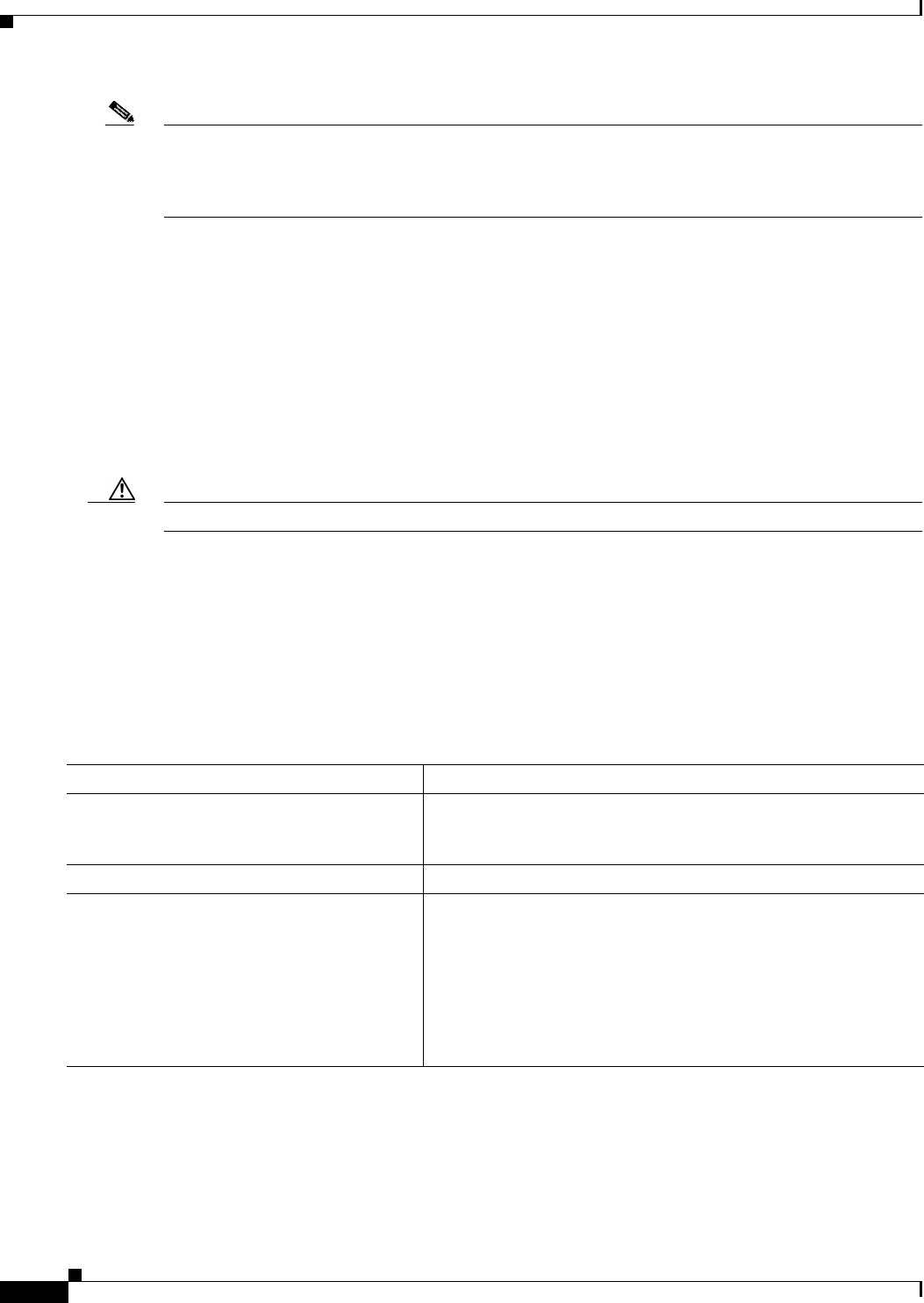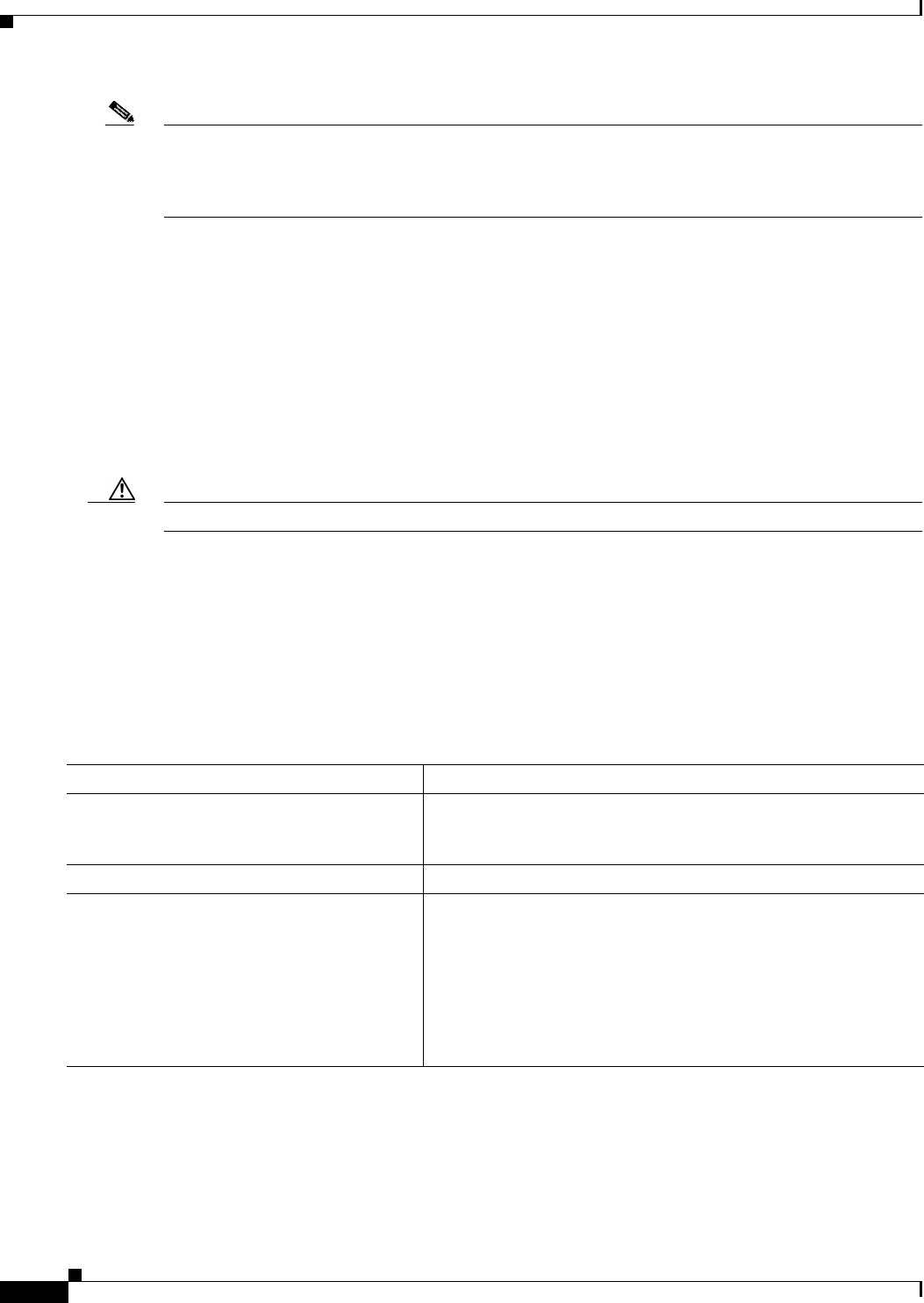
B-24
Catalyst 2950 Desktop Switch Software Configuration Guide
78-14982-01
Appendix B Working with the IOS File System, Configuration Files, and Software Images
Working with Software Images
Note If the Flash device has sufficient space to hold two images and you want to overwrite one of these images
with the same version, you must specify the /overwrite option. However, the 2950 LRE only supports
one complete set of IOS, HTML, and LRE binary files, and one IOS binary on the flash. You cannot have
two complete sets of images with the 2950 LRE.
If you specify the /leave-old-sw option, the existing files are not removed. If there is not enough space
to install the new image and keep the current running image, the download process stops, and an error
message appears.
The algorithm installs the downloaded image on the system board Flash device—The image is placed
into a new directory named with the software version string, and the BOOT environment variable is
updated to point to the newly installed image.
If you kept the old image during the download process (you specified the /leave-old-sw keyword), you
can remove it by entering the delete /force /recursive filesystem:/file-url privileged EXEC command.
For filesystem, use flash: for the system board Flash device. For file-url, enter the directory name of the
old image. All the files in the directory and the directory are removed.
Caution For the download and upload algorithms to operate properly, do not rename image names.
Uploading an Image File By Using TFTP
You can upload an image from the switch to a TFTP server. You can later download this image to the
switch or to another switch of the same type.
The upload feature is available only if the HTML pages associated with the Cluster Management Suite
(CMS) have been installed with the existing image.
Beginning in privileged EXEC mode, follow these steps to upload an image to a TFTP server:
The archive upload-sw privileged EXEC command builds an image file on the server by uploading
these files in order: info, the IOS image, the HTML files, LRE binary files, and info.ver. After these files
are uploaded, the upload algorithm creates the tar file format.
Command Purpose
Step 1
Make sure the TFTP server is properly configured; see the
“Preparing to Download or Upload an Image File By Using TFTP”
section on page B-22.
Step 1
Log into the switch through the console port or a Telnet session.
Step 2
archive upload-sw
tftp:[[//location]/directory]/image-name.tar
Upload the currently running switch image to the TFTP server.
• For //location, specify the IP address of the TFTP server.
• For /directory/image-name.tar, specify the directory
(optional) and the name of the software image to be uploaded.
Directory and image names are case sensitive. The
image-name.tar is the name of the software image to be stored
on the server.