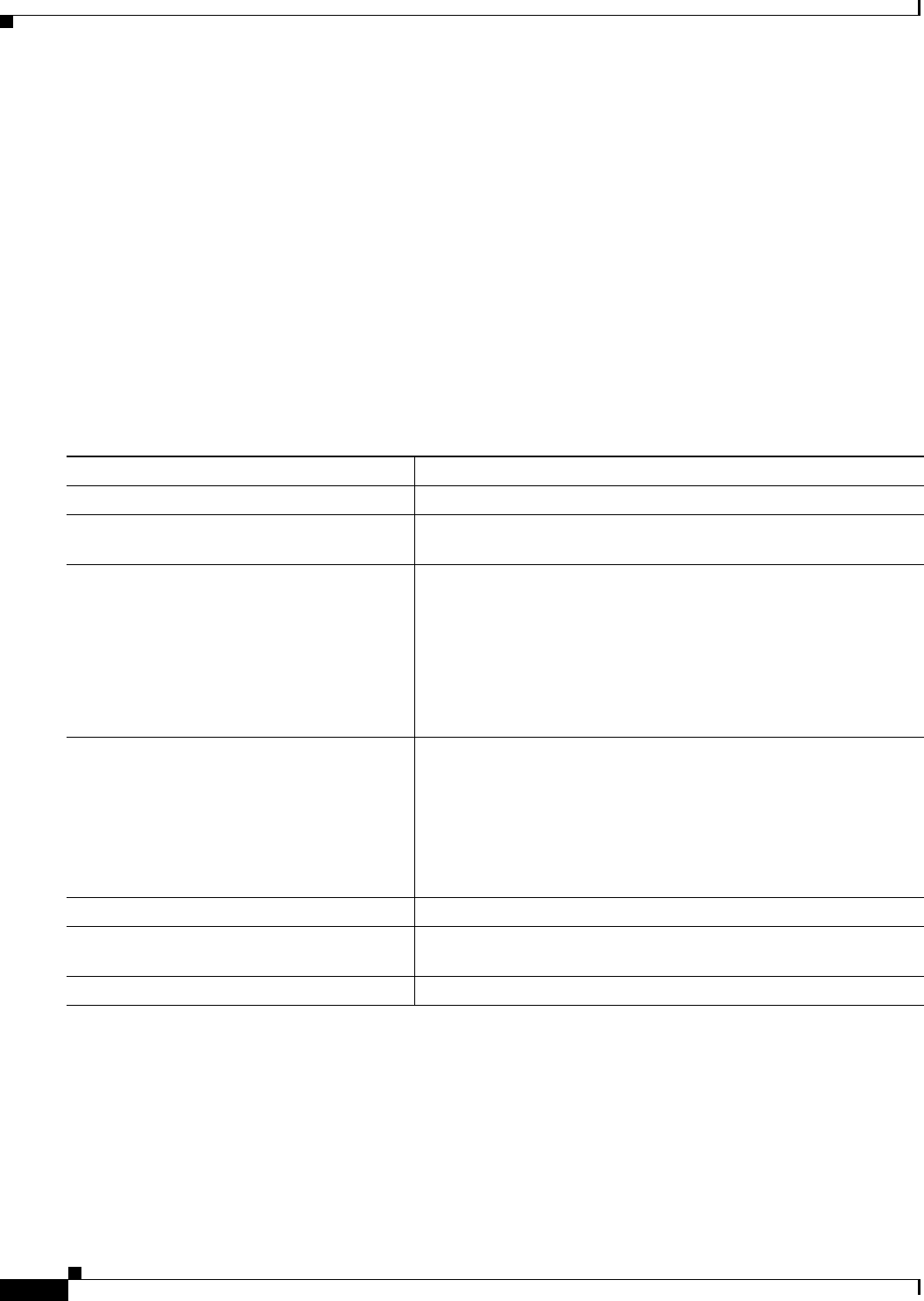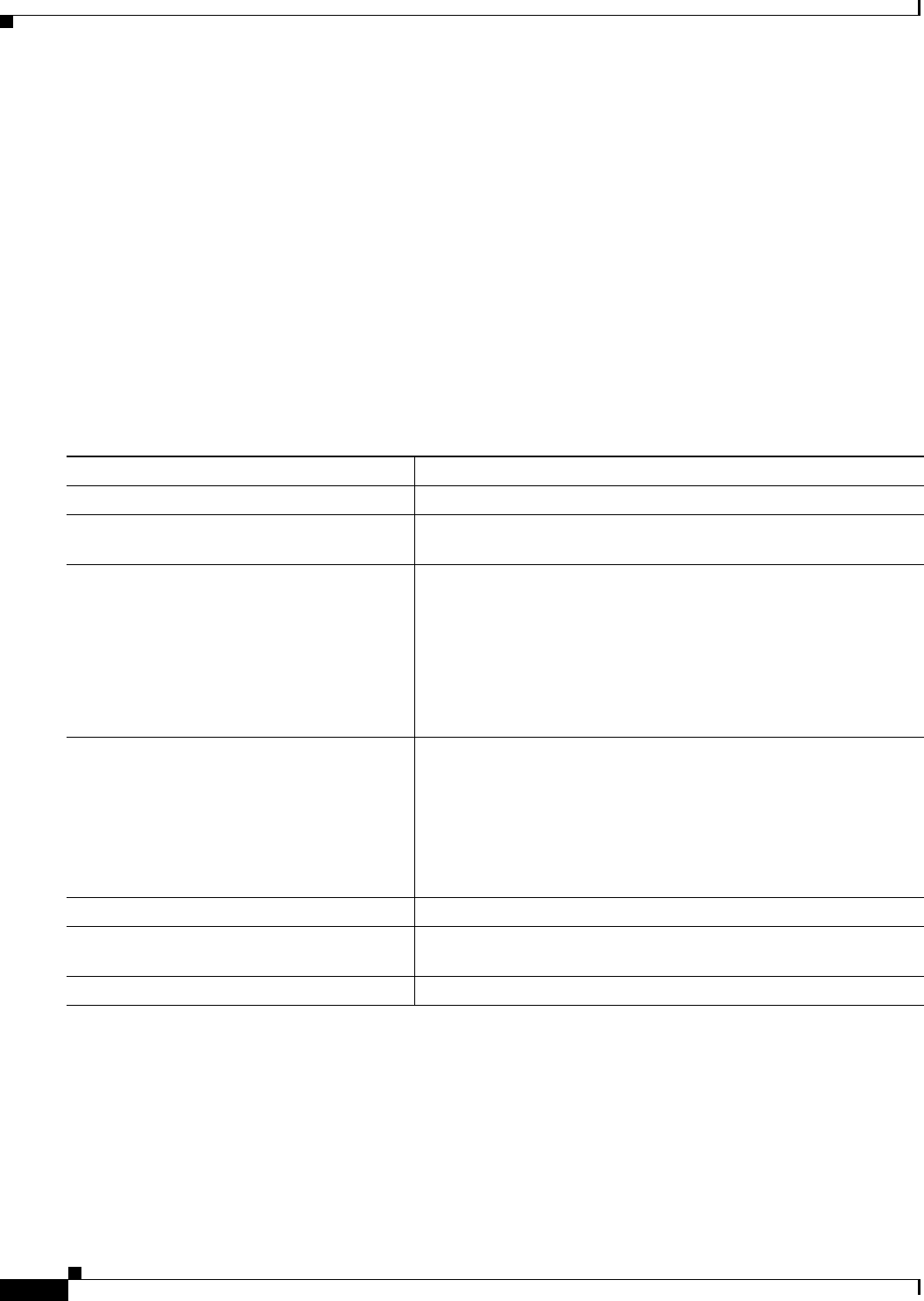
18-2
Catalyst 2950 Desktop Switch Software Configuration Guide
78-14982-01
Chapter 18 Configuring Port-Based Traffic Control
Configuring Storm Control
The rising threshold is the percentage of total available bandwidth associated with multicast, broadcast,
or unicast traffic before forwarding is blocked. The falling threshold is the percentage of total available
bandwidth below which the switch resumes normal forwarding. In general, the higher the level, the less
effective the protection against broadcast storms.
Default Storm Control Configuration
By default, broadcast, multicast, and unicast storm control is disabled on the switch. The default action
is to filter traffic and to not send an SNMP trap.
Enabling Storm Control
Beginning in privileged EXEC mode, follow these steps to enable storm control:
Command Purpose
Step 1
configure terminal Enter global configuration mode.
Step 2
interface interface-id Specify the port to configure, and enter interface configuration
mode.
Step 3
storm-control {broadcast | multicast |
unicast} level level [level-low]
Configure broadcast, multicast, or unicast storm control.
Specify the rising threshold level for broadcast, multicast, or unicast
traffic. The storm control action occurs when traffic utilization
reaches this level.
(Optional) Specify the falling threshold level. The normal
transmission restarts (if the action is filtering) when traffic drops
below this level.
Step 4
storm-control action {shutdown | trap} Specify the action to be taken when a storm is detected.
The default is to filter out the traffic and not to send traps.
Select the shutdown keyword to error-disable the port during a
storm.
Select the trap keyword to generate an SNMP trap when a storm is
detected.
Step 5
end Return to privileged EXEC mode.
Step 6
show storm-control [interface] [{broadcast
| history | multicast | unicast}]
Verify your entries.
Step 7
copy running-config startup-config (Optional) Save your entries in the configuration file.