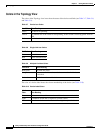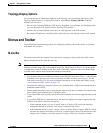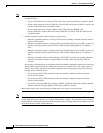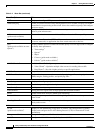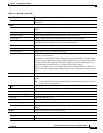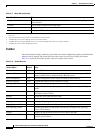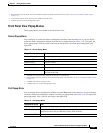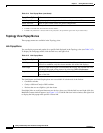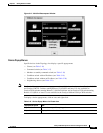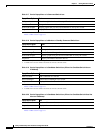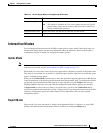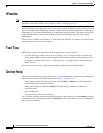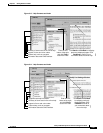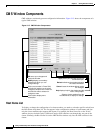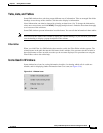3-22
Catalyst 2950 Desktop Switch Software Configuration Guide
78-14982-01
Chapter 3 Getting Started with CMS
Menus and Toolbar
Topology View Popup Menus
These popup menus are available in the Topology view.
Link Popup Menu
You can display reports and graphs for a specific link displayed in the Topology view (see Table 3-15).
To display the link popup menu, click the link icon, and right-click.
The Link Report and Link Graph options are not available if at both ends of the link are
• Candidate switches
• Catalyst 1900 and Catalyst 2820 switches
• Devices that are not eligible to join the cluster
If multiple links are configured between two devices, when you click the link icon and right-click, the
Multilink Content window appears (see Figure 3-12). Click the link icon in this window, and right-click
to display the link popup menu specific for that link.
Link Graphs
3
Display a graph showing the bandwidth used by the selected link.
Select All Ports Select all ports on the switch for global configuration.
1. Some options from this menu option are not available in read-only mode.
2. Available on switches that support the Port Security feature.
3. Available only when there is an active link on the port (that is, the port LED is green when in port status mode).
Table 3-14 Port Popup Menu (continued)
Popup Menu Option Task
Table 3-15 Link Popup Menu
Popup Menu Option Task
Link Report Display the link report for two connected devices. If one device is an unknown
device or a candidate, only the cluster member side of the link displays.
Link Graph Display a graph showing the current bandwidth used by the selected link. You
can change the graph polling interval by selecting CMS > Preferences.
Properties Display information about the device and port on either end of the link and the
state of the link.