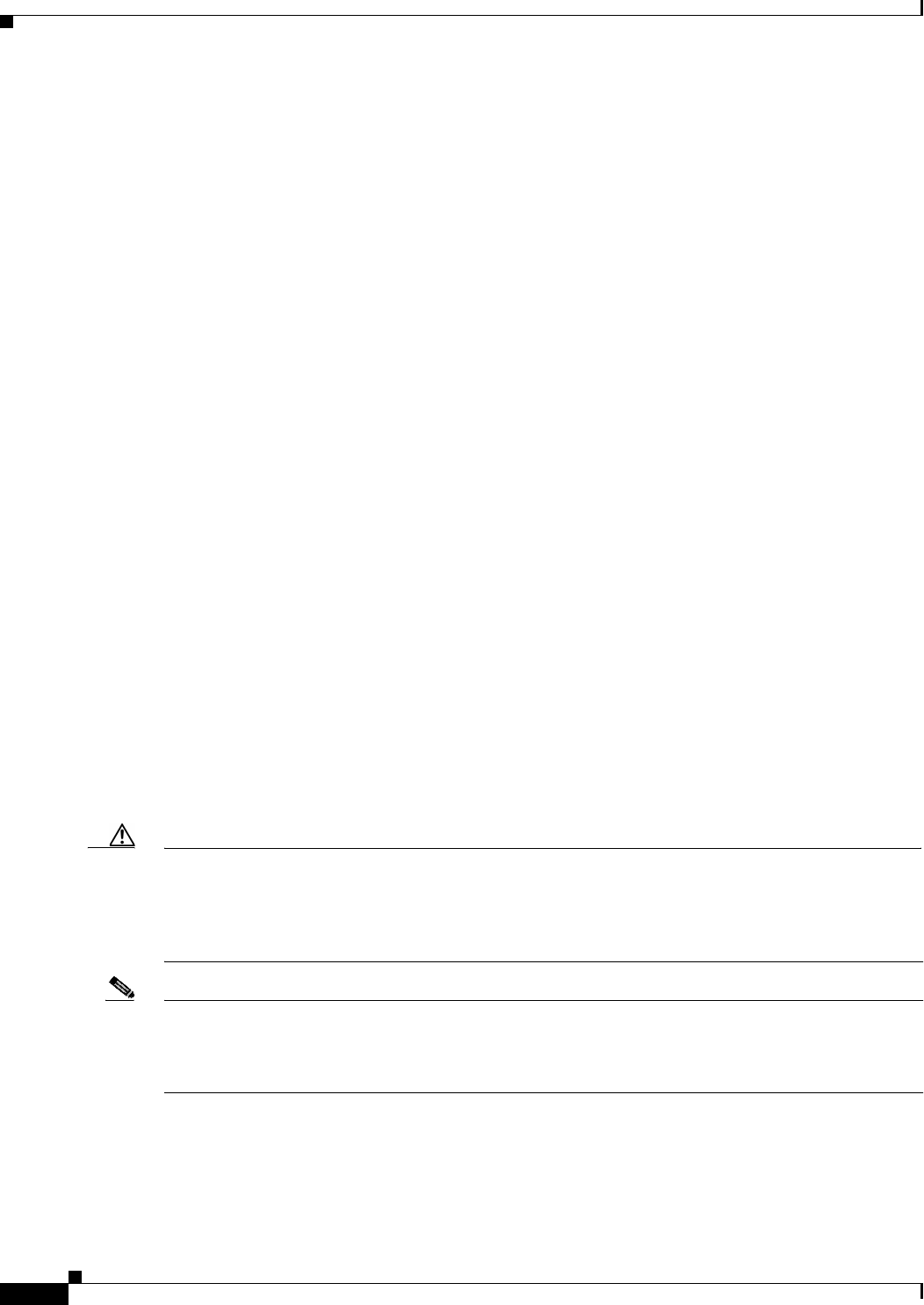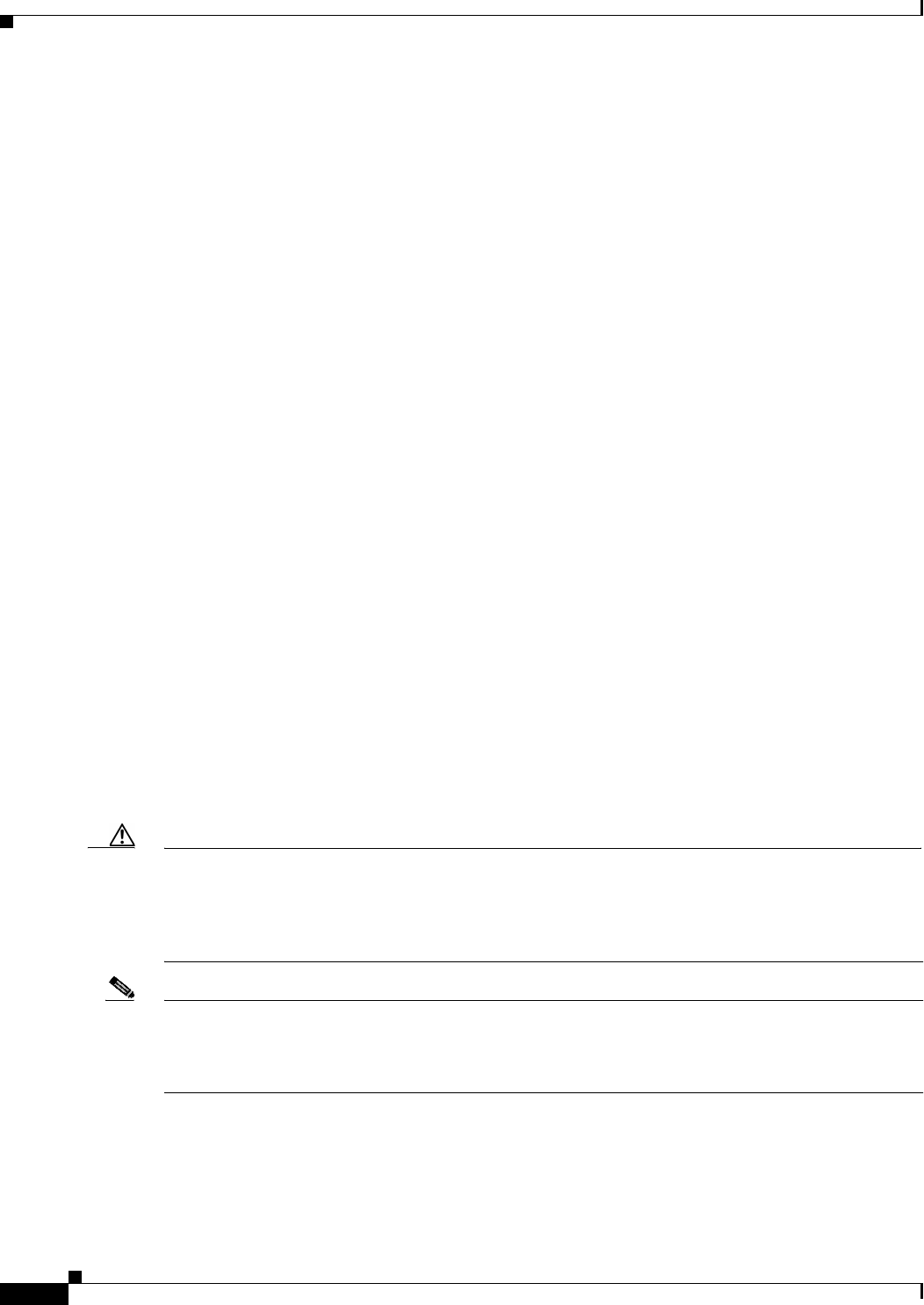
3-30
Catalyst 2950 Desktop Switch Software Configuration Guide
78-14982-01
Chapter 3 Getting Started with CMS
Accessing CMS
Buttons
These are the most common buttons that you use to change the information in a CMS window:
• OK—Save any changes and close the window. If you made no changes, the window closes. If CMS
detects errors in your entry, the window remains open. For more information about error detection,
see the “Error Checking” section on page 3-32.
• Apply—Save any changes made in the window and leave the window open. If you made no changes,
the Apply button is disabled.
• Refresh—Update the CMS window with the latest status of the device. Unsaved changes are lost.
• Cancel—Do not save any changes made in the window and close the window.
• Help—Display procedures on performing tasks from the window.
• Modify—Display the secondary window for changing information on the selected item or items.
You usually select an item from a list or table and click Modify.
Accessing CMS
This section assumes the following:
• You know the IP address and password of the command switch or a specific switch. This information
is either:
–
Assigned to the switch by following the setup program, as described in the release notes.
–
Changed on the switch by following the information in the “Assigning Switch Information”
section on page 4-2 and “Preventing Unauthorized Access to Your Switch” section on page 7-1.
Considerations for assigning IP addresses and passwords to a command switch and cluster
members are described in the “IP Addresses” section on page 6-15 and the “Passwords” section
on page 6-16.
• You know your access privilege level to the switch.
• You have referred to the release notes for system requirements and have followed the procedures for
installing the required Java plug-ins and configuring your browser.
Caution Copies of the CMS pages you display are saved in your browser memory cache until you exit the browser
session. A password is not required to redisplay these pages, including the Cisco Systems Access page.
You can access the CLI by clicking Monitor the router - HTML access to the command line interface
from a cached copy of the Cisco Systems Access page. To prevent unauthorized access to CMS and the
CLI, exit your browser to end the browser session.
Note If you have configured the Terminal Access Controller Access Control System Plus (TACACS+) or
Remote Authentication Dial-In User Service (RADIUS) feature on the switch, you can still access the
switch through CMS. For information about how inconsistent authentication configurations in switch
clusters can affect access through CMS, see the “TACACS+ and RADIUS” section on page 6-17.