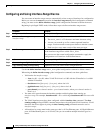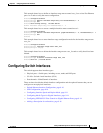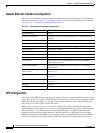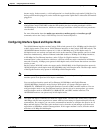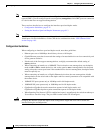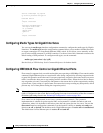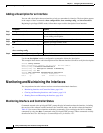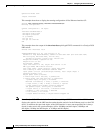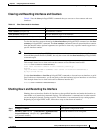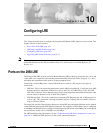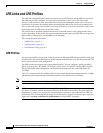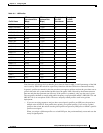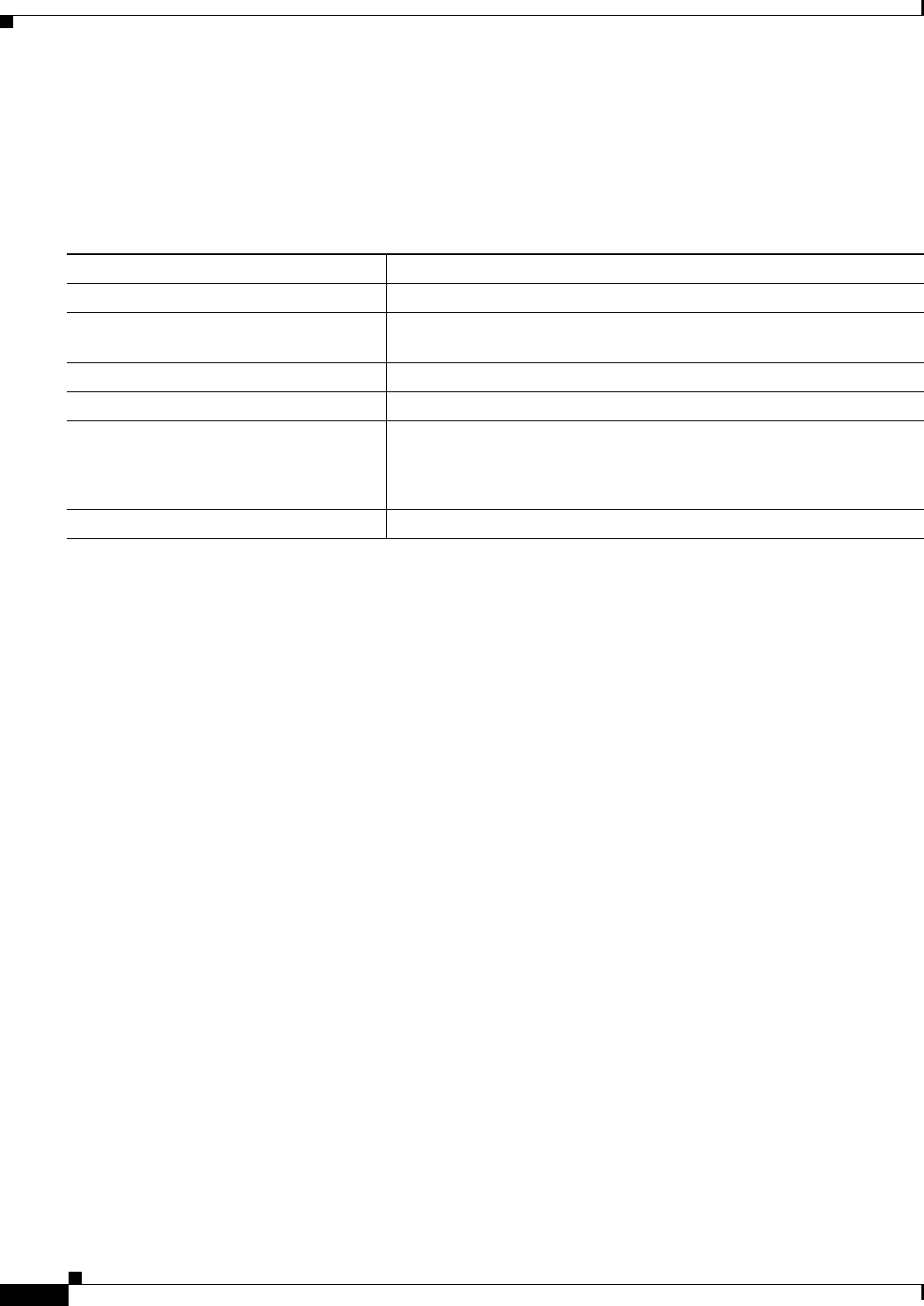
9-16
Catalyst 2950 Desktop Switch Software Configuration Guide
78-14982-01
Chapter 9 Configuring the Switch Interfaces
Monitoring and Maintaining the Interfaces
Adding a Description for an Interface
You can add a description about an interface to help you remember its function. The description appears
in the output of these commands: show configuration
, show running-config, and show interfaces.
Beginning in privileged EXEC mode, follow these steps to add a description for an interface:
Use the no description interface configuration command to delete the description.
This example shows how to add a description on Fast Ethernet interface 0/4 and to verify the description:
Switch# config terminal
Enter configuration commands, one per line. End with CNTL/Z.
Switch(config)# interface fastethernet0/4
Switch(config-if)# description Connects to Marketing
Switch(config-if)# end
Switch# show interfaces fastethernet0/4 description
Interface Status Protocol Description
Fa0/4 up down Connects to Marketing
Monitoring and Maintaining the Interfaces
You can perform the tasks in these sections to monitor and maintain interfaces:
• Monitoring Interface and Controller Status, page 9-16
• Clearing and Resetting Interfaces and Counters, page 9-19
• Shutting Down and Restarting the Interface, page 9-19
Monitoring Interface and Controller Status
Commands entered at the privileged EXEC prompt display information about the interface, including
the version of the software and the hardware, the controller status, and statistics about the interfaces.
Table 9-2 lists some of these interface monitoring commands. (You can display the full list of show
commands by using the show ? command at the privileged EXEC prompt.) These commands are fully
described in the Cisco IOS Interface Command Reference for Release 12.1.
Command Purpose
Step 1
configure terminal Enter global configuration mode
Step 2
interface interface-id Enter interface configuration mode, and enter the interface for which
you are adding a description.
Step 3
description string Add a description (up to 240 characters) for an interface.
Step 4
end Return to privileged EXEC mode.
Step 5
show interfaces interface-id description
or
show running-config
Verify your entry.
Step 6
copy running-config startup-config (Optional) Save your entries in the configuration file.