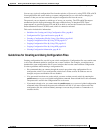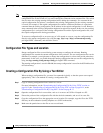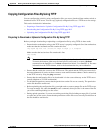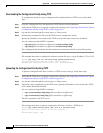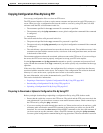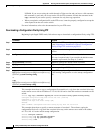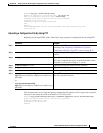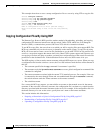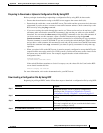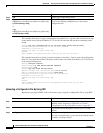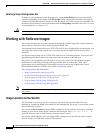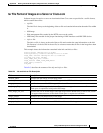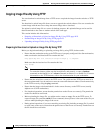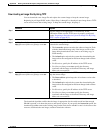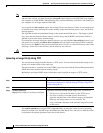B-17
Catalyst 2950 Desktop Switch Software Configuration Guide
78-14982-01
Appendix B Working with the IOS File System, Configuration Files, and Software Images
Working with Configuration Files
Preparing to Download or Upload a Configuration File By Using RCP
Before you begin downloading or uploading a configuration file by using RCP, do these tasks:
• Ensure that the workstation acting as the RCP server supports the remote shell (rsh).
• Ensure that the switch has a route to the RCP server. The switch and the server must be in the same
subnetwork if you do not have a router to route traffic between subnets. Check connectivity to the
RCP server by using the ping command.
• If you are accessing the switch through the console or a Telnet session and you do not have a valid
username, make sure that the current RCP username is the one that you want to use for the RCP
download. You can enter the show users privileged EXEC command to view the valid username. If
you do not want to use this username, create a new RCP username by using the ip rcmd
remote-username username global configuration command to be used during all copy operations.
The new username is stored in NVRAM. If you are accessing the switch through a Telnet session
and you have a valid username, this username is used, and you do not need to set the RCP username.
Include the username in the copy command if you want to specify a username for only that copy
operation.
• When you upload a file to the RCP server, it must be properly configured to accept the RCP write
request from the user on the switch. For UNIX systems, you must add an entry to the .rhosts file for
the remote user on the RCP server. For example, suppose that the switch contains these
configuration lines:
hostname Switch1
ip rcmd remote-username User0
If the switch IP address translates to Switch1.company.com, the .rhosts file for User0 on the RCP
server should contain this line:
Switch1.company.com Switch1
For more information, refer to the documentation for your RCP server.
Downloading a Configuration File By Using RCP
Beginning in privileged EXEC mode, follow these steps to download a configuration file by using RCP:
Command Purpose
Step 1
Verify that the RCP server is properly configured by
referring to the “Preparing to Download or Upload a
Configuration File By Using RCP” section on page B-17.
Step 2
Log into the switch through the console port or a Telnet
session.
Step 3
configure terminal Enter global configuration mode.
This step is required only if you override the default remote
username (see Steps 4 and 5).
Step 4
ip rcmd remote-username username (Optional) Specify the remote username.