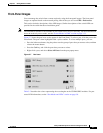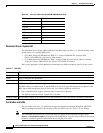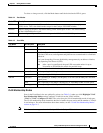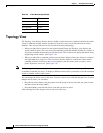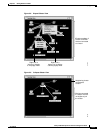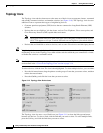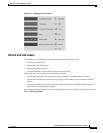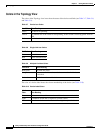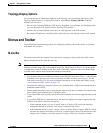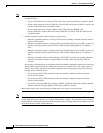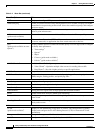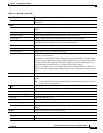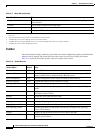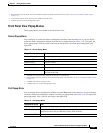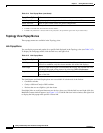3-15
Catalyst 2950 Desktop Switch Software Configuration Guide
78-14982-01
Chapter 3 Getting Started with CMS
Menus and Toolbar
Topology Display Options
You can set the type of information displayed in the Topology view by changing the settings in the
Topology Options window. To display this window, select View > Topology Options. From this
window, you can select:
• Device icons (including IP Phones, CPE devices, Neighbors, Access Points, and Candidates) that
you want displayed in or filtered from the Topology View window
• Interface IDs and Actual Speed values that you want displayed in the Link window
• Host Names, IP addresses, and MAC address labels that you want displayed in the Node window
Menus and Toolbar
The configuration and monitoring options for configuring switches and switch clusters are available
from menus and a toolbar.
Menu Bar
The menu bar provides the complete list of options for managing a single switch and switch cluster.
Options displayed from the menu bar can vary:
Note The menu-bar options on a Catalyst 2950 switch change depending on whether the switch is running the
enhanced software image (EI) or the standard image (SI). The footnotes in Table 3-11 list the options
available if the switch is running the EI. The Catalyst 2950 LRE switch has only one software image
available, and it contains both standard and enhanced functionality.
• Access modes affect the availability of features from CMS. The footnotes in Table 3-11 describe the
availability of an option based on your access mode in CMS: read-only (access level 1–14) and
read-write (access level 15). For more information about how access modes affect CMS, see the
“Access Modes in CMS” section on page 3-31.
• The option for enabling a command switch is only available from a CMS session launched from a
command-capable switch.
• Cluster management tasks, such as upgrading the software of groups of switches, are available only
from a CMS session launched from a command switch.
• If you launch CMS from a specific switch, the menu bar displays the features supported only by that
switch.
• If you launch CMS from a command switch, the menu bar displays the features supported on the
switches in the cluster, with these exceptions:
–
If the command switch is a Layer 3 switch, such as a Catalyst 3550 switch, the menu bar
displays the features of all Layer 3 and Layer 2 switches in the cluster.
–
If the command switch is a Layer 2 switch, such as a Catalyst 2950 or Catalyst 3500 XL switch,
the menu bar displays the features of all Layer 2 switches in the cluster. The menu bar does not
display Layer 3 features even if the cluster has Catalyst 3550 Layer 3 member switches.