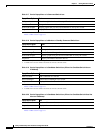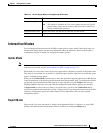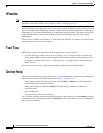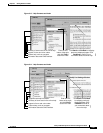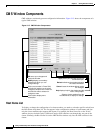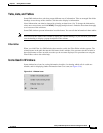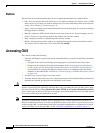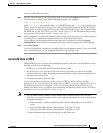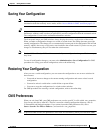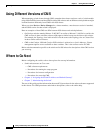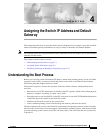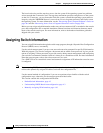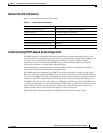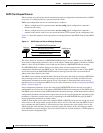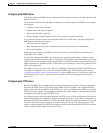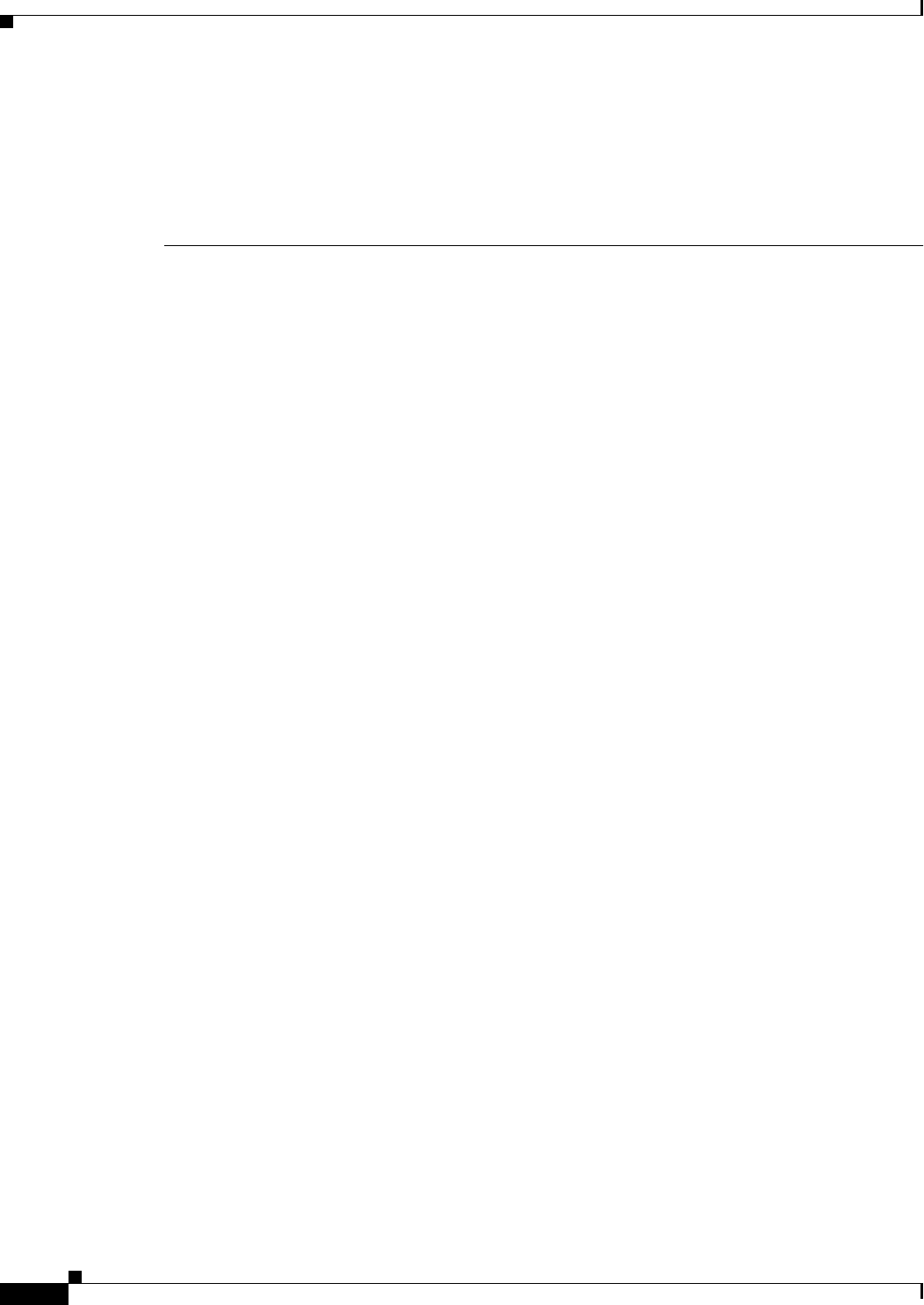
3-32
Catalyst 2950 Desktop Switch Software Configuration Guide
78-14982-01
Chapter 3 Getting Started with CMS
Verifying Your Changes
• These switches do not support read-only mode on CMS:
–
Catalyst 1900 and Catalyst 2820
–
Catalyst 2900 XL switches with 4-MB CPU DRAM
In read-only mode, these switches appear as unavailable devices and cannot be configured from
CMS.
HTTP Access to CMS
CMS uses Hypertext Transfer Protocol (HTTP), which is an in-band form of communication with the
switch through any one of its Ethernet ports and that allows switch management from a standard web
browser. The default HTTP port is 80.
If you change the HTTP port, you must include the new port number when you enter the IP address in
the browser Location or Address field (for example, http://10.1.126.45:184 where 184 is the new HTTP
port number).
Do not disable or otherwise misconfigure the port through which your management station is
communicating with the switch. You might want to write down the port number to which you are
connected. Changes to the switch IP information should be done with care.
For information about connecting to a switch port, refer to the switch hardware installation guide.
Verifying Your Changes
CMS provides notification cues to help you track and confirm the changes you make.
Change Notification
A green border around a field or table cell means that you made an unsaved change to the field or table
cell. Previous information in that field or table cell is displayed in the window status bar. When you save
the changes or if you cancel the change, the green border disappears.
Error Checking
A red border around a field means that you entered invalid data in the field. An error message also
displays in the window status bar. When you enter valid data in the field, a green border replaces the red
border until you either save or cancel the change.
If there is an error in communicating with the switch or if you make an error while performing an action,
a message notifies you about the error.