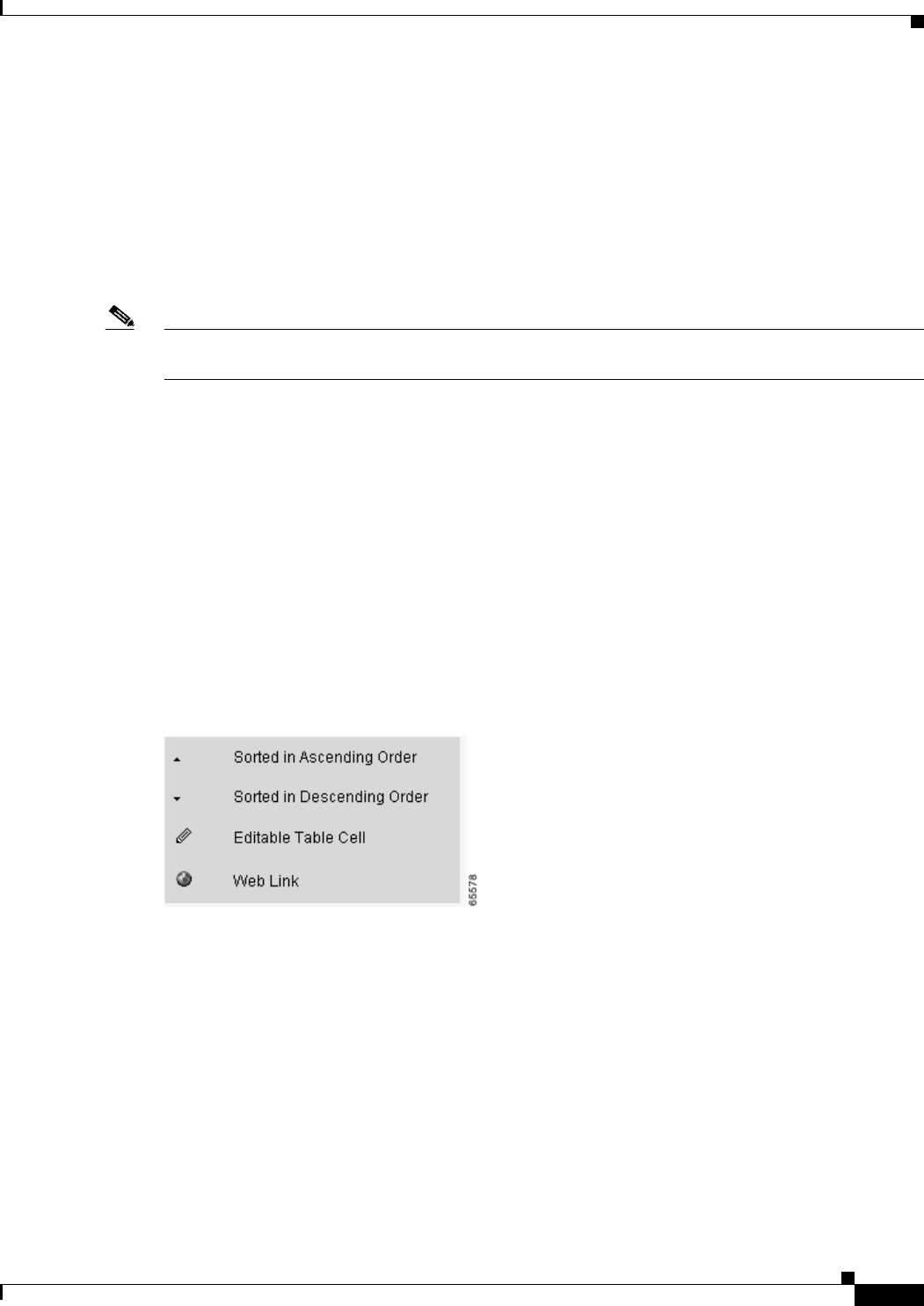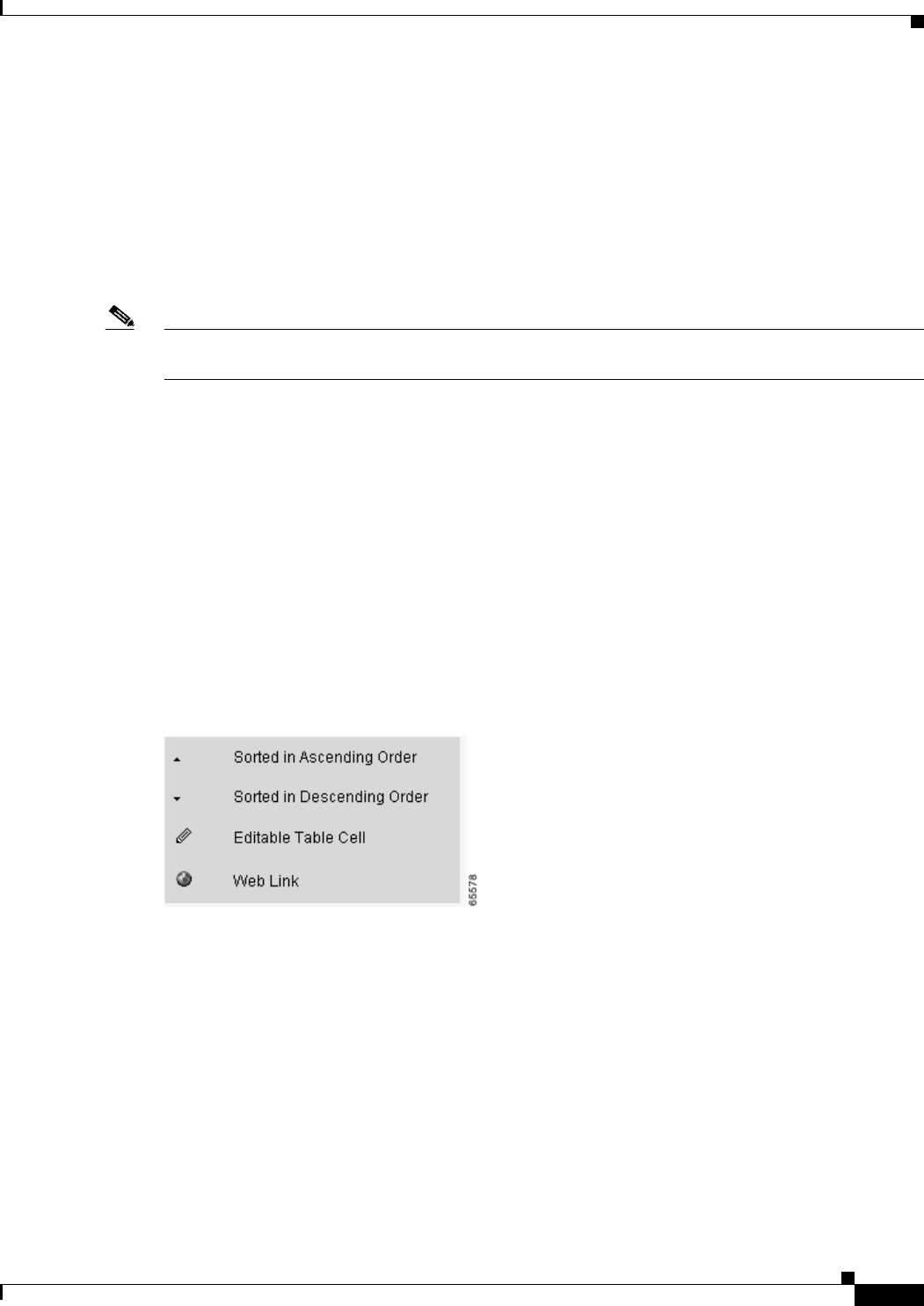
3-29
Catalyst 2950 Desktop Switch Software Configuration Guide
78-14982-01
Chapter 3 Getting Started with CMS
CMS Window Components
Tabs, Lists, and Tables
Some CMS windows have tabs that present different sets of information. Tabs are arranged like folder
headings across the top of the window. Click the tab to display its information.
Listed information can often be changed by selecting an item from a list. To change the information,
select one or more items, and click Modify. Changing multiple items is limited to those items that apply
to at least one of the selections.
Some CMS windows present information in a table format. You can edit the information in these tables.
Note You can resize the width of the columns to display the column headings, or you can hover your cursor
over the heading to display a popup description of the column.
Filter Editor
When you click Filter in a CMS window that contains a table, the Filter Editor window appears. The
column names in the table become the field names in this window. You can enter selection criteria in
these field names to filter out table rows that you do not want displayed. For procedures on using the
Filter Editor, refer to the online help.
Icons Used in Windows
Some window have icons for sorting information in tables, for showing which cells in a table are
editable, and for displaying further information from Cisco.com (see Figure 3-16).
Figure 3-16 Window Icons