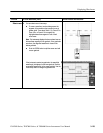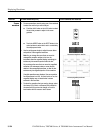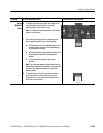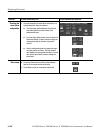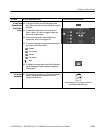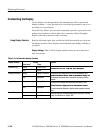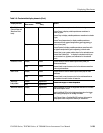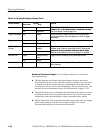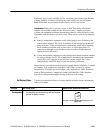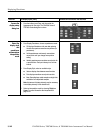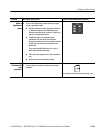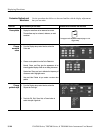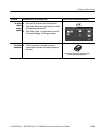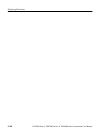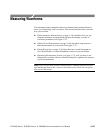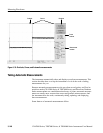Displaying Waveforms
CSA7000 Series, TDS7000 Series, & TDS6000 Series Instruments User Manual
3- 141
Persistence style is only available for live waveforms (waveforms with data that
is being updated); reference waveforms are static and do not use persistence.
Math waveforms use persistence if their sources are live waveforms.
Interpolation. When, due to preview, zoom, or Real Time mode with limited
samples, the available sample density falls to less than 1 sample per display
column, the instrument calculates intermediate points by either the linear or sine
algorithms, and uses them to produce points. There are two options for interpola-
tion:
H Sin(x)/x interpolation computes record points using a curve-fit between the
actual values acquired. The curve-fit assumes all the interpolated points fall
along that curve. Sin(x)x interpolation is particularly useful when acquiring
more rounded waveforms such as sine waves. It is also appropriate for
general use, although it may introduce some overshoot or undershoot in
signals with fast rise times.
H Linear interpolation computes record points between actual acquired samples
by using a straight-line-fit. The straight-line-fit assumes all the interpolated
points fall in their appropriate point in time on that straight line. Linear
interpolation is useful for many waveforms such as pulse trains.
Interpolation is used whenever the displayed sample density falls below 1 sample
per column. If the acquired record length is 500 points, zoom of 2x requires
interpolation. If instead, the record length of the acquisition is 100K, horizontal
zoom of 200x produces 1 sample per column (100,000/500 = 200); therefore,
you will see interpolated samples starting at the next scale setting.
Use the procedure that follows to become familiar with the display adjustments
that you can make.
Overview Set display styles Related control elements and resources
Prerequisites
1. The instrument must be powered up, with any waveform
you want to display on screen.
See page 3--34 for acquisition setup and page 3--71 for
trigger setup.
Set Display Styles