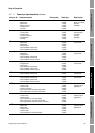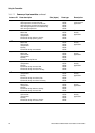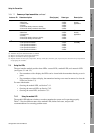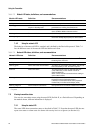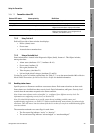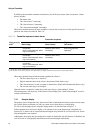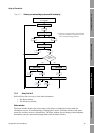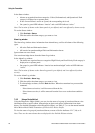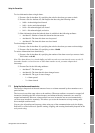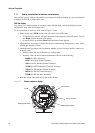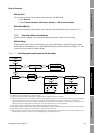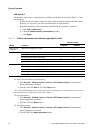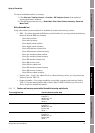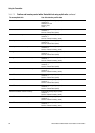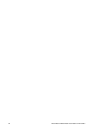Configuration and Use Manual 47
Using the Transmitter
Required Configuration Optional ConfigurationUsing the TransmitterUsing a DeviceNet Tool
To view information about a single alarm:
1. Execute a Set for Attribute 18, specifying the code for the alarm you want to check.
2. Execute a Get for Attribute 42, and interpret the data using the following codes:
• 0x00 = Acknowledged and cleared
• 0x01 = Active and acknowledged
• 0x10 = Not acknowledged, but cleared
• 0x11 = Not acknowledged, and active
3. Other information about the indexed alarm is available in the following attributes:
• Attribute 43: Number of times this alarm has become active
• Attribute 44: The time this alarm was last posted
• Attribute 45: The time this alarm was last cleared
To acknowledge an alarm:
1. Execute a Set for Attribute 18, specifying the code for the alarm you want to acknowledge.
2. Execute a Set for Attribute 42, specifying a value of
0x00.
To retrieve information from alarm history:
1. Execute a Set for Attribute 46, specifying the number of the alarm record you want to check.
Valid values are
0–49.
Note: The alarm history is a circular buffer, and older records are overwritten by newer records. To
determine whether a record is newer or older than another record, you must compare their
timestamps.
2. Execute Gets for the following attributes:
• Attribute 47: The alarm type
• Attribute 49: The time that this alarm changed status
• Attribute 48: The type of status change:
-1 = Alarm posted
- 2 = Alarm cleared
7.7 Using the totalizers and inventories
The totalizers keep track of the total amount of mass or volume measured by the transmitter over a
period of time.
The inventories track the same values as the totalizers. Whenever totalizers are started or stopped, all
inventories (including the API volume inventory and enhanced density inventories) are started or
stopped automatically. However, when totalizers are reset, inventories are not reset automatically –
you must reset inventories separately. This allows you to use the inventories to keep running totals
across multiple totalizer resets.
You can view all totalizer and inventory values using any of the commmunication tools: the display,
ProLink II, or a DeviceNet tool. Specific starting, stopping, and resetting functionality depends on the
tool you are using.