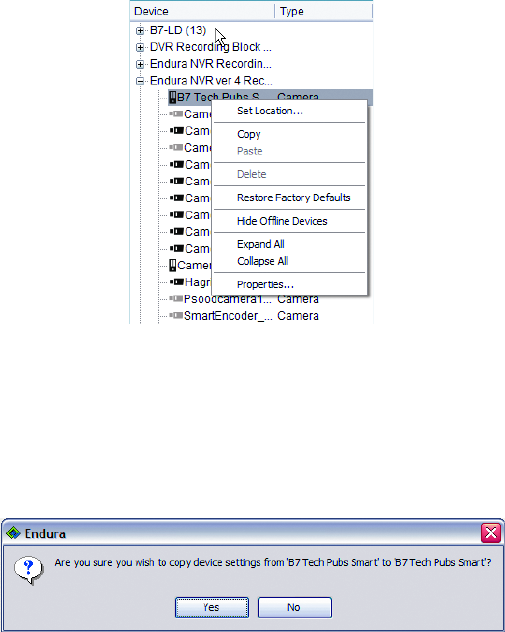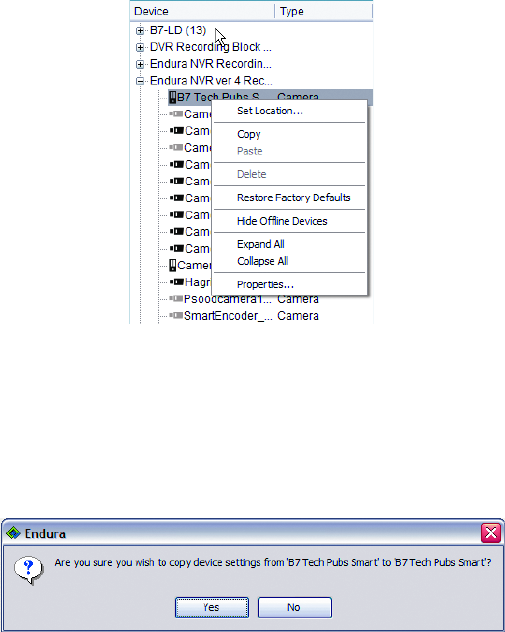
C1624M-F (9/07) 87
COPYING DEVICE SETTINGS
To copy and paste settings from one device to another:
1. Right-click the first device (the one you want to copy).
2. Select Copy from the shortcut menu.
Figure 103. Device Setup Shortcut Menu
3. Right-click the second device (the one receiving the copied settings).
4. Select Paste from the shortcut menu. A confirmation message appears.
5. Click Yes to confirm the paste or No to cancel.
Figure 104. Dialog Box to Confirm Pasting of Device Settings
RESTORING DEVICE DEFAULTS
To restore a device’s factory-set default configuration:
1. Right-click a device in the device tree.
2. Select Restore Defaults from the shortcut menu. A confirmation dialog box appears.
3. Click Yes to confirm the default restoration or No to cancel.
DELETING A DEVICE
If a device has been physically removed from the system, it will continue to appear in the device tree as an offline device until you remove it
using the WS5000 software.
To delete a device from the tree:
1. Right-click the device and select Delete. A confirmation dialog box appears.
2. Click Yes to confirm the deletion or No to cancel it.
NOTE: The device must be offline to be deleted. If the device is online, the Delete option in the shortcut menu is unavailable.