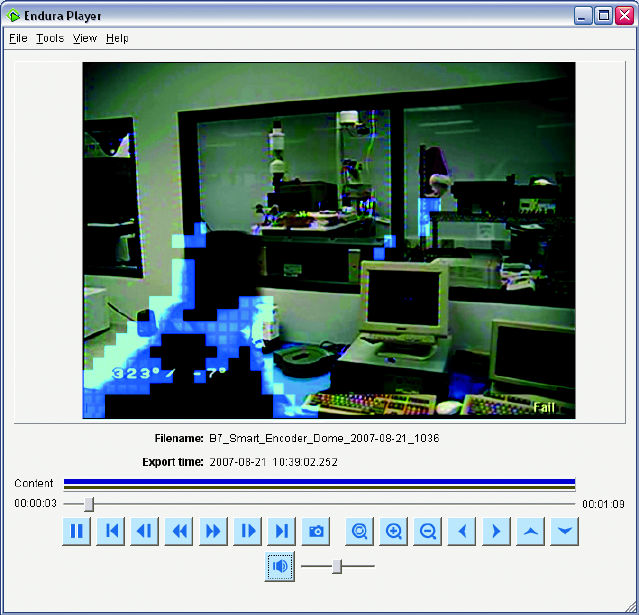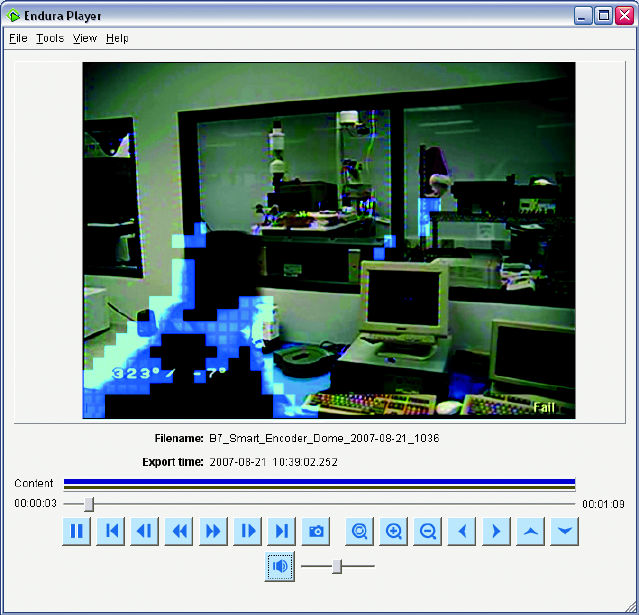
C1624M-F (9/07) 161
4. Select overlay options:
• Select the Show Overlays check box to display Date and Time, Motion, and Authentication overlays. By default, overlays are not
displayed.
• Select the “Date and Time” check box to display the date and time within the video pane during playback. (The date and time are also
displayed below the video pane, near the progress bar.)
• Select the Motion check box to display the motion grid during playback.
• Select the Authentication Status check box to display the authentication status of the current frame. This overlay appears in the upper-
right corner of the video pane.
5. Configure snapshot settings:
a. Set up the default directory for snapshot files. Type the path in the Default Directory box, or click the Browse button to locate the
directory you want to use.
b. Select the default snapshot format from the drop-down list:
• Portable Network Graphics files (*.png, default)
• Windows Bitmap Files (*.bmp)
• JPEG files (*.jpeg, *.jpg)
6. Click OK to save changes to Player Setup. Click Cancel to exit without saving.
Figure 190. Player with Motion Overlays