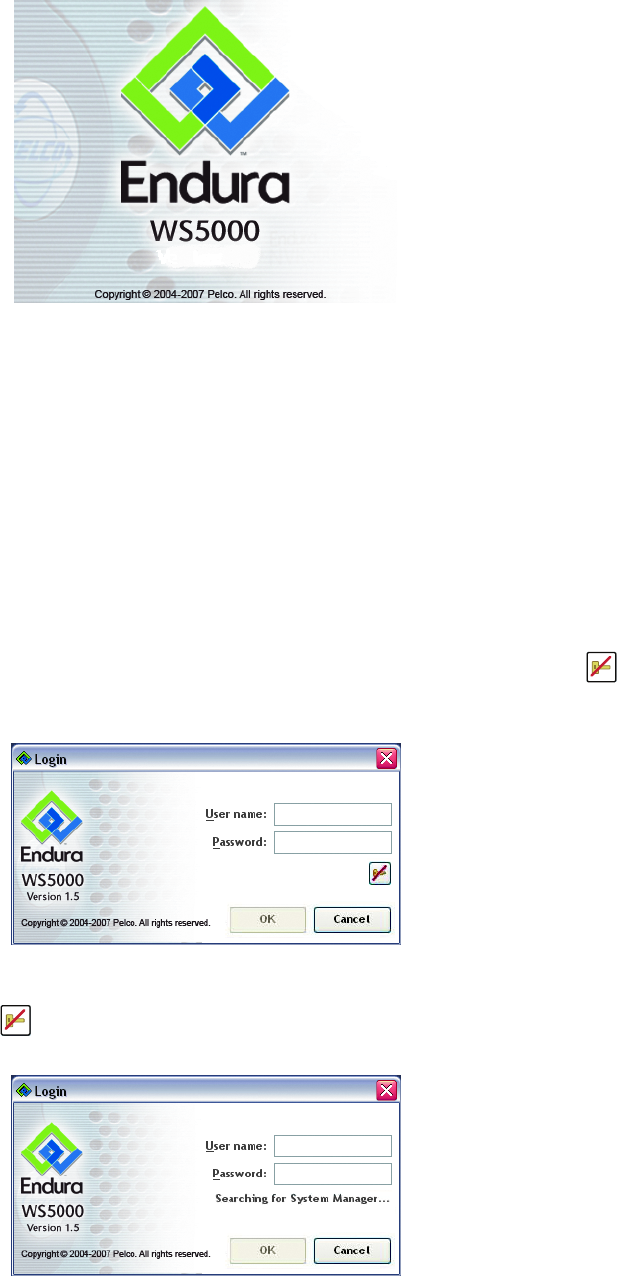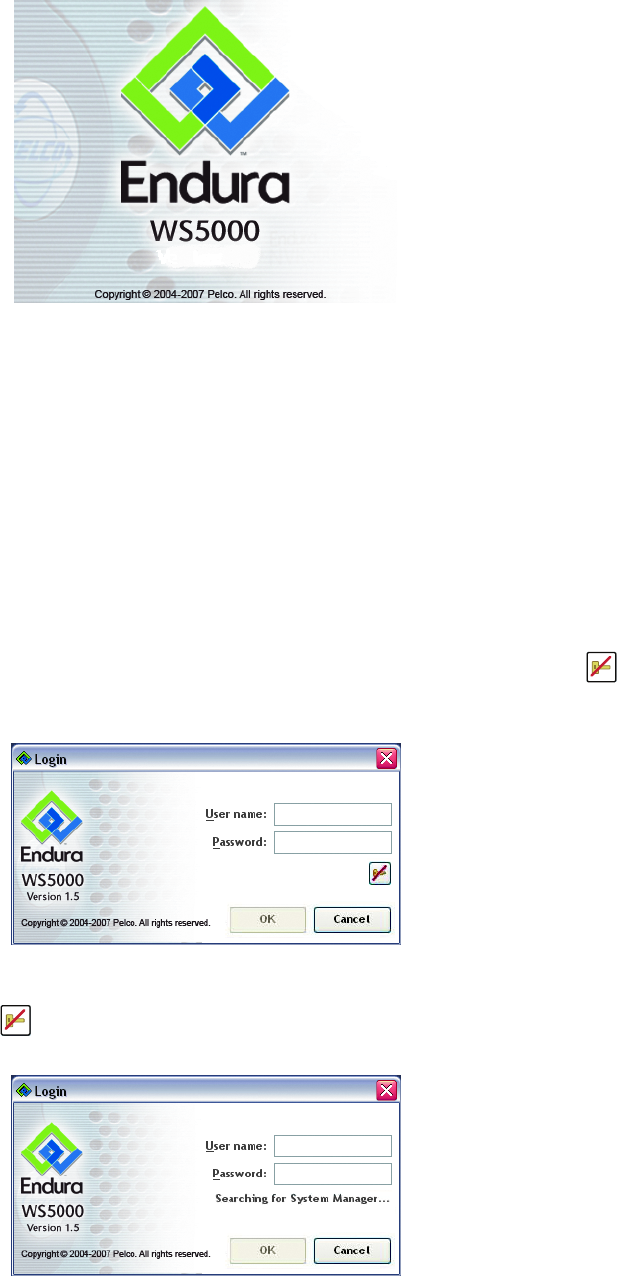
14 C1624M-F (9/07)
It may take up to a minute for the application to fully load. While the software is loading, the Endura WS5000 welcome screen appears.
Figure 3. Endura WS5000 Welcome Screen
The main screen appears (refer to Figure 8) and the devices on your network start to load. Depending on the size of your network, this process
may take a few minutes. Check the lower-left corner of the application window to see the status of the device-loading process.
NOTE: Every Endura user may be assigned one or more roles; each role has permission to access a particular set of Endura devices and WS5000
features. If, when you log on, you do not see a device or system feature you expect to see, contact the system administrator to find out whether
your permissions should be edited to expand your access.
SYNCHRONIZING WITH THE SYSTEM MANAGER
The System Manager can be updated independently of other devices on the Endura system. It is possible that the WS5000 software might not
locate the system manager if it has been changed or replaced. When this happens you must synchronize with the system manager again.
To synchronize with the system manager:
1. Go to the Login dialog box if it is not already displayed. If the system manager cannot be located, a Synchronize button appears on
the Login dialog box.
Figure 4. Locating the System Manager
2. Click the Synchronize button . A message appears on the dialog box stating that the application is searching for the system manager.
Figure 5. Searching for the System Manager