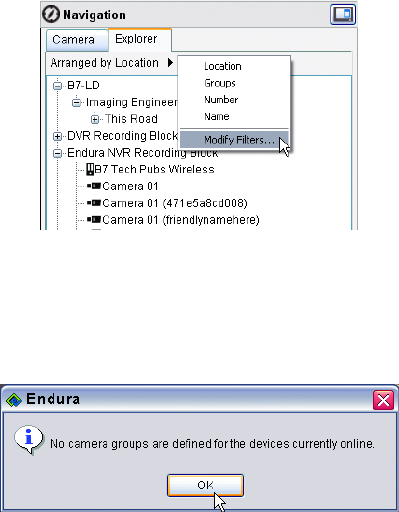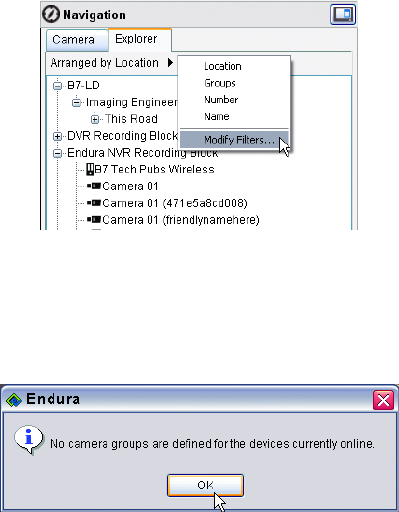
C1624M-F (9/07) 27
ARRANGING THE EXPLORER VIEW
If you have a very large system with hundreds of cameras, you may want to rearrange the cameras displayed in the Explorer view. Arrange
cameras by location, camera groups, camera number, or camera name.
To arrange the list:
1. Click the Arranged by option to display a shortcut menu at the top of the navigation pane, or right-click in the white space below the list of
cameras to display the shortcut menu.
2. Click Location, Groups, Number, or Name. Refer to Figure 21 to see cameras sorted by camera number.
Figure 21. Navigation: Explorer View, Sorted by Camera Number
If you select Arranged by Location and no locations have been defined, the complete list of cameras appears under Unknown location.
When cameras are arranged by groups, only those cameras that have been assigned to a group appear in the Explorer panel. If you select
Arranged by Groups and no camera groups have been defined, an error message appears.
Figure 22. Error Message for No Camera Group
If you select Arranged by Number and no numbers have been assigned, the complete list of cameras appears, preceded by 0.
NOTE: Location and camera filters set in Camera view apply in Explorer view as well. To adjust these filters, click Modify Filters in the Arranged
by shortcut menu. The Camera Filters dialog box appears. Refer to Filtering the Lists on page 25 for more details on setting filters.