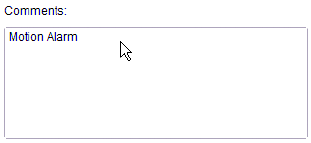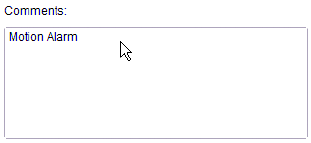
58 C1624M-F (9/07)
ACKNOWLEDGING AN ALARM
1. In the Alarm Manager event pane, click the alarm occurrences that you want to acknowledge.
2. Click the Acknowledge button. The alarm occurrence disappears from the list and the acknowledge action is recorded in the alarm log and
system log.
As alarms are acknowledged, they are removed from the list of active alarms on all Endura workstations. To view information about an alarm that
another operator has acknowledged, from the Tools menu, select System Log.
SNOOZING AN ALARM
To snooze an alarm (that is, postpone the response and ask to be reminded after a short period):
1. In the Alarm Manager event pane, click the alarm occurrences you want to snooze.
2. Click the Snooze button. The alarm occurrence disappears from the dialog box and the snooze action is recorded in the alarm log and
system log.
3. After a delay, the alarm notification will reappear with a clock icon indicating that the alarm was previously snoozed.
READING ALARM COMMENTS
To read comments about an alarm:
1. In the Alarm Manager event pane, click the alarm occurrence for which you want to read the comments.
2. In the Comments box, view information about the selected alarm event and how to respond to the alarm.
Figure 62. Alarm Information
ADDING A NOTE TO THE SYSTEM LOG
You can add information about an alarm event in the system log. In the space provided, describe any actions you have taken in response to the
alarm. For example, you might note whether you conducted a physical security check; inspected any malfunctioning hardware; or spoke with
someone like a building maintenance supervisor or network administrator.
To add a note to the system log:
1. In the Alarm Manager event pane, click the alarm occurrence for which you want to add a note.
2. In the Log entry text box, describe any actions you have taken in response to the alarm. For example, you might note whether you conducted
a physical security check; inspected any malfunctioning hardware; or notified someone, such as building maintenance, a supervisor, or a
network administrator.
3. Click the “Add to Log” button. The note is added to the system log and is cleared from the Log entry text box.