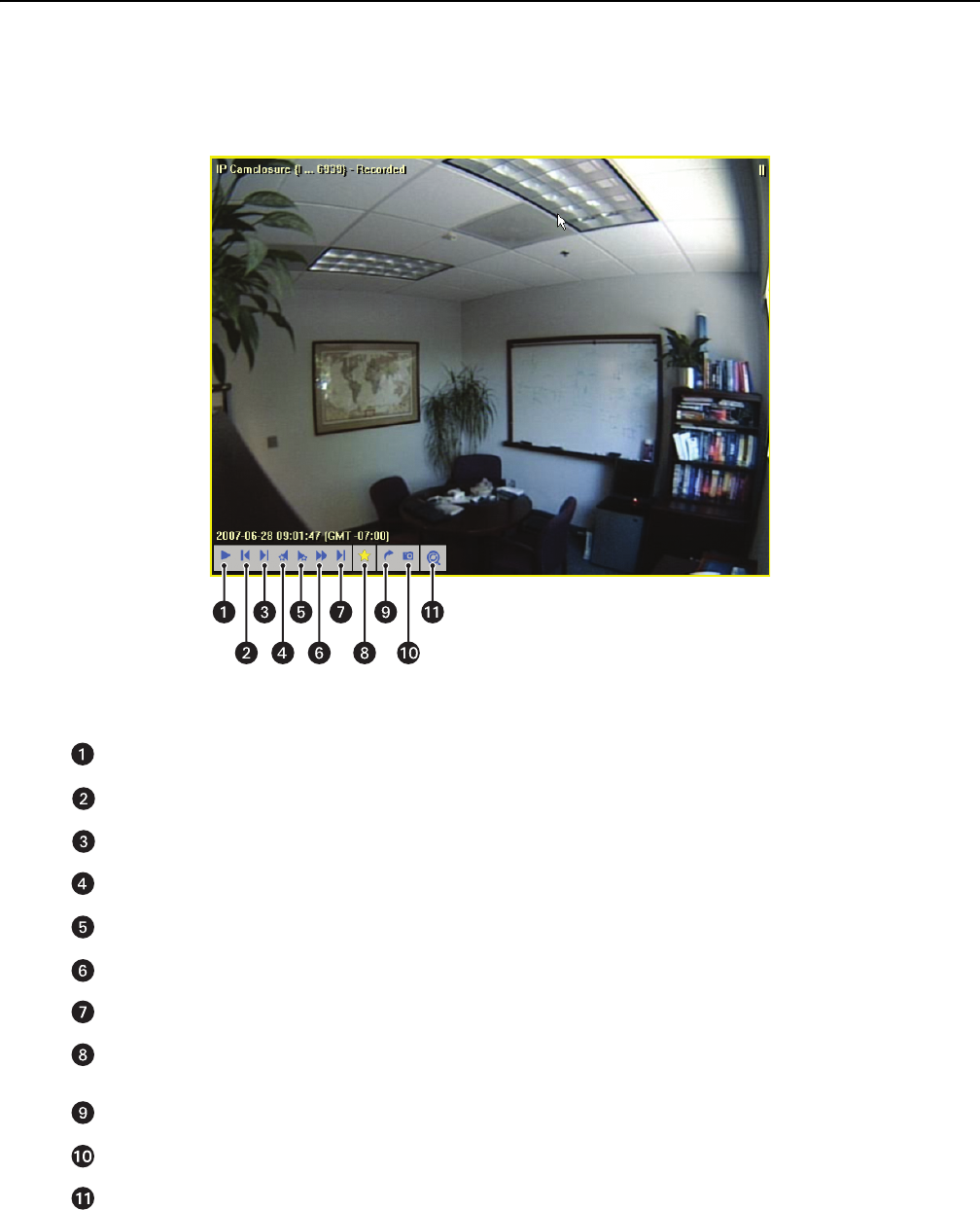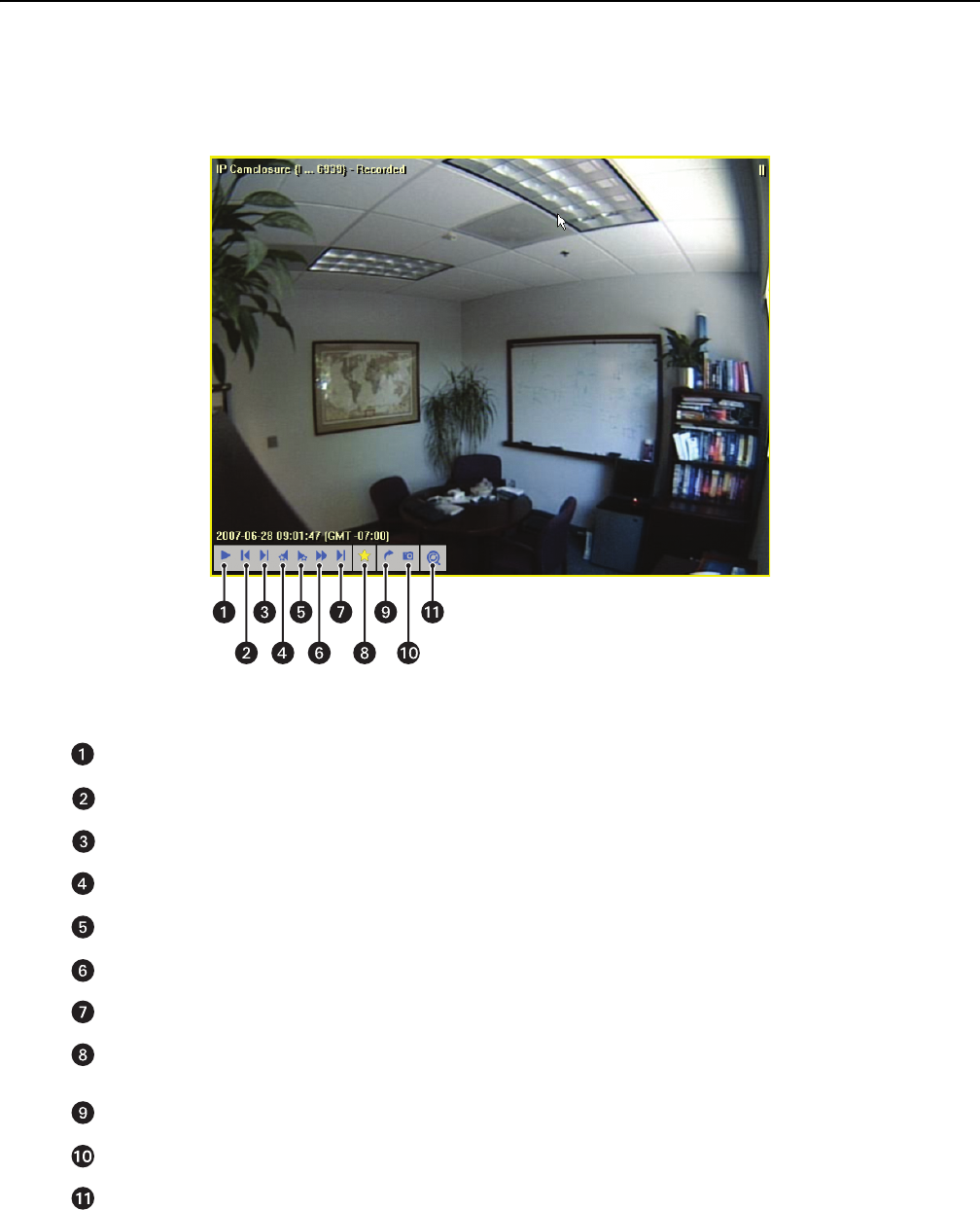
C1624M-F (9/07) 71
Playing Back Video
When working with recorded video, the border color of the video pane changes from bright green to bright yellow. Each video pane has its own
set of playback controls. These controls appear in the lower-left corner when you move the pointer anywhere within a video pane (normally only
visible in 1 x 1, 2 x 2, or 3 x 3 layout; visible in all layouts when in Extended View). If no camera is selected, these controls do not appear. To hide
the video controls, move your cursor outside the video pane. If you are watching live video while it is being recorded, click any reverse button to
begin reviewing prerecorded video immediately.
Figure 88. Video Controls in Context
The speed of forward and reverse can be increased by clicking the buttons additional times, as on many home DVD player controls. The current
direction and speed (4 x, 15 x, 60 x) appear in the upper-right corner of the video pane. To decrease the forward or reverse speeds, click the
Pause/Play
Frame-by-Frame Reverse
Fast Reverse
Jump to Previous Event: Either a manually marked event or the start of the previous recording segment.
Jump to Next Event: Either a manually marked event or the start of the next recording segment.
Fast Forward
Frame-by-Frame Forward
Mark an Event: During playback, use this button to flag an event for later review. Marked events appear as yellow stars in the Quick
Search tab. Note that marking an event does not lock the video clip; use Enhanced Search to lock and unlock video clips.
Export Video Clip: Refer to Exporting Video or Snapshots on page 74.
Export Snapshot: Refer to Exporting Video or Snapshots on page 74.
Digital Zoom: Refer to Using Digital Zoom Controls on page 30.