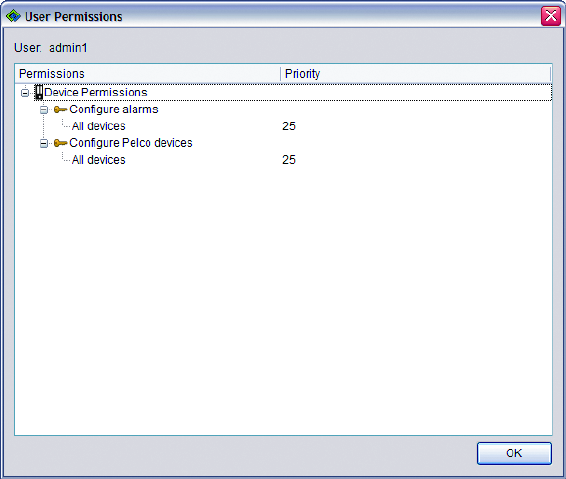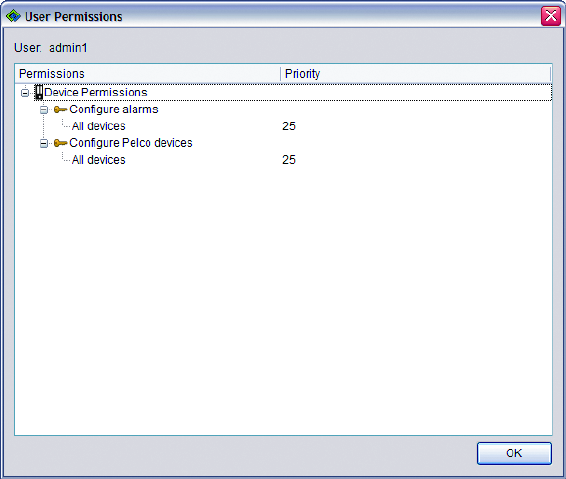
C1624M-F (9/07) 123
To delete a role from the current user:
a. Click the name of the role you want to remove.
b. Click the Delete button under Roles on the Users tab.
The user’s permission set consists of all the devices and services accessible to the role (or roles) the user has been assigned. To view a
user’s permissions, click the View Permissions button.
Figure 138. User Permissions Dialog Box
10. Select notification preferences.
a. Alarm sound notification: Click this check box if you want the user to hear an audio announcement when an alarm is triggered.
Click it again to disable audible alarm notification. The default setting is checked (audio notification enabled).
b. Snooze time: Type or use the up and down arrows to set the number of minutes you would like the system to wait before repeating
an alarm announcement. Choose a value between 0(zero) and 1,440 minutes (24 hours). The default snooze time is 1 minute.
c. Severity: Click check boxes to select the severity of the alarms for which you want the user to receive alerts. By default, none of the
alarm check boxes are selected.
•Minor
•Normal
• Major
• Critical
d. Device offline notification: By default, users do not receive notifications when devices go offline. Adjust these settings to activate
notifications. As with other alarms and alert messages, offline notifications are delivered through the Alarm Notification dialog box.
• Click the check box for “Show warning on startup” if you want the user to receive device offline notifications when the
application first starts. If this box is not checked, the user will only be notified of devices that go offline after startup.
• To select the type of devices for which you would like the user to receive notifications, click the Add button beside the Type box.
A dialog box appears. Click the check box beside each device type you want to activate.