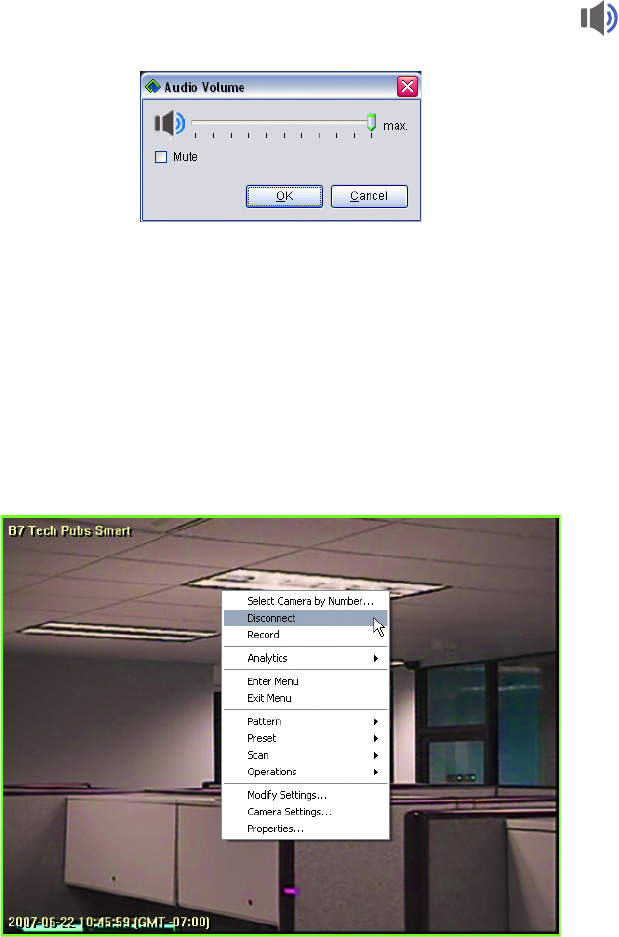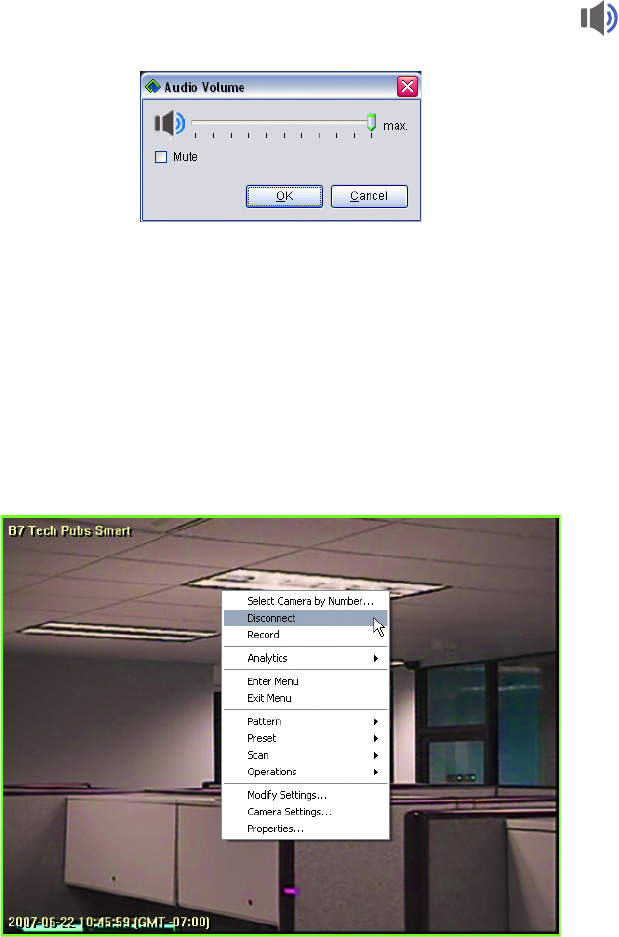
C1624M-F (9/07) 25
ADJUSTING VOLUME OF AUDIO
To adjust the volume of the audio associated with any video you are monitoring, click the “Audio control” button in the toolbar or press
CTRL + ALT + V on the keyboard. The Audio Volume dialog box appears.
Figure 18. Adjusting Volume
Move the slider to adjust the volume, or select the Mute check box to turn off the volume.
NOTE: Adjusting the volume associated with the video does not affect the volume of other audio portions of the WS5000 application, such as
alarm notifications. To adjust or mute your other audio settings, use the volume controls on your speakers or in the Windows
®
XP Control Panel.
DISCONNECTING CAMERAS
To stop displaying video from a particular camera, right-click in the video pane and then select Disconnect from the shortcut menu. The video
disappears from the video pane, and the audio stream (if any) is disconnected. You can also disconnect all video in a workspace. Refer to
Disconnecting All Video in a Workspace on page 37 for more information.
Figure 19. Disconnecting Video
FILTERING THE LISTS
If you have a very large system with hundreds of cameras, you may want to limit the number of cameras displayed in the Navigation panel. Use
filters to restrict the cameras by location or by camera group. (Configure the location and camera group associations through the Devices tab in
the Setup screen.)
To restrict the list of cameras using filters:
1. In the Camera view of the Navigation panel, click the arrow!to the right of “Filters are off.” Or in Explorer view, right-click the panel and
then select Modify Filters from the shortcut menu. The Camera Filters dialog box appears. (Refer to Figure 20 on page 26.)
2. Select the “Use camera filters” check box to activate filtering.
3. Clear the “Show offline cameras” check box if you wish to deactivate this option and show only those cameras that are currently online.