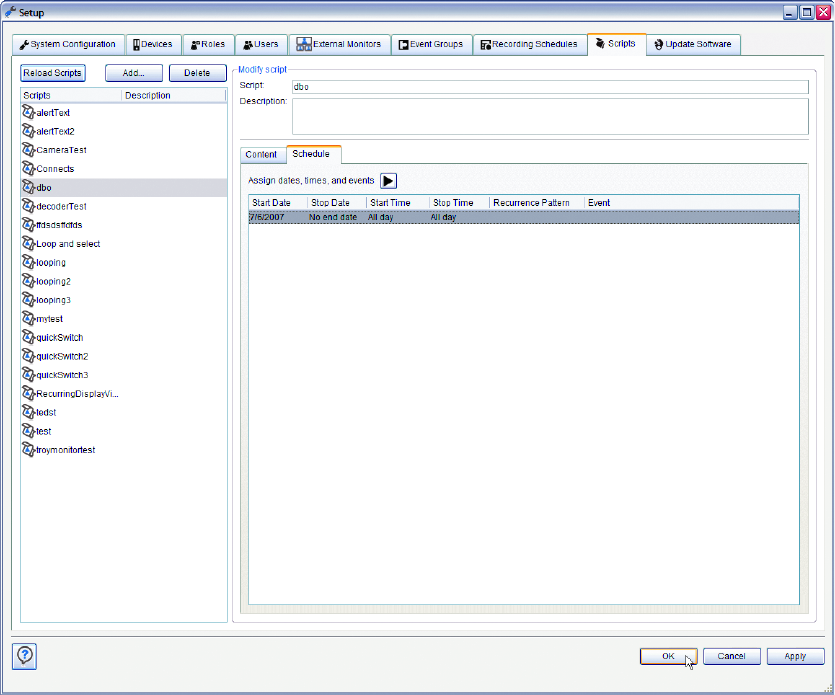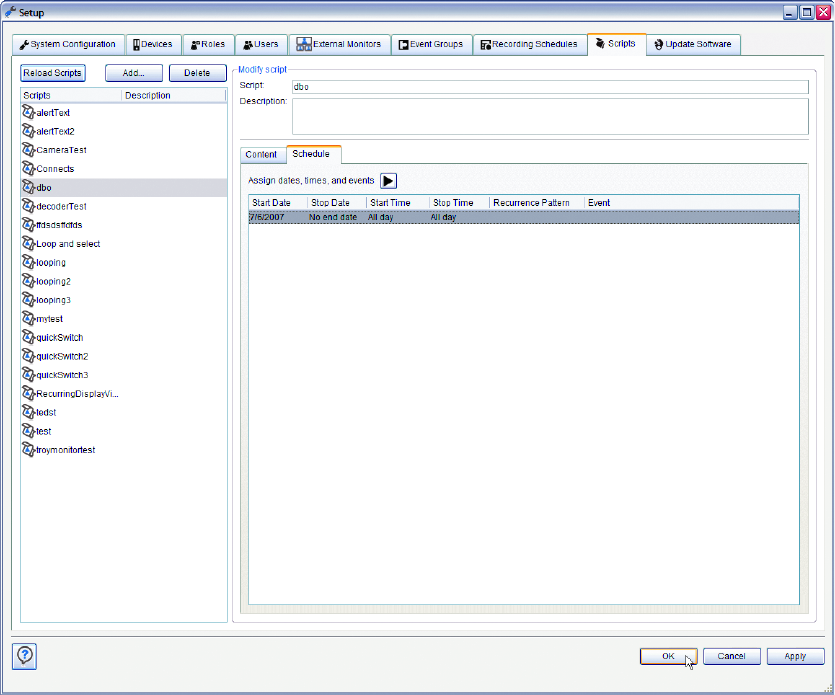
144 C1624M-F (9/07)
5. Reorder the actions as needed. To reorder the action list:
a. Click the action you want to move.
b. Click Move Up or Move Down until the action is in the desired position.
6. To delete an action from the list:
a. Click the action you want to remove.
b. Click Delete Action.
7. When you have finished adding actions, click OK. To cancel the actions you have added, click Cancel.
MODIFY SCRIPT SCHEDULE
You can activate a script manually by using the Execute Scripts dialog box, or you can program the script to activate automatically on certain
dates or in response to alarms or motion.
To select the dates, times, and events when a script should execute:
1. Click the Schedule tab.
Figure 170. Configure Script Schedule
2. Click !beside “Assign dates, times, and events.”
3. Click Add. The “Assign Dates and Times” dialog box appears, similar to the date and time dialog box used in setting up a recording
schedule.