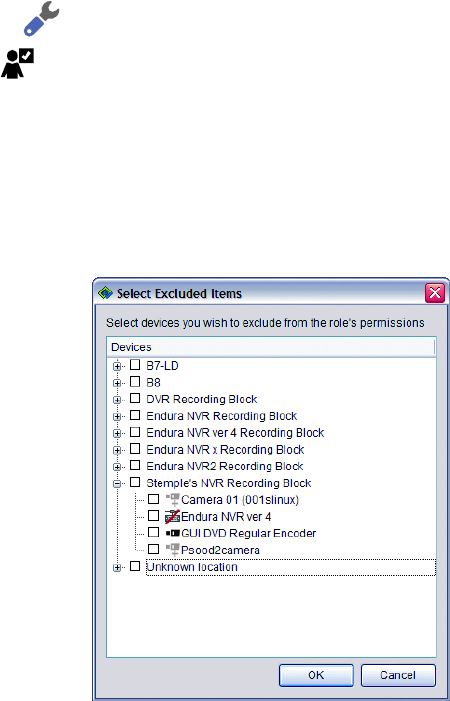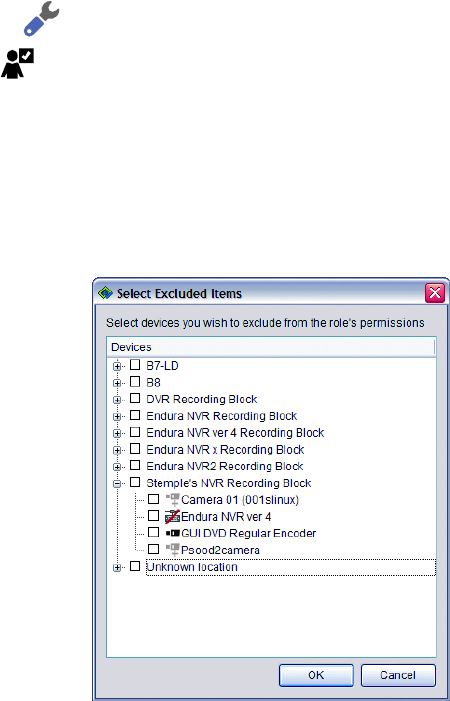
C1624M-F (9/07) 119
EXCLUDING DEVICES AND SERVICES
You may want to allow a group of users access to all cameras on a system except one, such as the one monitoring the guard room. Or you may
want to allow users to access all services on all cameras but disallow programming a certain subset of cameras. The WS5000 allows you to
exclude specific devices from a role’s set of permissions.
To exclude certain cameras or other devices:
1. Click the Setup button .
2. Click the Roles tab .
3. Click the role you want to edit. Information about that role appears on the screen.
4. Click the Device tab (if it is not already visible).
5. Click a service to select it.
6. Click the Modify button under step 3, “Select the devices you want to explicitly exclude from this role’s permissions.” A dialog box appears
showing only the devices that use the currently selected service.
Figure 133. Excluding Devices
7. Navigate to the desired device by clicking the Plus sign (+) to expose lower levels of the hierarchy and the MInus sign (–) to hide lower levels.
8. Click the check box to select the device you want to exclude. The check box will turn red to indicate an excluded device.
9. When you have finished, click OK. To exit the dialog box without saving the excluded items, click Cancel.
SAVING SETTINGS
Click OK to confirm the role’s settings. Click Cancel to exit this tab without saving your changes.