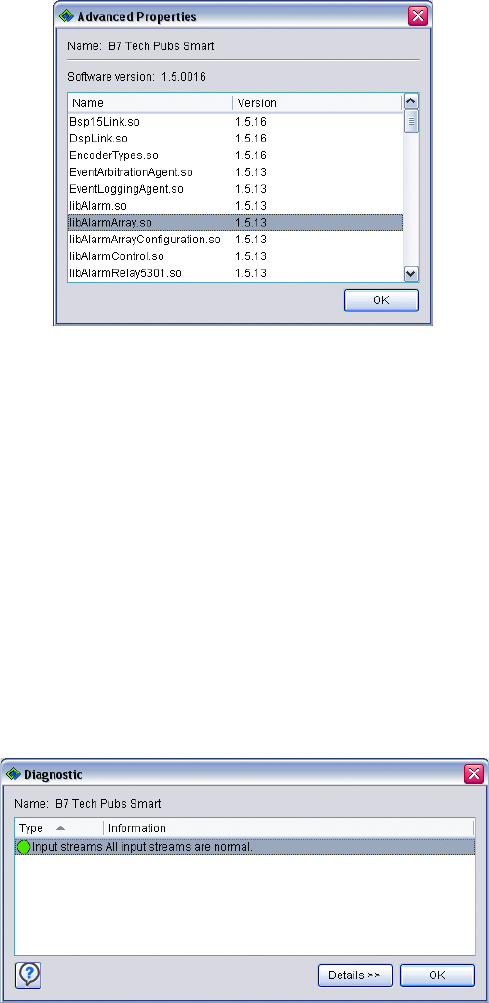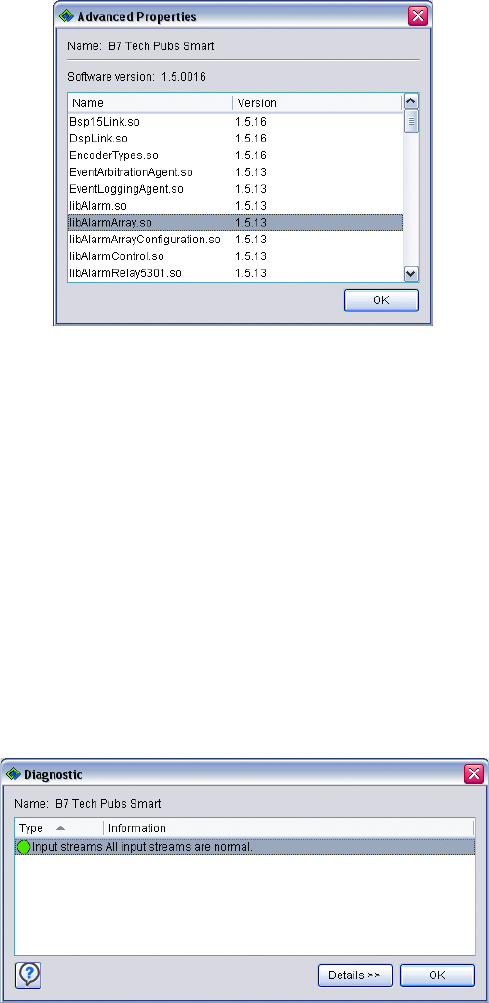
C1624M-F (9/07) 35
4. The Advanced Properties dialog box, displaying additional details about the device’s software:
•Name
• Software version: the specific information (name, major, minor, and build number) you will need if you call Pelco Product Support
for assistance.
5. Click OK to close this screen, and then click OK to close the Properties dialog box.
Figure 33. Advanced Properties Dialog Box
VIEWING DIAGNOSTIC INFORMATION FOR A DEVICE
To view diagnostic information about a device (recent status information about the device):
1. Right-click the icon of the selected device or the video pane displaying video from that device.
2. Select Properties from the shortcut menu.
3. Click the “Diagnostics…” button.
4. The Diagnostic dialog box appears, displaying additional details about the device’s software:
• Type: Indicates the type of diagnostic information that was reported.
• Information: A summary of the status of the device that was reported.
5. Click Details to view more information about the status of the device that was reported.
6. Click OK to close this dialog box, and then click OK to close the Properties dialog box.
Figure 34. Diagnostic Properties Dialog Box