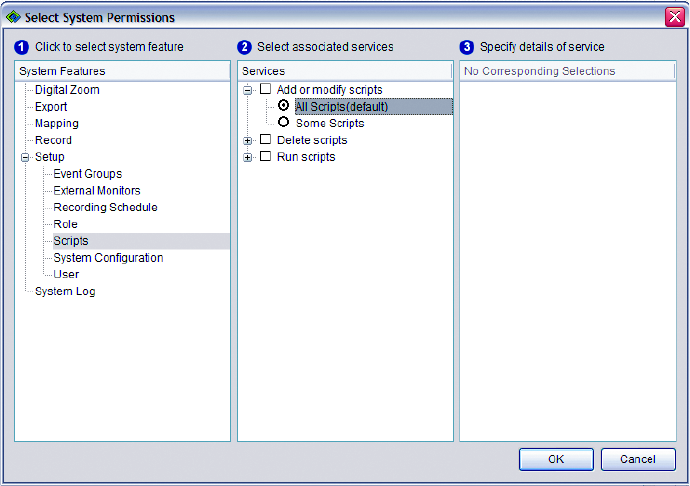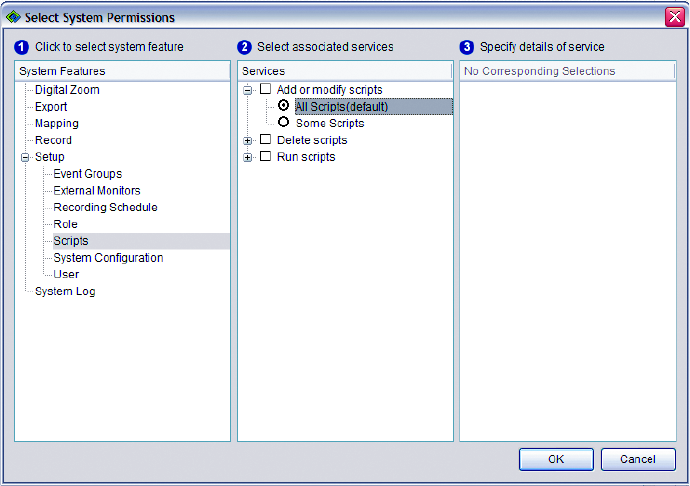
C1624M-F (9/07) 115
Figure 129. Assigning System Permissions
6. Click one of the system features you want to assign to this role. The related system services appear in the center pane.
7. Click the check box of each service you want to allow this role to access.
8. Three features (Setup Roles, Setup Users, and Setup Scripts) allow more fine-tuned sets of permissions on certain services. Services with
extra configuration options are indicated by a Plus sign (+) sign. For example, “Add or modify scripts” can be set to allow a role to add or
modify all scripts or only certain scripts. To limit a role’s access:
a. Click the Plus sign (+) sign.
b. Click the radio button for the Some option.
c. Select the check boxes of the specific roles, users, or scripts to which you want to grant access.
d. To restore access to all roles, users, or scripts, click the radio button for the All option.
9. Repeat steps 6 - 8 for each system feature you want to assign to the role.
10. Click OK to confirm the system permissions you have assigned. Click Cancel to exit this dialog box without saving your changes.